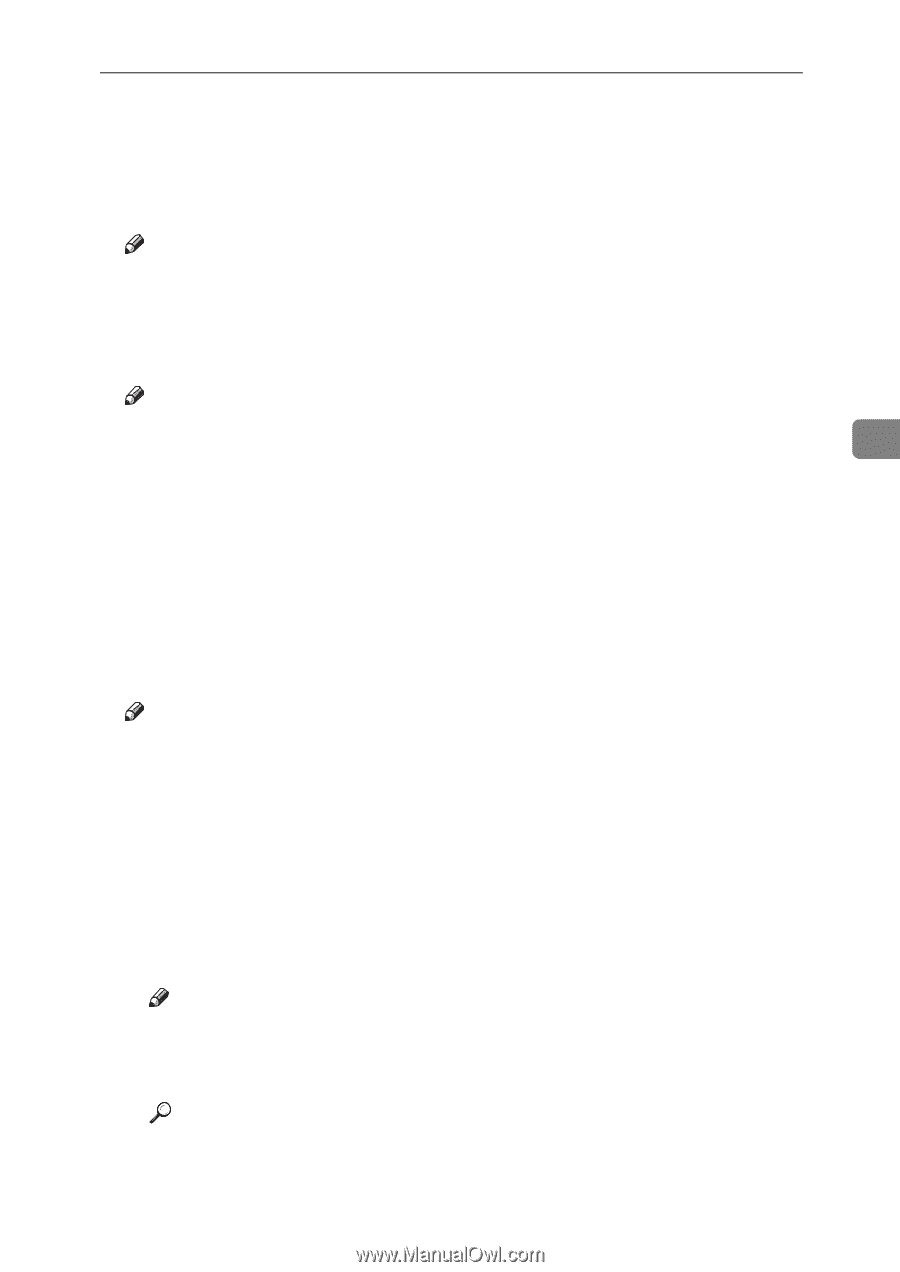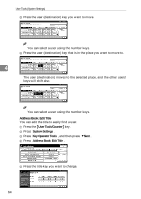Ricoh 2045 General Settings Guide - Page 79
Address Book: Select Title, Auto Delete File, Delete All Files, Password Management for Stored Files
 |
UPC - 026649003776
View all Ricoh 2045 manuals
Add to My Manuals
Save this manual to your list of manuals |
Page 79 highlights
Settings You Can Change with User Tools F Enter the new name, and then press [OK]. G Press [Exit]. v Address Book: Select Title Specifies the title to select a user. Note r Default: Title 1 v Auto Delete File Specifies whether documents stored in the Document Server are to be deleted or not after a specified period of time elapses. Note r Default: Yes After 3 day(s) r If you select [Yes], documents stored subsequently are deleted after the 4 specified period. r If you select [No], documents are not automatically deleted. r If you select [Yes], enter a number of days from 1 to 180 (in 1 day increments). r The default is 3 days, this means documents are deleted 3 days (72 hours) after they are stored. v Delete All Files Deletes all documents stored in the Document Server. Note r Even if a password is always set, all documents are deleted. r A confirmation message appears. To delete all documents, select [OK]. v Password Management for Stored Files • Unlocking a locked document When a document is locked due to a wrong password being entered, this function unlocks the document, allowing access. • Temporarily disabling document security Password-protected documents can be temporarily accessed, without entering the password. Note r Default: Do not Unlock r Select [Unlock] only when you forget the password. After accessing the document, be sure to select [Do not Unlock]. Reference p.151 "Unlocking a locked document" p.151 "Temporarily Disabling Document Security" 65