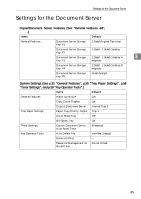Ricoh 2045 General Settings Guide - Page 54
Printing Stored Documents
 |
UPC - 026649003776
View all Ricoh 2045 manuals
Add to My Manuals
Save this manual to your list of manuals |
Page 54 highlights
Document Server Reference p.147 "Entering Text". Note r To display all files stored in the Document Server, press [File List]. Note r To display all files stored in the Document Server, press [File List]. Printing Stored Documents To search by user name 3 A Press the {Document Server} key. B Press [Search by User Name]. Note r You can print stored documents from a network computer using a Web browser. For details about how to start the Web browser, see Network Guide. A Select a document. C To specify a registered user name, select the user name from the displayed list, and then press [OK]. Note r To specify an unregistered user name, follow the procedure below. D To specify an unregistered user name, press [Non-programmed Name]. Enter a user name, and then press [OK]. Note r If a password is already set for the document, enter that password, and then press [OK]. r You can print multiple documents. See p.38 "Selecting a Document". B If you need to change print set- tings, press [Print Settings]. The Print Settings display appears. User names, file names, and print order of documents appear. Reference p.147 "Entering Text" E Press [OK]. Only files beginning with the name entered appear in the Select Files to Print display. 40 Note r Print settings made for printing in copier or printer function remain after printing and applied to the next job. Print settings made in facsimile mode, however, do not remain. r If you select multiple documents, print settings remain applied to the first document, but not to other documents.