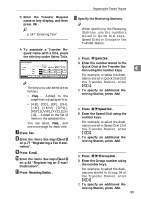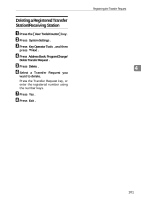Ricoh 2045 General Settings Guide - Page 110
Registering Destinations to a, Group, Removing a Destination from a, Displaying Destinations,
 |
UPC - 026649003776
View all Ricoh 2045 manuals
Add to My Manuals
Save this manual to your list of manuals |
Page 110 highlights
User Tools (System Settings) Registering Destinations to a Removing a Destination from a Group Group You can register destinations to a group. When registering new destinations, A Press the {User Tools/Counter} key. B Press [System Settings]. C you can also register groups at the same time. Press [Key Operator Tools], and then 4 A Press the {User Tools/Counter} key. B Press [System Settings]. C Press [Key Operator Tools], and then press [TNext]. press [TNext]. D Press [Address Book Management]. E Select the user (destination) to re- move from a group. Press the user (destination) key, or D Press [Address Book Management]. E Select the user (destination) to register in a group. Press the user (destination) key, or enter the registered number using the number keys. F Press [Group]. G Press the highlighted group key. enter the registered number using the number keys. Note r If you press , you can search for a user by user name/index, user code, fax destination, or email address. F Press [Group]. G Select a group to which you want to register the destinations. Note r If you press , you can search for the group by entering the group name. H Press [OK]. H Press [OK]. Displaying Destinations Registered in Groups You can check the user (destination) of each group. A Press the {User Tools/Counter} key. B Press [System Settings]. C Press [Key Operator Tools], and then press [TNext]. D Press [Address Book: Program/Change/ Delete Group]. 96