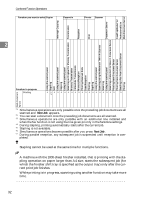Ricoh 2045 General Settings Guide - Page 50
Start, Clear/Stop, tinue, Scanning, Finished, Scan Original, User Name, Non-programmed Name
 |
UPC - 026649003776
View all Ricoh 2045 manuals
Add to My Manuals
Save this manual to your list of manuals |
Page 50 highlights
Document Server D Place originals either on the expo- sure glass or in the ADF. Reference For information about types of originals and how to place them, see Copy Reference. E Make any required settings. To register or change the user name A Press [Scan Original]. The Scan Original display appears. B Press [User Name]. 3 Reference For details, see Copy Reference. F Press the {Start} key. The document is stored in the Document Server. Note r To stop scanning, press the {Clear/Stop} key. To restart a paused scanning job, press [Continue] in the confirmation display. To delete saved images and cancel the job, press [Stop]. r When a password is set, appears on the left side of the file name. r After scanning, stored documents appear on the Select Files to Print display. If this display does not appear, press [Scanning Finished]. r When placing an original on the exposure glass, press [Scanning Finished] after all the originals have been scanned. If user names are already registered, the Change User Name display appears. To use an unregistered user name, press [Non-programmed Name]. When no user name are registered in the Address Book, the User (Destination) Name entry display appears. When using a registered user name in the Address Book A Select a registered user name from the list, and then press [OK]. To change your user name to an unregistered user name, proceed to the next step. Reference p.70 "Registering a New User Code" 36