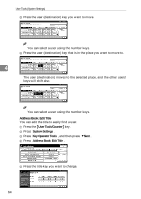Ricoh 2045 General Settings Guide - Page 76
Print Address Book: Destination List, Address Book Management - admin password
 |
UPC - 026649003776
View all Ricoh 2045 manuals
Add to My Manuals
Save this manual to your list of manuals |
Page 76 highlights
User Tools (System Settings) 4 62 v Print Address Book: Destination List You can print the destination list registered in the Address Book. • Print in Title 1 Order Prints the Address Book in Title 1 order. • Print in Title 2 Order Prints the Address Book in Title 2 order. • Print in Title 3 Order Prints the Address Book in Title 3 order. • Print Group Dial List Prints the group Address Book. A Select the print format. B To print the list on two-sided pages, select [Print on 2 Sides]. C Press the {Start} key. The list prints out. v Address Book Management You can add, change, or delete user information in the Address Book, and facsimile/scanner functions destinations. For details about these operations, see p.70 "User Code", p.76 "Fax Destination", and p.82 "E-mail Destination". • [Program/Change] This registers new user codes. You can register and change the items below: • User name User (destination) name, key display, registration number, title selection • User code User code, available functions • Fax Dest. Facsimile number, international TX mode, fax header, label insertion • E-mail E-mail address, sender registration • Folder Protocol, path, user name, password, port no., server name • Protect dest. Sender's name, folder, protection code • [Delete] Deletes a user. Note r You can register up to 100 user codes. If you add the optional user account enhance unit, you can register up to 500 user codes. r You can also register and manage data in the Address Book, using SmartNetMonitor for Admin (printer option required). r You can also register and manage data in the Address Book using a Web browser. See the Web browser's Help.