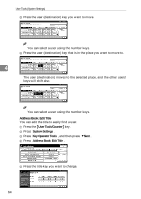Ricoh 2045 General Settings Guide - Page 83
Registering Sender, Information
 |
UPC - 026649003776
View all Ricoh 2045 manuals
Add to My Manuals
Save this manual to your list of manuals |
Page 83 highlights
Address Book v When using the scanner function • E-mail Register e-mail addresses in the Registering Sender Information Address Book. To send a scan file by e-mail, select the destination key as it appears on the initial scanner function display, so you can specify the e-mail address. v When using the scanner function You can set Register as Sender to ON for an e-mail address. If you do this, you can use it as the sender address when sending scan files by Reference e-mail. p.82 "E-mail Destination" • User Name • Folder Register the path name, user name, and password. To send files directly to shared folders, select the destination key as it appears on the initial scanner function display, so you can specify the folder. Select SMB when sending files to shared Windows folders. Register the user name and key display name. This is useful when selecting the sender from 4 the Attach Sender's Name list. Register the user name so it will be recorded under Sender in Scanned Files Status. Also, the user name automatically ap- pears in the From field of the e- mail. Select FTP when uploading files to an FTP server. Reference p.70 "User Code" Reference p.85 "Registering Folders" You can stop unauthorized users accessing folders from the machine by setting a protection code. Reference p.93 "Registering a Protection Code" • E-mail Register the e-mail address. You can use it as the sender address when sending scan files by email using the scanner function. Also, the sender address automatically appears in the From field of the e-mail. To display a user key on the Attach Sender's Name list, you must register an e-mail address to it. Reference p.82 "E-mail Destination" You can prevent misuse of sender name by setting a protection code on the e-mail address. Reference p.93 "Registering a Protection Code" 69