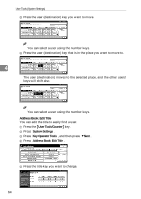Ricoh 2045 General Settings Guide - Page 77
Address Book: Program/Change/Delete Group, Address Book: Program/Change/Delete Transfer Request,
 |
UPC - 026649003776
View all Ricoh 2045 manuals
Add to My Manuals
Save this manual to your list of manuals |
Page 77 highlights
Settings You Can Change with User Tools v Address Book: Program/Change/Delete Group You can register multiple users in a group. This allows you to easily control registered users in each group. For details about operations, see p.95 "Registering Destinations to a Group". • [Program/Change] This registers new groups, or changes the group name, key display, title selection, registration number or protection code. You can also protect folders. • [Delete] Deletes a group. Note r You can register up to 100 groups. r You can also group users (destinations) using a Web browser. See the Web browser's Help. 4 v Address Book: Program/Change/Delete Transfer Request You can register fax destinations for the Transfer Request function in facsimile mode. For details about operations, see p.98 "Registering the Transfer Request". • [Program/Change] This registers new transfer requests and receiving stations, or changes the transfer request name, key display, title selection, registration number, fax destination, or e-mail address. • [Delete] Deletes a transfer request. Note r You can register up to 100 transfer requests. v Address Book: Change Order Changes the order of registered users (destinations). Note r You can rearrange the order of items on the same page, but you cannot move items to another page. For example, you cannot move an item from "PLANNING" ([OPQ]) to "DAILY" ([CD]). A Press the {User Tools/Counter} key. B Press [System Settings]. C Press [Key Operator Tools], and then press [TNext]. D Press [Address Book: Change Order]. 63