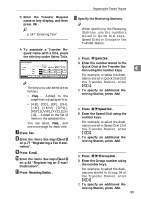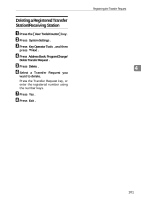Ricoh 2045 General Settings Guide - Page 117
under Port No..
 |
UPC - 026649003776
View all Ricoh 2045 manuals
Add to My Manuals
Save this manual to your list of manuals |
Page 117 highlights
To enter a port number A Press [Change] under Port No.. B Enter the port number using the number keys, and then press [#]. To set authentication A Press [Next]. B Press [ON] or [High Security] un- der Authentication. Note r [High Security] is not available with LDAP Version 2. r When [ON] or [High Security] is selected, the administrator account name and password is required to access the LDAP server. r When [High Security] is selected, you can use a generic password unique to the network. If you do this, the server also requires the same setting. For details, ask your network administrator. To enter the user name and password Note r To use the administrator account for authentication, enter the account name and password here. Programming/Changing LDAP Server r If you leave the user name and password blank, users will be prompted for the password every time they attempt to connect to the LDAP server. A Press [Next]. B Press [Change] under User Name. C Enter the user name, and then press [OK]. D Press [Change] under Password. E Enter the password, and then press [OK]. 4 To test the connection A Press [Connection Test]. A connection test is carried out. B Press [Exit]. Note r If the connection test fails, check your settings, and then try again. To set search options Note r You can search the LDAP server data using keywords below: Name, E-mail Address, Fax Destination, Company Name, Department Name. You can specify an additional keyword. This must be predefined in your LDAP database. A Press [Next] twice. B Press [Change] under Attribute. C Enter the attribute you want to use for searching e-mail addresses, and then press [OK]. D Press [Change] under Key Display. 103