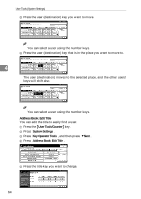Ricoh 2045 General Settings Guide - Page 74
Key Counter Management, External Charge Unit Management, Key Operator Code, Extended Security
 |
UPC - 026649003776
View all Ricoh 2045 manuals
Add to My Manuals
Save this manual to your list of manuals |
Page 74 highlights
User Tools (System Settings) 4 60 v Key Counter Management Use the key counter to specify whether users are restricted or not. Note r Default: Copier/OFF, Document Server/OFF, Facsimile/OFF, Scanner/OFF, Printer/OFF v External Charge Unit Management Use the external charge unit to manage usage charges. Note r Default: Copier/OFF, Document Server/OFF, Facsimile/OFF, Scanner/OFF, Printer/OFF v Key Operator Code Specifies whether or not to use passwords (max. eight digits) to control Key Operator Tools settings for access codes. Note r Default: OFF r If you select [ON], enter the access code (max. eight digits) using the number keys, and then select [Partial] or [All Initial Settings] to set the access limit. • If you selected [Partial] An access code is only required for the Timer Settings, Key Operator Tools for System Settings, and Key Operator Tools for Facsimile Features. [Menu Protect] can be set for [Maintenance] in Printer Features. If you set [Menu Protect], you can set the key operator code for some Printer Features. See "Printer Features Parameters", Printer Reference 2. • If you selected [All Initial Settings]: An access code is required to access all items in System Settings, Copier/Document Server Features, Facsimile Features, Printer Features, and Scanner Features. r If you select [All Initial Settings], you must enter an access code to access the Key Operator Code display. v Extended Security Specify whether or not to use the security function. Note r Default : Off r You have to set a 6-digit key operator code to enable Extended Security. See p.60 "Key Operator Code". r When the Extended Security function is on, a security mark appears on the left side of the date, in the upper right of the display panel. Reference For details about security, see p.149 "Security".