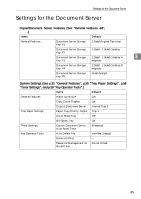Ricoh 2045 General Settings Guide - Page 57
Deleting Stored Documents, Viewing Stored Documents, Using a Web Browser
 |
UPC - 026649003776
View all Ricoh 2045 manuals
Add to My Manuals
Save this manual to your list of manuals |
Page 57 highlights
Using the Document Server Deleting Stored Documents Important r You can store up to 3,000 docu- ments in the Document Server. No more documents can be stored when the total is 3,000. You should delete unnecessary documents to increase available memory. Note r You can delete all the stored docu- ments at once with User Tools. See p.65 "Delete All Files". r You can delete stored documents from a network computer using the Web browser. For details about how to start the Web browser, see Network Guide. A Press the {Document Server} key. B Select the document to delete. Note r If a password is already set for the document, enter that password, and then press [OK]. r You can delete multiple documents at once. See p.38 "Selecting a Document". r You can search for a document by user or file name, using [Search by User Name] or [Search by File Name] respectively. See p.39 "Searching for Stored Documents". r You can sort document names in the list by the user name, file name, or date. To sort documents, press [User Name], [File Name], or [Date]. r If you cannot find the document by name, you can print the first page of a document to check its contents. See p.42 "Printing first page". r Press the selected line again to cancel the print job. C Press [Delete File]. D Press [Delete] to delete the docu- ment. 3 Viewing Stored Documents Using a Web Browser Reference The Web browser's Help. A Start a Web browser. B Enter "http:// (IP address of this machine) /" in the [Address] box. The top page appears on the Web browser. C Click [Document Server]. The [Document Server File List] appears. Note r To switch the display format, click [Details], [Thumbnails] or [Icons] from the [Display method] list. D Click the properties button of the document you want to check. Information about that document appears. E Confirm the document's content. Note r To enlarge the document pre- view, click [Enlarge Image]. 43