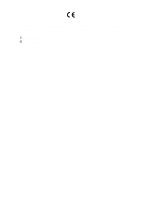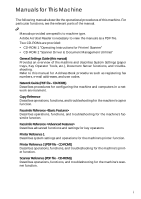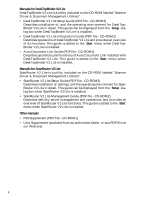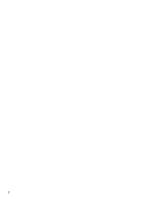Ricoh 2045 General Settings Guide - Page 9
Administrating the Machine, Protecting Documents, Security Functions, Monitoring the Machine Via, - scan to folder
 |
UPC - 026649003776
View all Ricoh 2045 manuals
Add to My Manuals
Save this manual to your list of manuals |
Page 9 highlights
• With SccanRouter V2 Professional*/Lite, you can save scan files in specified destinations on network computers (Using the network delivery scanner function). See Scanner Reference. • You can send scan files directly to folders (Sending scan file by Scan to Folder). See Scanner Reference. Monitoring the Machine Via Computer Administrating the Machine/ Protecting Documents (Security Functions) The security functions protect documents from being copied without permission or unauthorized access via the network. See p.149 "Security". v Security Functions • Protecting stored documents (setting passwords) • Protecting data remaining in memory • Protecting against unauthorized access via phone lines • Authenticating administrator (setting the key operator code). See p.60 "Key Operator Code". v Extended Security Function By setting a password, documents are protected against unauthorized access. See p.60 "Extended Security". You can monitor machine status and change settings using a computer. • Using SmartNetMonitor for Admin, SmartNetMonitor for Client, or a Web browser, you can use a computer to view the machine's status, such as to check on paper quantities, or misfeeds, etc. See Network Guide. • You can use a Web browser to make network settings. See Network Guide. • You can also use a Web browser to register and manage items such as user codes, fax numbers, e-mail addresses, and folders in the Address Book. See the Web browser's Help. v