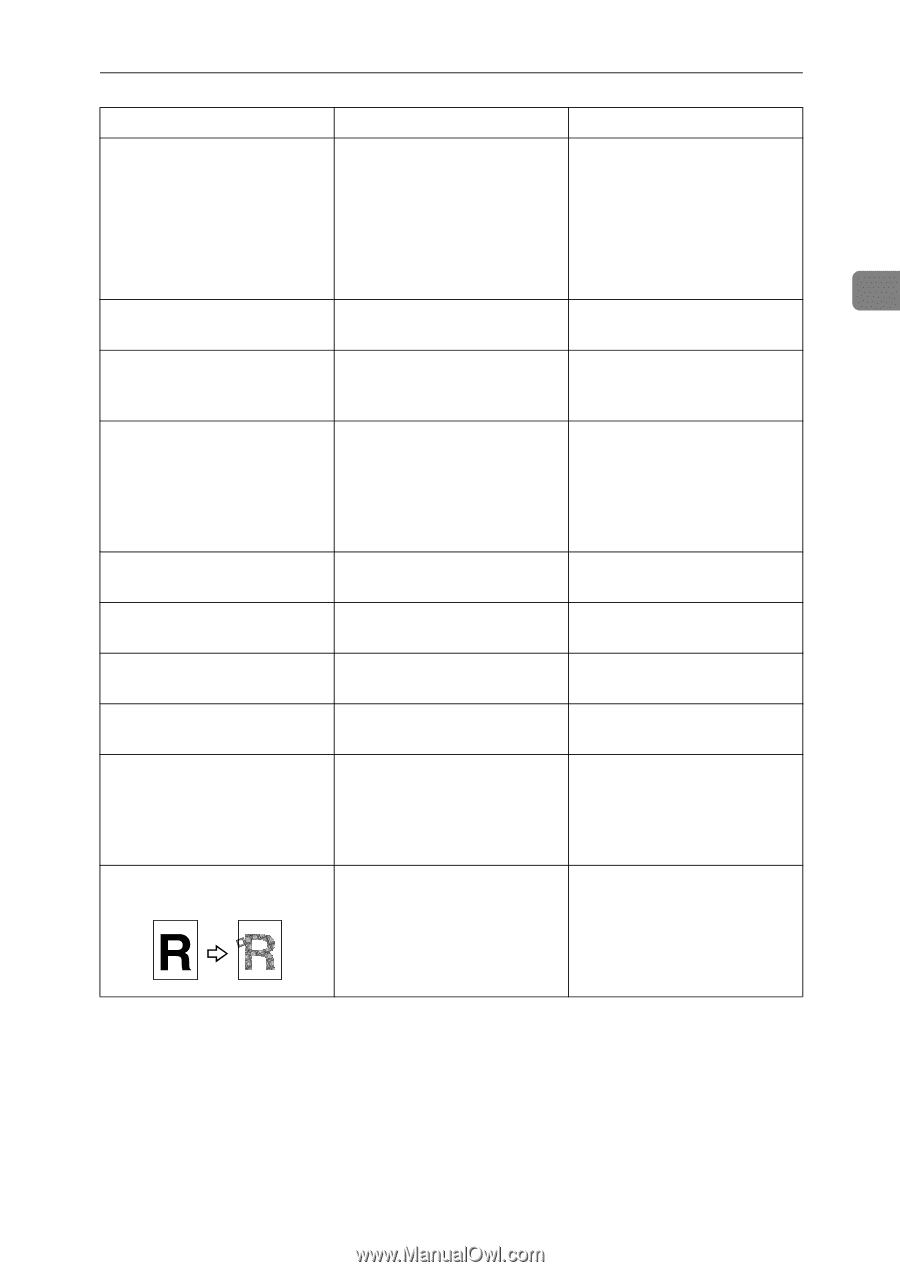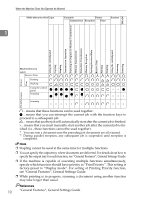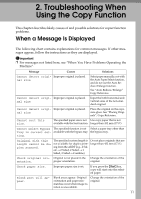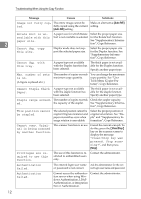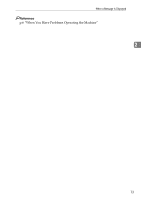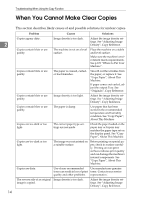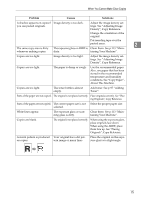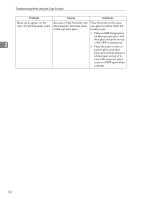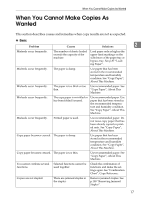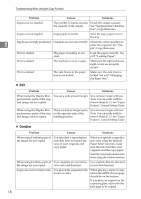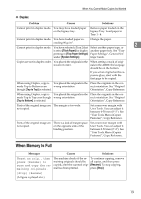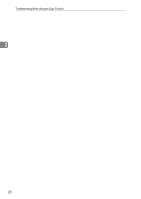Ricoh Aficio MP 2500 Troubleshooting - Page 23
Problem, Causes, Solutions, Clean them. See p.113 Main
 |
View all Ricoh Aficio MP 2500 manuals
Add to My Manuals
Save this manual to your list of manuals |
Page 23 highlights
When You Cannot Make Clear Copies Problem Causes Solutions A shadow appears on copies if Image density is too dark. you use pasted originals. Adjust the image density settings. See "Adjusting Image Density", Copy Reference. Change the orientation of the original. Put mending tape over the pasted areas. 2 The same copy area is dirty The exposure glass or ARDF is Clean them. See p.113 "Main- whenever making copies. dirty. taining Your Machine". Copies are too light. Image density is too light. Adjust the image density settings. See "Adjusting Image Density", Copy Reference. Copies are too light. The paper is damp or rough. Use the recommended paper. Also, use paper that has been stored in the recommended temperature and humidity conditions. See "Copy Paper", About This Machine. Copies are too light. The toner bottle is almost empty. Add toner. See p.97 "Adding Toner". Parts of the paper are not copied. The original is not placed correctly. Place originals correctly. See "Placing Originals", Copy Reference. Parts of the paper are not copied. The correct paper size is not Select the proper paper size. selected. White lines appear. The exposure glass or scanning glass is dirty. Clean them. See p.113 "Maintaining Your Machine". Copies are blank. The original is not placed correctly. When using the exposure glass, place originals face down. When using the ARDF, place them face up. See "Placing Originals", Copy Reference. A moiré pattern is produced Your original has a dot pat- on copies. tern image or many lines. Place the original on the exposure glass at a slight angle. 15