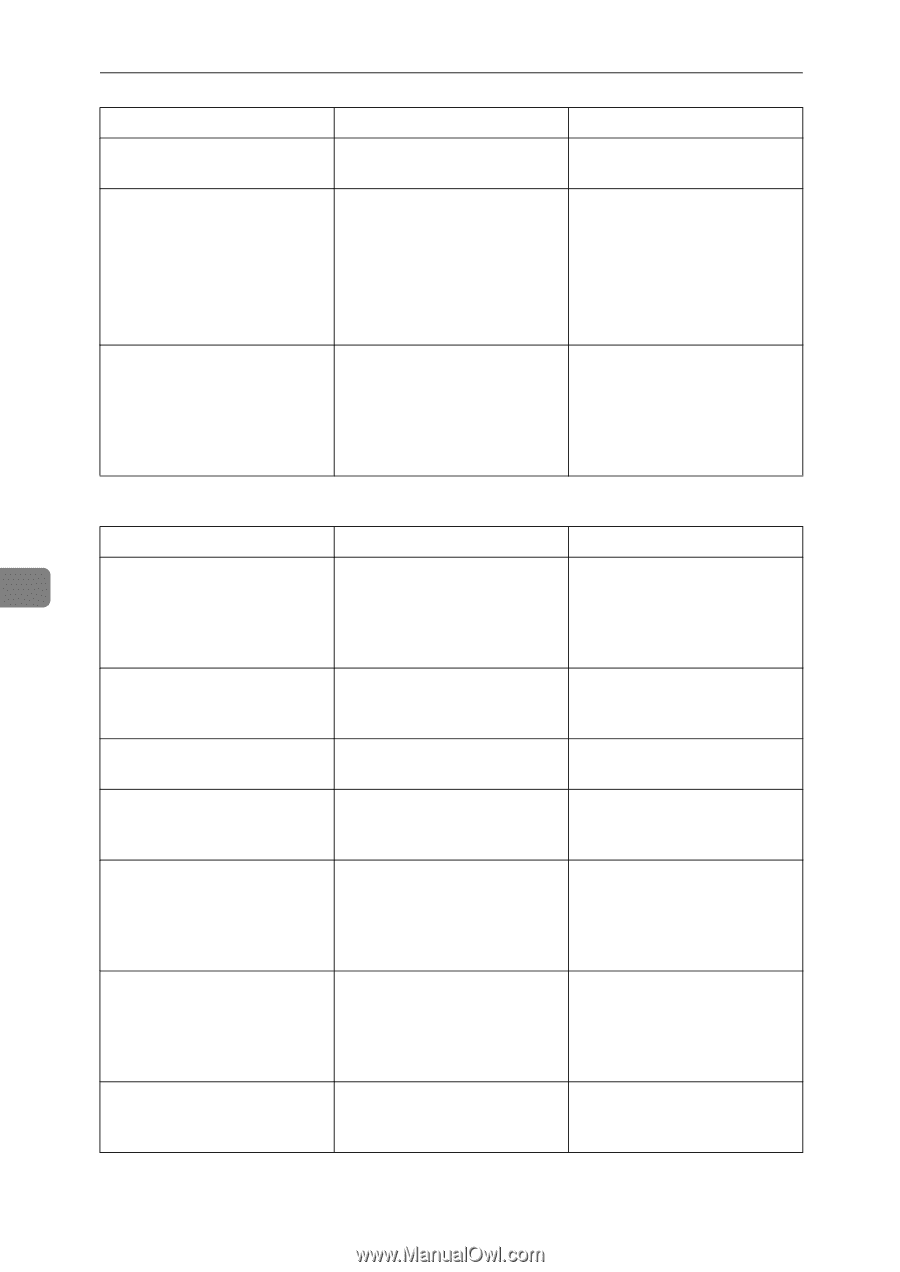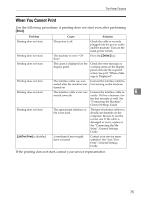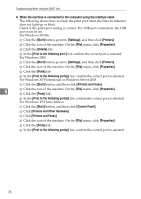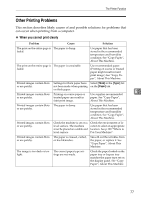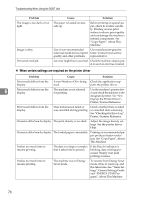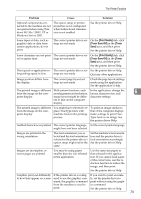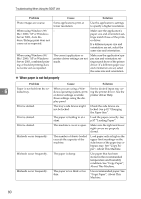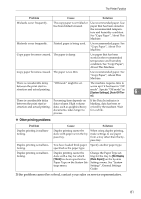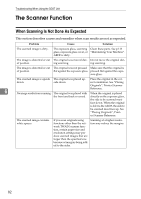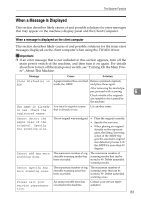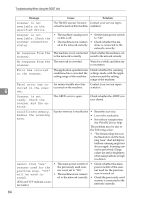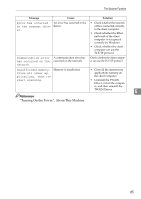Ricoh Aficio MP 2500 Troubleshooting - Page 88
Troubleshooting When Using the DDST Unit, bypass tray. See Copy Pa
 |
View all Ricoh Aficio MP 2500 manuals
Add to My Manuals
Save this manual to your list of manuals |
Page 88 highlights
Troubleshooting When Using the DDST Unit Problem Photo images are coarse. When using Windows 98/ Me/ 2000/ XP or Windows Server 2003, Auto Reduce/Enlarge print does not come out as expected. When using Windows 98/ Me/ 2000/ XP or Windows Server 2003, combined printing or booklet printing does not come out as expected. Cause Solution Some applications print at lower resolution. Use the application's settings to specify a higher resolution. - Make sure the application's paper size and orientation set- tings match those of the print- er driver. If a different paper size and orientation are set, select the same size and orientation. The correct application or printer driver settings are not made. Make sure the application's paper size and orientation settings match those of the printer driver. If a different paper size and orientation are set, select the same size and orientation. ❖ When paper is not fed properly Problem Cause Solution 6 Paper is not fed from the se- When you are using a Win- Set the desired input tray us- lected tray. dows operating system, print- ing the printer driver. See the er driver settings override printer driver Help. those settings using the dis- play panel. Print is slanted. The tray's side fences might not be locked. Check the side fences are locked. See p.92 "Changing the Paper Size". Print is slanted. The paper is feeding in at a slant. Load the paper correctly. See p.87 "Loading Paper". Print is slanted. The machine's cover is open. Make sure the right and lower right covers are properly closed. Misfeeds occur frequently. The number of sheets loaded exceeds the capacity of the machine. Load paper only as high as the upper limit markings on the side fences of the paper tray or bypass tray. See "Copy Paper", About This Machine. Misfeeds occur frequently. The paper is damp. Use paper that has been stored in the recommended temperature and humidity condition. See "Copy Paper", About This Machine. Misfeeds occur frequently. The paper is too thick or too thin. Use recommended paper. See "Copy Paper", About This Machine. 80