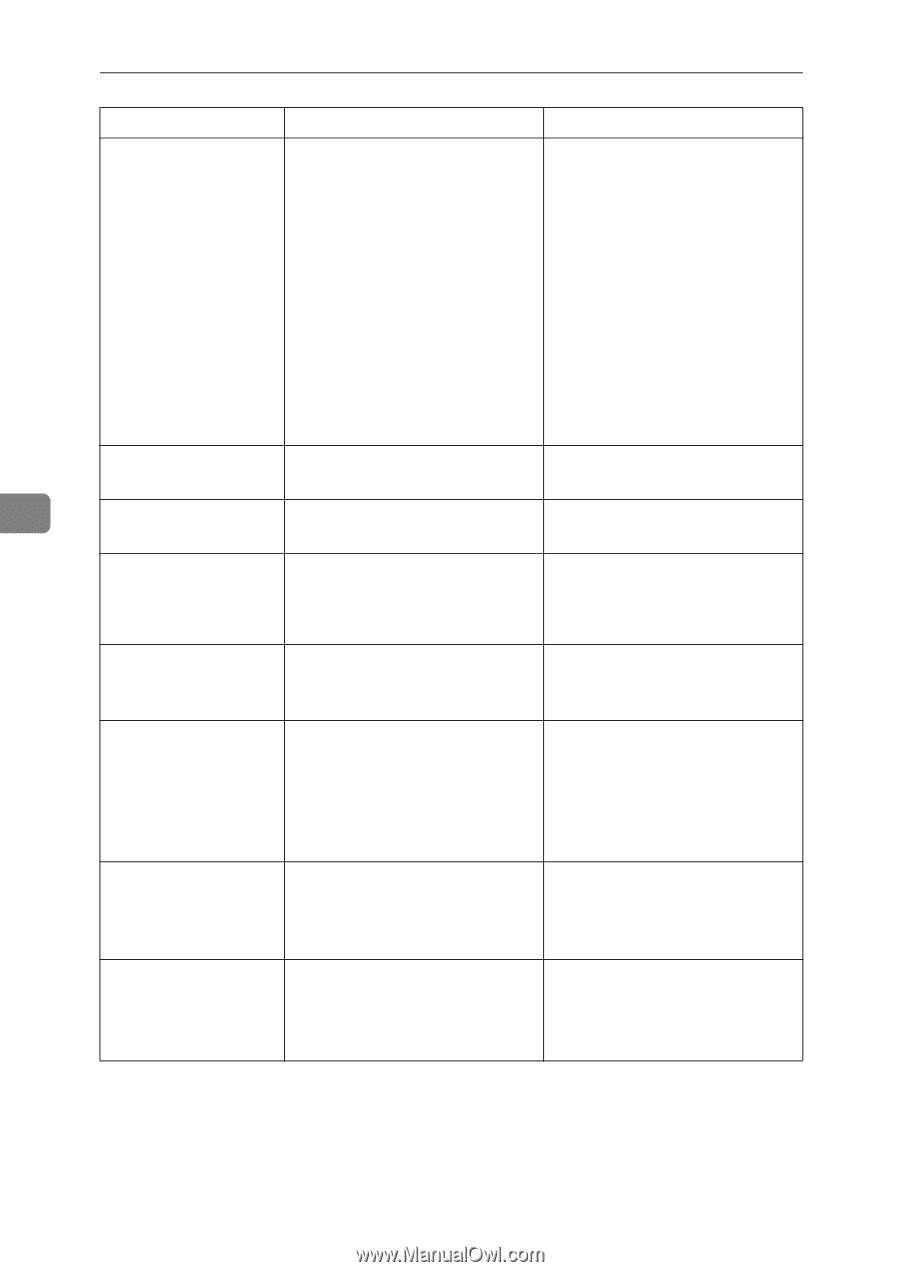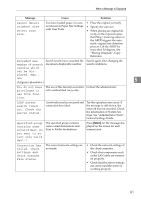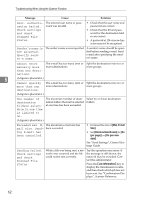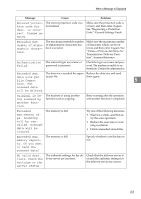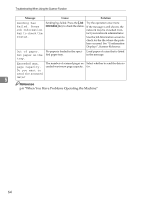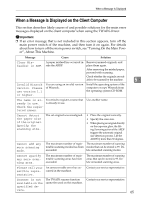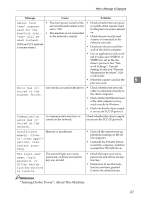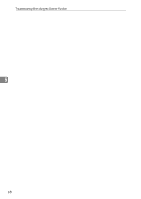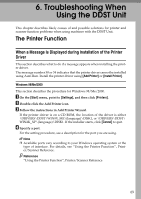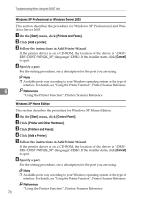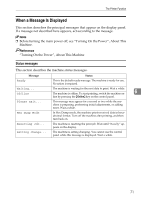Ricoh Aficio MP 2500 Troubleshooting - Page 74
work Access Mask, Troubleshooting When Using the Scanner Function
 |
View all Ricoh Aficio MP 2500 manuals
Add to My Manuals
Save this manual to your list of manuals |
Page 74 highlights
Troubleshooting When Using the Scanner Function Message Cause Solution Scanner is not available. Check the scanner connection status. • The machine's main power switch is off. • The machine is not connected to the network correctly. • Set the main power switch to "On". • Check whether the machine is connected to the network correctly. • Deselect the personal firewall function of the client computer. • Use an application such as telnet to make sure SNMPv1 or SNMPv2 is set as the machine's protocol. See "Network Settings", General Settings Guide and "Remote Maintenance by telnet", Network Guide. No response from The machine is not connected to Check whether the machine is con- the scanner. the network correctly. nected to the network correctly. 5 No response from The network is crowded. the scanner. Wait for a while, and then try to reconnect. Error has occurred in the scanner. The application-specified scan Check whether the scanning set- conditions have exceeded the set- tings made with the application ting range of the machine. exceed the setting range of the machine. Fatal error has An unrecoverable error has ococcurred in the curred on the machine. scanner. Contact your service representative. Cannot connect to the scanner. Check the network Access Mask settings in User Tools. An access mask is set. Contact the administrator. Scanner is not ready. Check the scanner and the options. The ARDF cover is open. Check whether the ARDF cover is closed. Insufficient Scanner memory is insufficient. memory. Reduce the scanning ar- ea. • Reset the scan size. • Lower the resolution. • Set with no compression. See TWAIN Driver help. 66