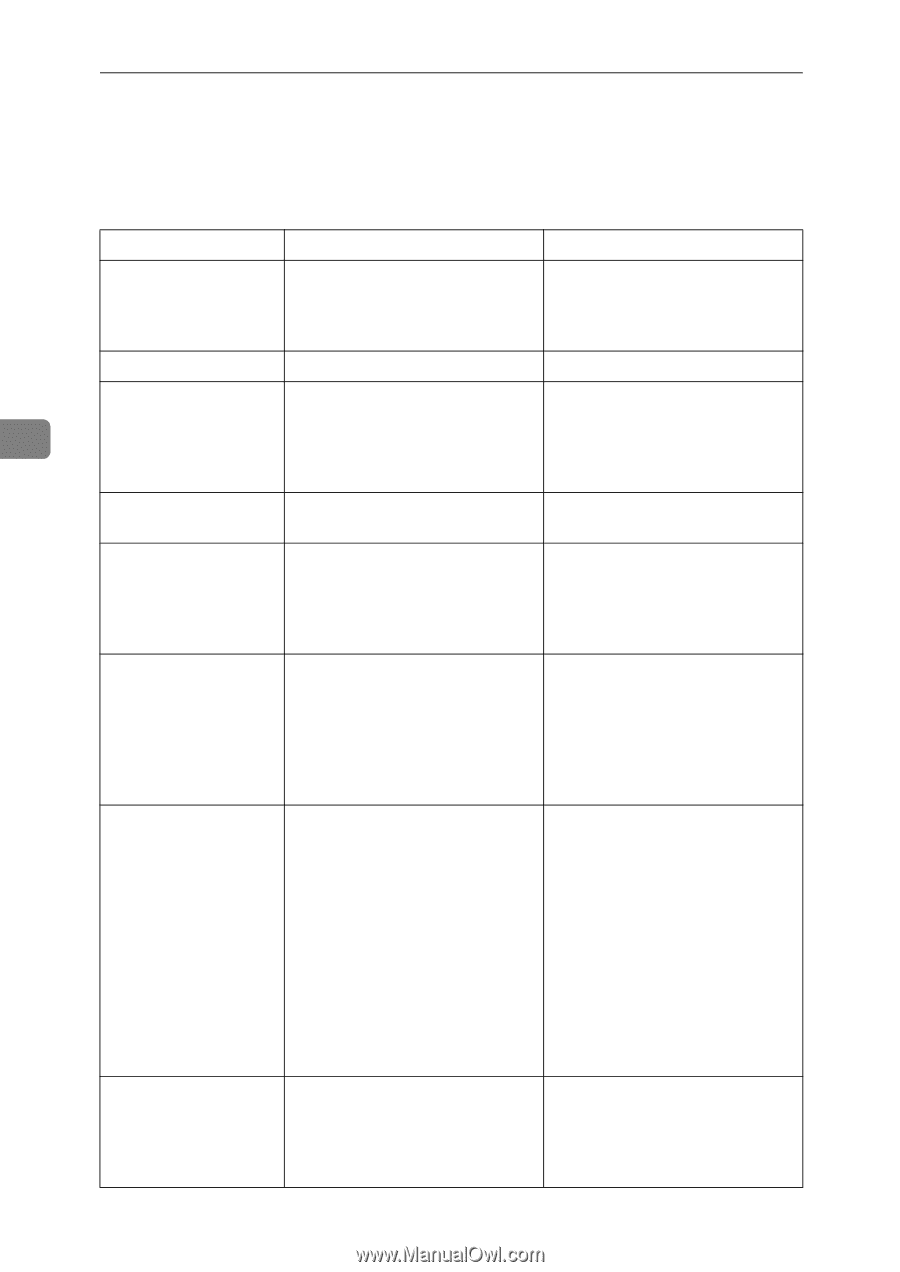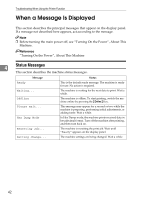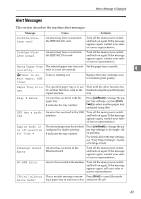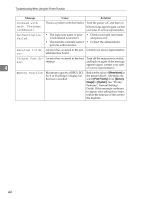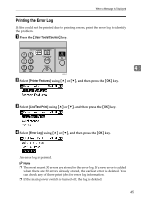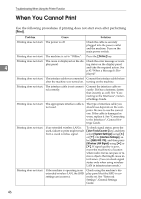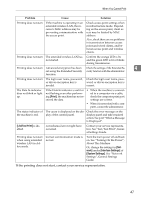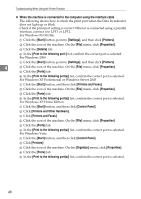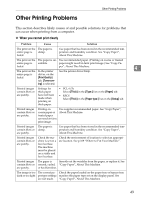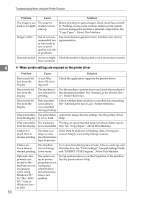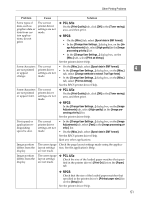Ricoh Aficio MP 2500 Troubleshooting - Page 54
When You Cannot Print
 |
View all Ricoh Aficio MP 2500 manuals
Add to My Manuals
Save this manual to your list of manuals |
Page 54 highlights
Troubleshooting When Using the Printer Function When You Cannot Print Use the following procedures if printing does not start even after performing [Print]. Problem Cause Printing does not start. The power is off. Printing does not start. The machine is set to "Offline". Solution Check the cable is securely plugged into the power outlet and the machine. Turn on the main power switch. Press the {Online} key. Printing does not start. The cause is displayed on the dis- Check the error message or warn- play panel. ing status on the display panel 4 and take the required action. See p.42 "When a Message Is Dis- played". Printing does not start. The interface cable was connected Connect the interface cable before after the machine was turned on. turning on the machine. Printing does not start. The interface cable is not connected correctly. Connect the interface cable securely. If it has a fastener, fasten that securely as well. See "Connecting to the Interfaces", General Settings Guide. Printing does not start. The appropriate interface cable is not used. The type of interface cable you should use depends on the computer. Be sure to use the correct one. If the cable is damaged or worn, replace it. See "Connecting to the Interfaces", General Settings Guide. Printing does not start. If an extended wireless LAN is used, failure to print might result from a weak wireless signal. To check signal status, press the {User Tools/Counter} key, and then select [System Settings] using {U} or {T}. On [Interface Settings], select [IEEE 802.11b], and then press [Wireless LAN Signal] using {U} or {T}. If signal quality is poor, move the machine to a location where radio waves can pass or remove objects that might cause interference. (You can check signal status only when using wireless LAN in infrastructure mode.) Printing does not start. If the machine is operating in an extended wireless LAN, the SSID settings are incorrect. Check using the machine's display panel that the SSID is correctly set. See "Network Settings", General Settings Guide. 46