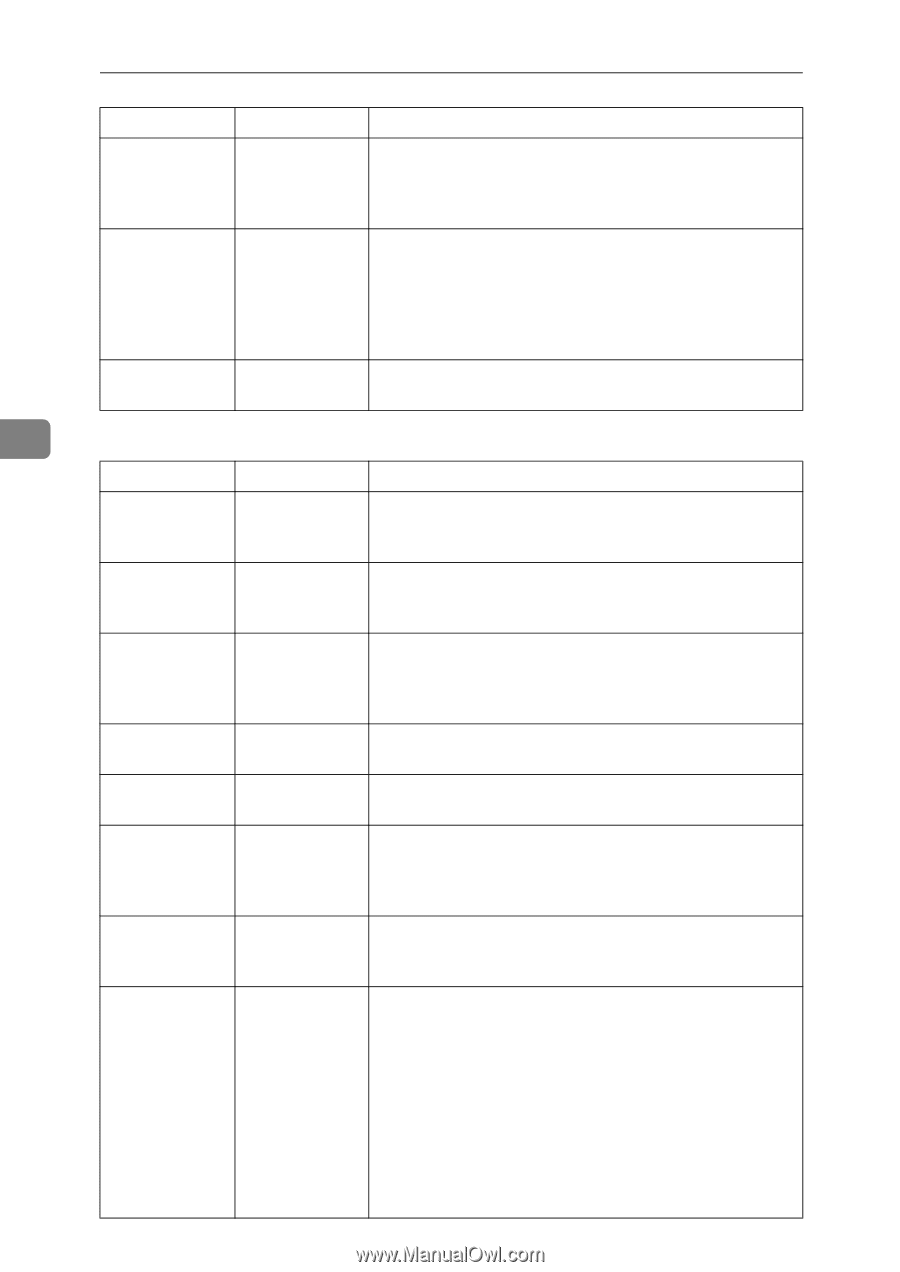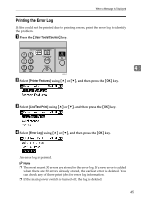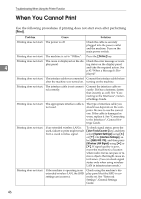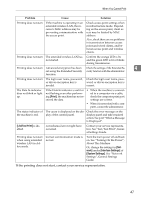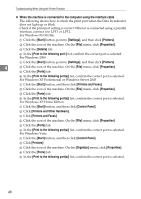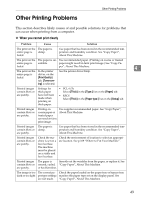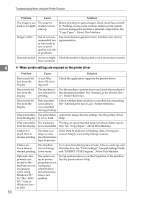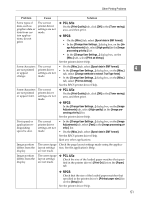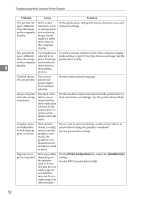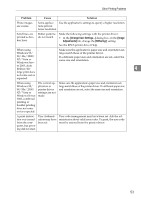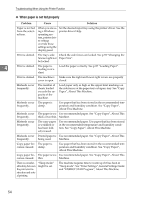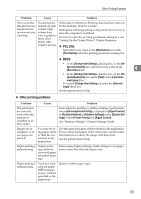Ricoh Aficio MP 2500 Troubleshooting - Page 58
When certain settings are required on the printer driver
 |
View all Ricoh Aficio MP 2500 manuals
Add to My Manuals
Save this manual to your list of manuals |
Page 58 highlights
Troubleshooting When Using the Printer Function Problem Cause Solution The image is too The paper is dark or too light. loaded reverse side up. Before printing on special paper, check its surface carefully. Printing on non-print surfaces reduces print quality and can damage the machine's internal components. See "Copy Paper", About This Machine. Image is dirty. Use of non-recommended toner can result in loss of print quality and other problems. Use manufacturer-genuine toner. Contact your service representative. Print ends mid-job. An error might Check the machine's display panel to see if an error has occurred. have occurred. 4 50 ❖ When certain settings are required on the printer driver Problem Cause Solution Print result differs from the display. A non-Windows OS is being used. Check the application supports the printer driver. Print result dif- The machine is Use the machine's printer driver and check the machine is fers from the not selected for the designated printer. See "Setting Up the Printer Driv- display. printing. er", Printer Reference. Print result differs from the display. Data transmission failed or was cancelled during printing. Check whether there is failed or cancelled data remaining. See "Checking the Error Log", Printer Reference. Characters differ The print densi- Adjust the image density settings. See the printer driver from the display. ty is too dark. Help. Characters differ The loaded pa- Printing on recommended paper produces better resolufrom the display. per is unsuitable. tion. See "Copy Paper", About This Machine. It takes too much time to resume printing. The data is so large or complex that it takes time to process. If the Data In indicator is blinking, data is being processed. Simply wait until printing resumes. It takes too The machine much time to was in Energy resume printing. Saver mode. To resume from Energy Saver mode, it has to warm up, and this takes time. See "Timer Settings", General Settings Guide and "ENERGY STAR Program", About This Machine. Optional components connected to the machine are not recognized when using Windows 95/ 98/ Me/ 2000/ XP/ Vista or Windows Server 2003. The option setup in printer properties is not configured when bidirectional transmission is not enabled. Set up optional devices on the Properties of the machine. See the printer driver Help.