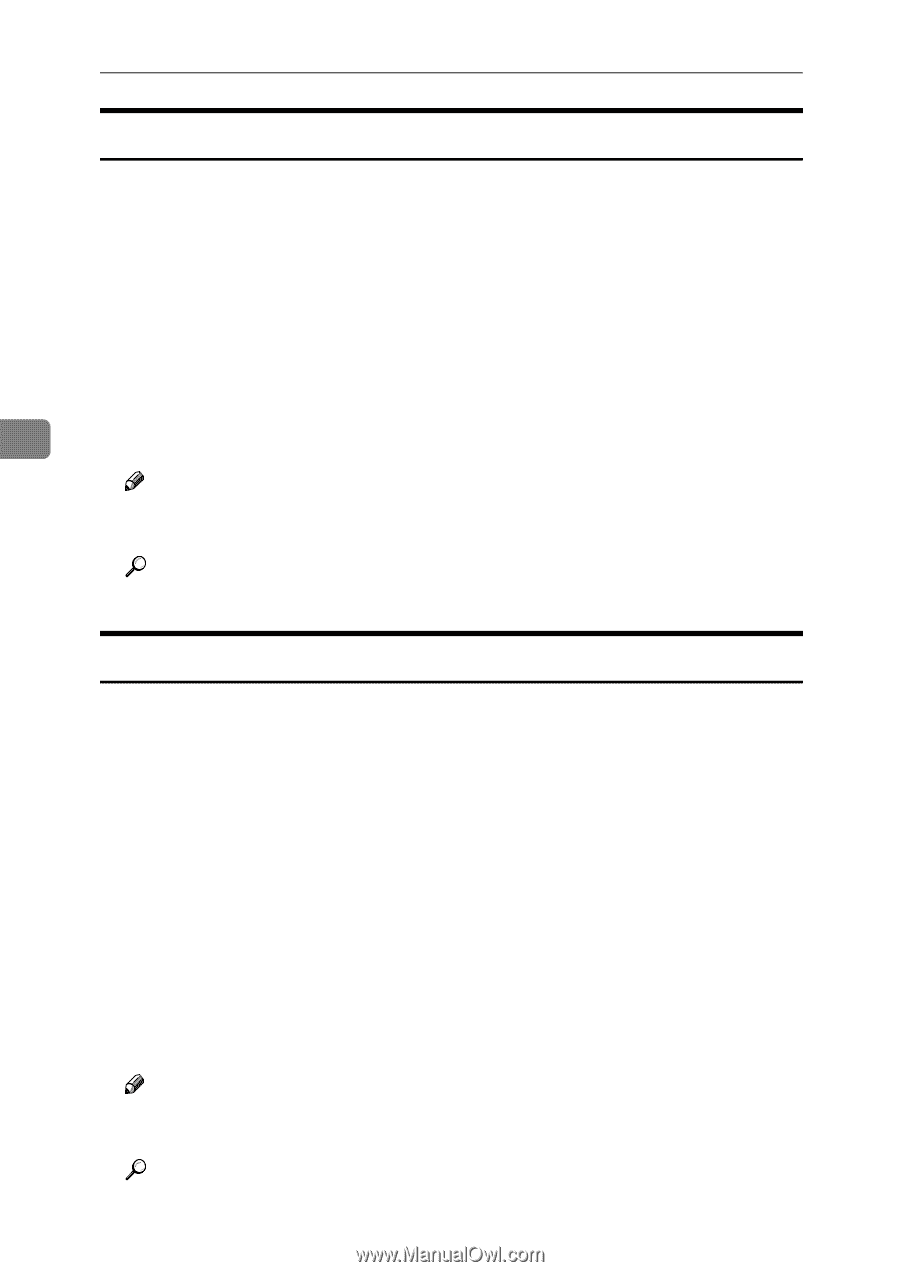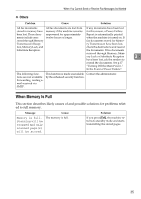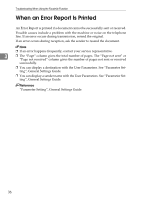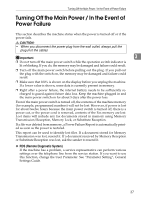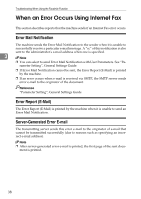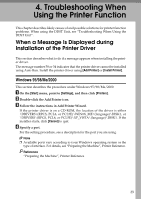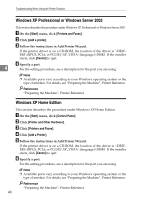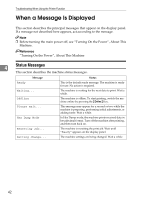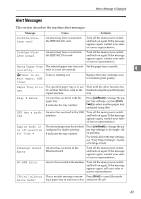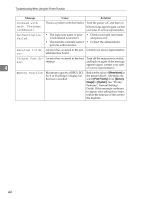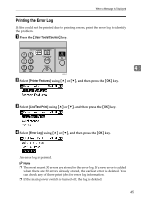Ricoh Aficio MP 2500 Troubleshooting - Page 48
Windows XP Professional or Windows Server 2003, Windows XP Home Edition, Start, Printers and Faxes
 |
View all Ricoh Aficio MP 2500 manuals
Add to My Manuals
Save this manual to your list of manuals |
Page 48 highlights
Troubleshooting When Using the Printer Function Windows XP Professional or Windows Server 2003 This section describes the procedure under Windows XP Professional or Windows Server 2003. A On the [Start] menu, click [Printers and Faxes]. B Click [Add a printer]. C Follow the instructions in Add Printer Wizard. If the printer driver is on a CD-ROM, the location of the driver is \DRIVERS\(RPCS, PCL6, or PCL5E)\XP_VISTA\(language)\DISK1. If the installer starts, click [Cancel] to quit. D Specify a port. 4 For the setting procedure, see a description for the port you are using. Note ❒ Available ports vary according to your Windows operating system or the type of interface. For details, see "Preparing the Machine", Printer Reference. Reference "Preparing the Machine", Printer Reference Windows XP Home Edition This section describes the procedure under Windows XP Home Edition. A On the [Start] menu, click [Control Panel]. B Click [Printer and Other Hardware]. C Click [Printers and Faxes]. D Click [Add a Printer]. E Follow the instructions in Add Printer Wizard. If the printer driver is on a CD-ROM, the location of the driver is \DRIVERS\(RPCS, PCL6, or PCL5E)\XP_VISTA\(language)\DISK1. If the installer starts, click [Cancel] to quit. F Specify a port. For the setting procedure, see a description for the port you are using. Note ❒ Available ports vary according to your Windows operating system or the type of interface. For details, see "Preparing the Machine", Printer Reference. Reference "Preparing the Machine", Printer Reference 40