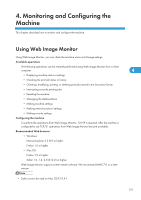Ricoh Aficio SP 5210SF Network Guide - Page 138
Access in the Administrator Mode, List of Setting Items
 |
View all Ricoh Aficio SP 5210SF manuals
Add to My Manuals
Save this manual to your list of manuals |
Page 138 highlights
4. Monitoring and Configuring the Machine 1. Home The [Status], [Supplies], [Device Info], [Counter], and [Inquiry] tab are displayed. Details of the tab menu are displayed on the work area. 2. Document Server Display files stored in the Document Server. 3. Printer: Print Jobs Allows you to display list of Sample Print, Locked Print, Hold Print, and Stored Print jobs. 4. Job Display all print files. 5. Address Book 4 User information can be registered, displayed, changed, and deleted. 6. Configuration Make system settings, interface settings, and security settings for the machine. 7. Reset Device Click to reset the printer. If a print job is being processed, the printer will be reset after the print job is completed. This button is located on the top page. 8. Reset Printer Job Click to reset current print jobs and print jobs in queue. This button is located on the top page. Access in the Administrator Mode Follow the procedure below to access Web Image Monitor in the administrator mode. 1. On the top page, click [Login]. The window for entering the login user name and password appears. 2. Enter your login user name and password, and then click [Login]. For details about the login user name and password, consult your network administrator. The Web browser might be configured to auto complete login dialog boxes by retaining user names and passwords. This function reduces security. To prevent the browser retaining user names and passwords, disable the browser's auto complete function. List of Setting Items The following tables show Web Image Monitor items that can be viewed or modified depending on the selected mode on the Web browser. Select one of the following modes to log in Web Image Monitor: • Guest mode: logged in as a user • Administrator mode: logged in as an administrator 136