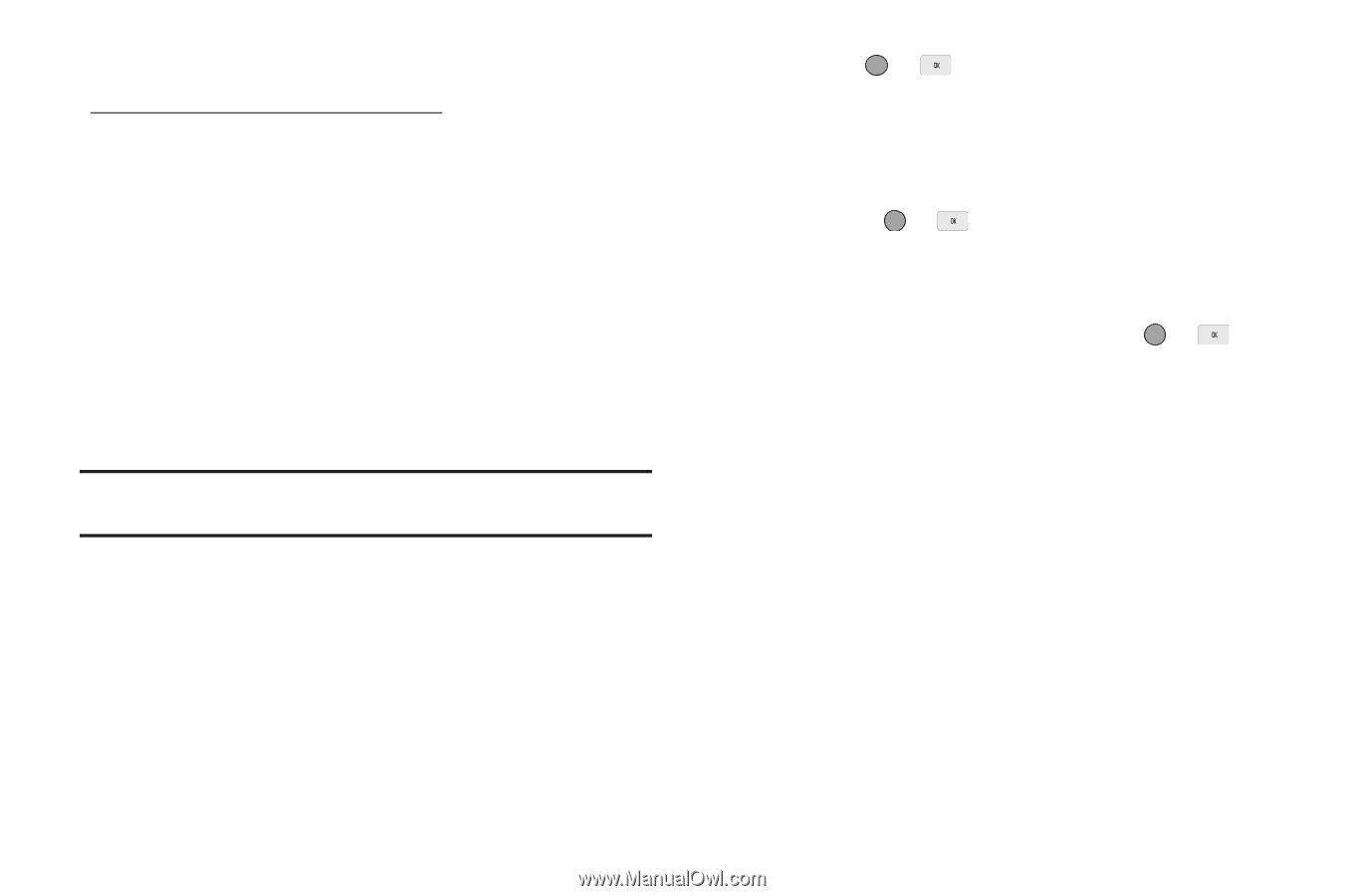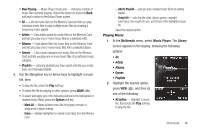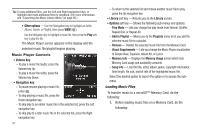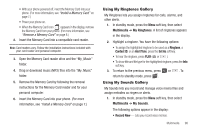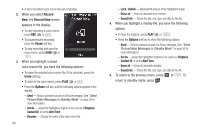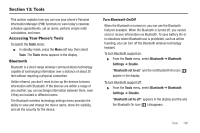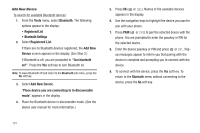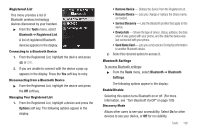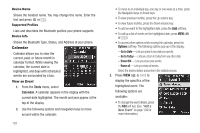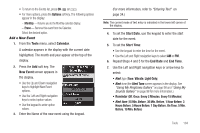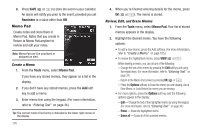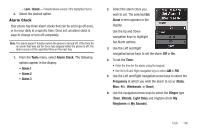Samsung SCH-R560 User Manual (user Manual) (ver.f10) (English) - Page 104
Add New Device - passkey
 |
View all Samsung SCH-R560 manuals
Add to My Manuals
Save this manual to your list of manuals |
Page 104 highlights
Add New Device To search for available Bluetooth devices: 1. From the Tools menu, select Bluetooth. The following options appear in the display: • Registered List • Bluetooth Settings 2. Select Registered List. If there are no Bluetooth devices registered, the Add New Device screen appears in the display. (See Step 3.) If Bluetooth is off, you are prompted to "Turn bluetooth on?". Press the Yes soft key to turn Bluetooth on. Note: To leave Bluetooth off and return to the Bluetooth sub menu, press the No soft key. 3. Select Add New Device. "Place device you are connecting to in discoverable mode" appears in the display. 4. Place the Bluetooth device in discoverable mode. (See the device user manual for more information.) 5. Press OK ( or ). Names of the available devices appears in the display. 6. Use the navigation keys to highlight the device you want to pair with your phone. 7. Press PAIR ( or ) to pair the selected device with the phone. You are prompted to enter the passkey or PIN for the selected device. 8. Enter the device passkey or PIN and press or . Popup messages appear to inform you that pairing with the device is complete and prompting you to connect with the device. 9. To connect with the device, press the Yes soft key. To return to the Bluetooth menu without connecting to the device, press the No soft key. 101