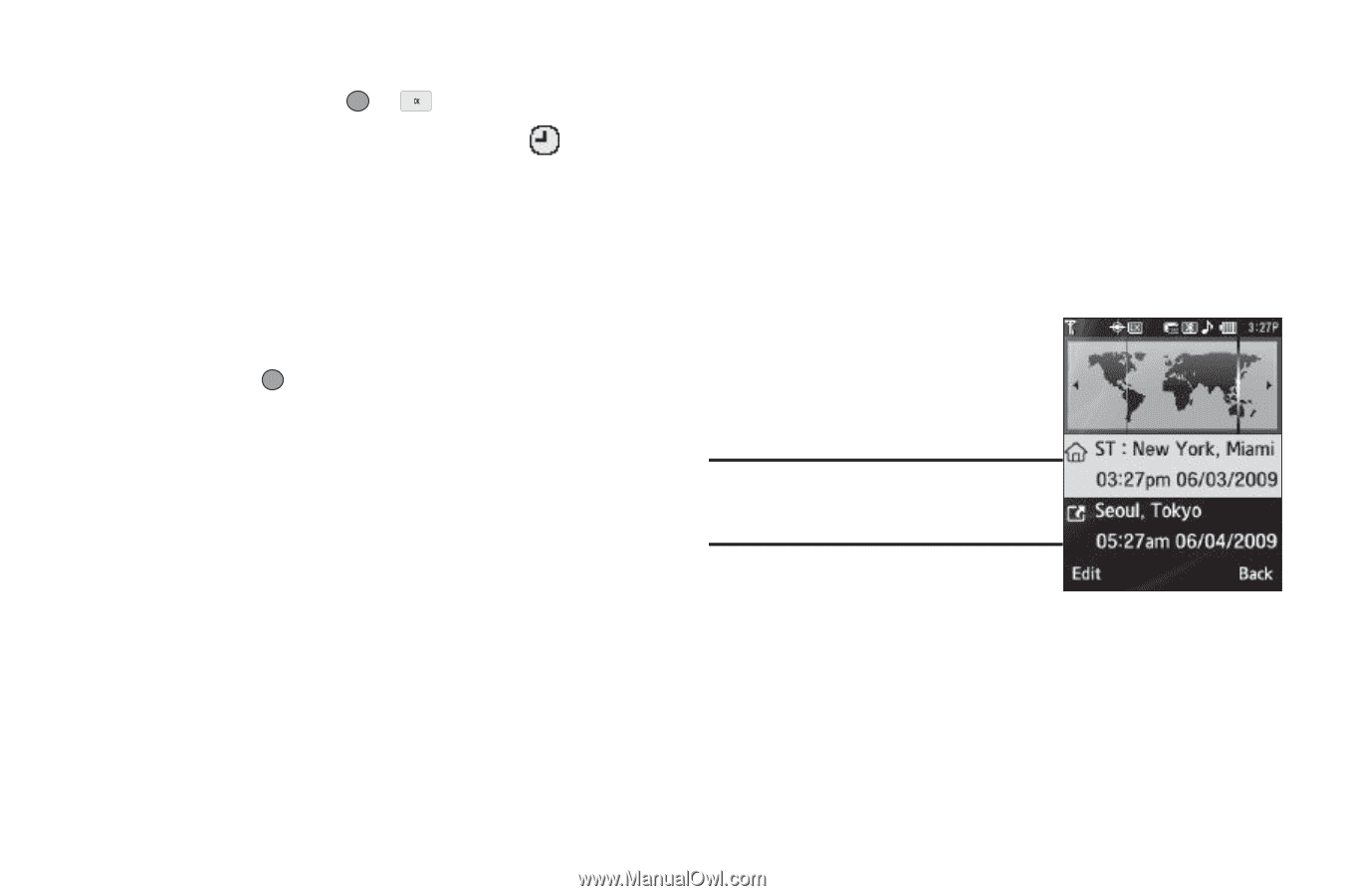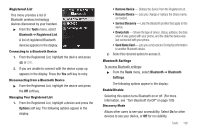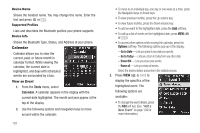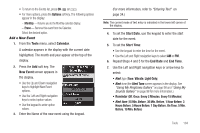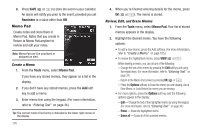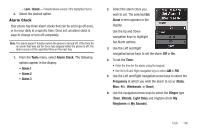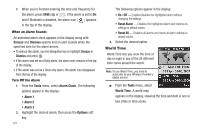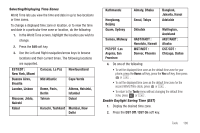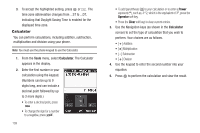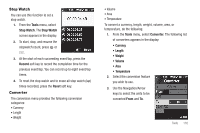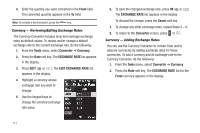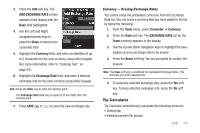Samsung SCH-R560 User Manual (user Manual) (ver.f10) (English) - Page 110
When an Alarm Sounds, Turn Off the Alarm, World Time
 |
View all Samsung SCH-R560 manuals
Add to My Manuals
Save this manual to your list of manuals |
Page 110 highlights
7. When you're finished entering the time and frequency for the alarm, press SAVE ( or ). If the alarm is set to On and if Bluetooth is disabled, the alarm icon ( ) appears in the top of the display. When an Alarm Sounds An animated alarm clock appears in the display along with Snooze and Dismiss options and an alert sounds when the specified time for the alarm arrives. • To silence the alarm, use the Navigation key to highlight Snooze or Dismiss and press . • If the alarm was set as a Daily alarm, the alarm icon remains in the top of the display. • If the alarm was set as a Once only alarm, the alarm icon disappears from the top of the display. Turn Off the Alarm 1. From the Tools menu, select Alarm Clock. The following options appear in the display: • Alarm 1 • Alarm 2 • Alarm 3 2. Highlight the desired alarm, then press the Options soft key. 107 The following options appear in the display: • On / Off - Enables/disables the highlighted alarm without changing the settings. • Reset Alarm - Disables the highlighted alarm and restores its settings to default values. • Reset All - Disables all alarms and resets all alarm settings to default values. 3. Select the desired option. World Time World Time lets you view the time of day or night in any of the 24 different time zones around the world. Note: To use World Time, you need to subscribe to your Wireless Provider's digital service. ᮣ From the Tools menu, select World Time. A world map appears in the display, showing the time and date in one or two cities or time zones.