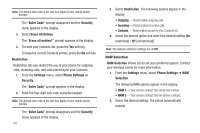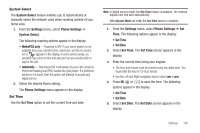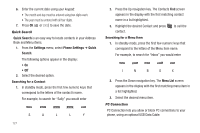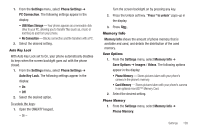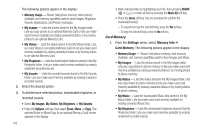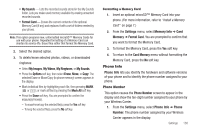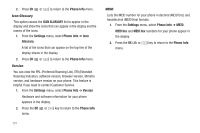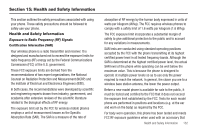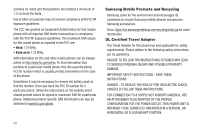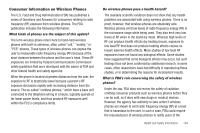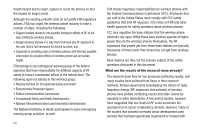Samsung SCH-R560 User Manual (user Manual) (ver.f10) (English) - Page 133
Formatting a Memory Card, Phone Info, Phone Number
 |
View all Samsung SCH-R560 manuals
Add to My Manuals
Save this manual to your list of manuals |
Page 133 highlights
• My Sounds - Lists the recorded sounds stored in the My Sounds folder. Lets you make used memory available by erasing unwanted recorded sounds. • Format Card - Erases the current contents of the optional Memory Card (if any) and replaces it with a set of folders needed by your phone. Note: This option prepares new, unformatted microSD™ Memory Cards for use with your phone. Repeated formatting of a Memory Card can shorten its service life. Erase files rather that format the Memory Card. 2. Select the desired option. 3. To delete/move selected photos, videos, or downloaded ringtones: • Select My Images, My Videos, My Ringtones, or My Sounds. • Press the Options soft key, then select Erase, Move, or Copy. The selected Erase or Move/Copy (to phone memory) screen appears in the display. • Mark individual files by highlighting each file, then pressing MARK ( or ); or mark all files by pressing the Mark All soft key. • Press the Done soft key. You are prompted to confirm the erasure(s)/move(s). - To erase/move/copy the selected file(s), press the Yes soft key. - To keep the selected file(s), press the No soft key. Formatting a Memory Card 1. Insert an optional microSD™ Memory Card into your phone. (For more information, refer to "Install a Memory Card" on page 7.) 2. From the Settings menu, select Memory Info ➔ Card Memory ➔ Format Card. You are prompted to confirm that you want to format the Memory Card. 3. To format the Memory Card, press the Yes soft key. 4. To return to the Card Memory menu without formatting the Memory Card, press the No soft key. Phone Info Phone Info lets you identify the hardware and software versions of your phone and to identify the phone number assigned to your phone. Phone Number This option causes the Phone Number screen to appear in the display and show the ten-digit number assigned to your phone by your Wireless Carrier. 1. From the Settings menu, select Phone Info ➔ Phone Number. The phone number assigned by your Wireless Carrier appears in the display. Settings 130