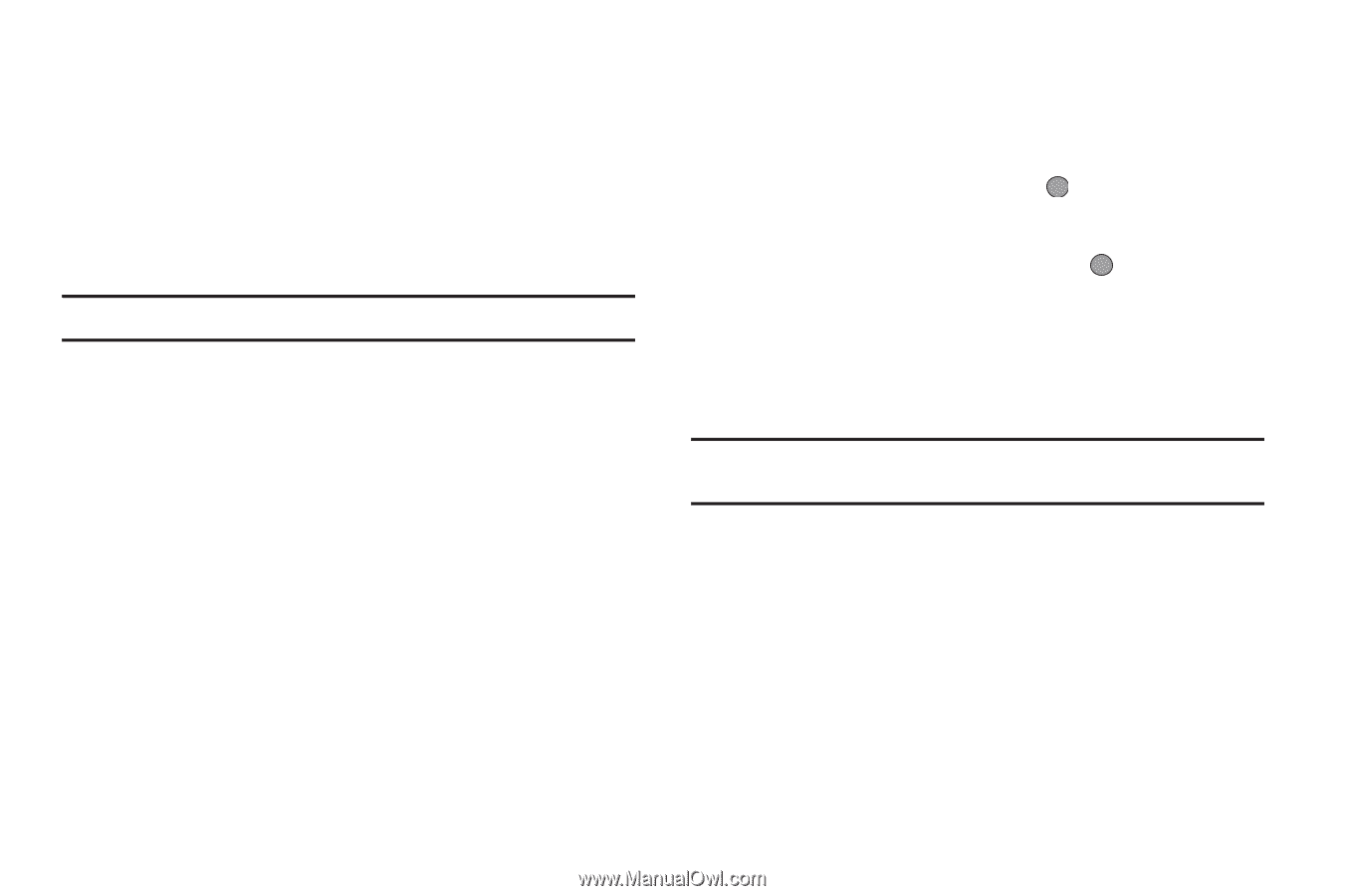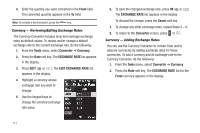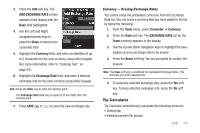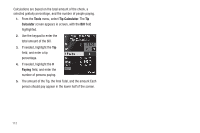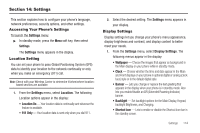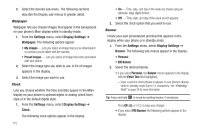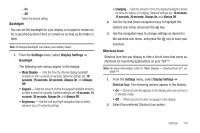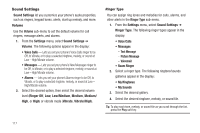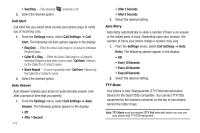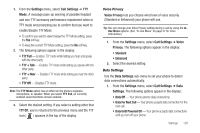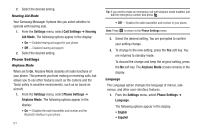Samsung SCH-R560 User Manual (user Manual) (ver.f10) (English) - Page 119
Backlight, Shortcut Icon, Keypad, seconds, Always On, Brightness
 |
View all Samsung SCH-R560 manuals
Add to My Manuals
Save this manual to your list of manuals |
Page 119 highlights
- On - Off Select the desired setting. Backlight You can set the backlight for your display or keypad to remain on for a specified period of time or remain on as long as the folder is open. Note: Prolonged backlight use drains your battery faster. 1. From the Settings menu, select Display Settings ➔ Backlight. The following sub-menus appear in the display: • Main Display - Sets the time the internal display backlight remains on after a period of inactivity. Optional settings are: 10 seconds, 15 seconds, 30 seconds, Always On, and Always Off. • Keypad - Sets the amount of time the keypad backlight remains on after a period of inactivity. Optional settings are: 10 seconds, 15 seconds, 30 seconds, Always On, and Always Off. • Brightness - Use the Left and Right navigation keys to select between any of 5 optional settings. • Charging - Sets the amount of time the display backlight remains on while the battery is charging. Optional settings are: 10 seconds, 15 seconds, 30 seconds, Always On, and Always Off. 2. Use the Up and Down navigation keys to highlight the desired sub-menu and press the key. 3. Use the navigation keys to change settings as desired in the selected sub-menu, and press the key to save your selection. Shortcut Icon Shortcut Icon lets you display or hide a list of icons that serve as shortcuts for launching applications on your Tint™. Note: For more information, refer to "Main Display - Shortcut Icon On" on page 14. 1. From the Settings menu, select Display Settings ➔ Shortcut Icon. The following options appear in the display: • On - Shortcut Icons list appears in the display when your phone is in standby mode. • Off - Shortcut Icons list does not appear in the display. 2. Select the preferred Shortcut Icon option. Settings 116