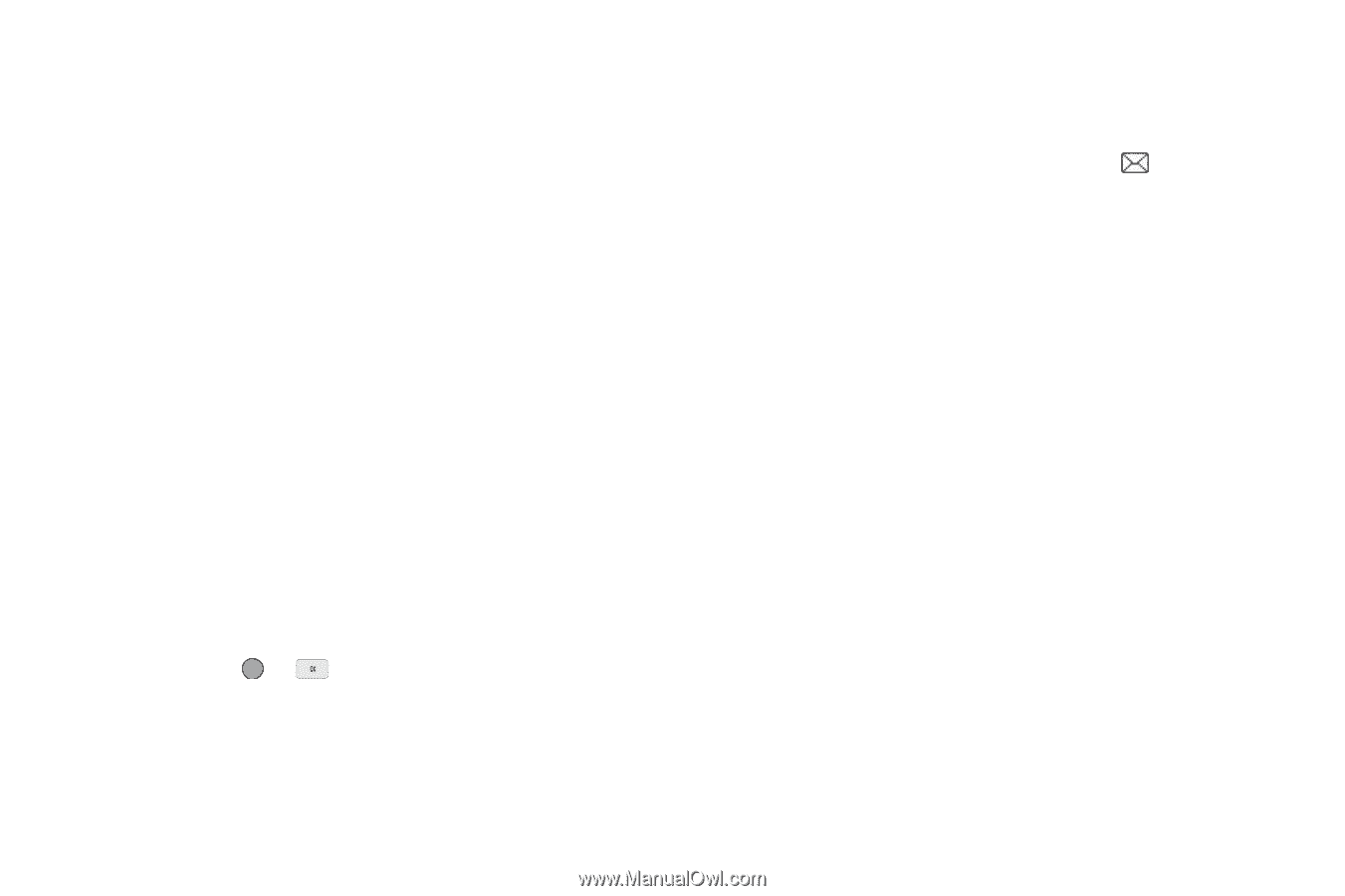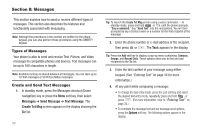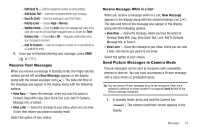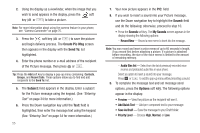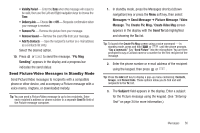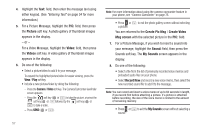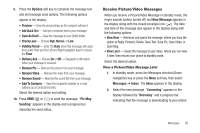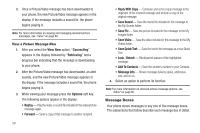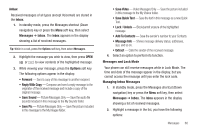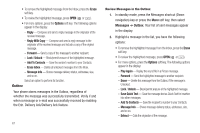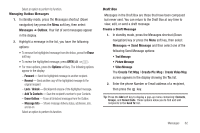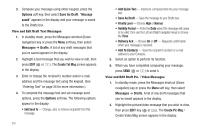Samsung SCH-R560 User Manual (user Manual) (ver.f10) (English) - Page 61
Receive Picture/Video Messages, View a Picture/Video Message Later, Save As Draft
 |
View all Samsung SCH-R560 manuals
Add to My Manuals
Save this manual to your list of manuals |
Page 61 highlights
9. Press the Options soft key to complete the message text and set message send options. The following options appear in the display: • Preview - View the picture/video as the recipient will see it. • Add Quick Text - Add pre-computes text to your message. • Save As Draft - Save the message to your Drafts folder. • Priority Level - Choose High, Normal, or Low. • Validity Period - Enter the Date when this message will cease to be valid, then use the Left and Right navigation keys to choose the Time. • Delivery Ack - Choose On or Off - Requests confirmation when your message is received. • Remove Pic - Remove the picture from your message. • Remove Video - Remove the video from your message. • Remove Sound - Remove the sound file from your message. • Add To Contacts - Save the recipient's number or e-mail address as a Contacts list entry. Select the desired option and setting. 10. Press SEND ( or ) to send the message. "Pic Msg Sending" appears in the display and a progress bar indicates the send status. Receive Picture/Video Messages When you receive a Picture/Video Message in standby mode, the ringer sounds (unless turned off) and New Message appears in the display along with the closed envelope icon ( ). The date and time of the message also appear in the display along with the following options: • View Now - Retrieves and opens the message, where you have the option to Reply, Forward, Delete, Save Text, Save Pic, Save Video, or Save Msg. • View Later - Saves the message to your inbox, where you can view it later, then returns your phone to standby mode. Select the desired option. View a Picture/Video Message Later 1. In standby mode, press the Messages shortcut (Down navigation) key or press the Menu soft key, then select Messages ➔ Inbox. The Inbox appears in the display. 2. Select the new message. "Connecting" appears in the display followed by "Retrieving" and a progress bar indicating that the message is downloading to your phone. Messages 58