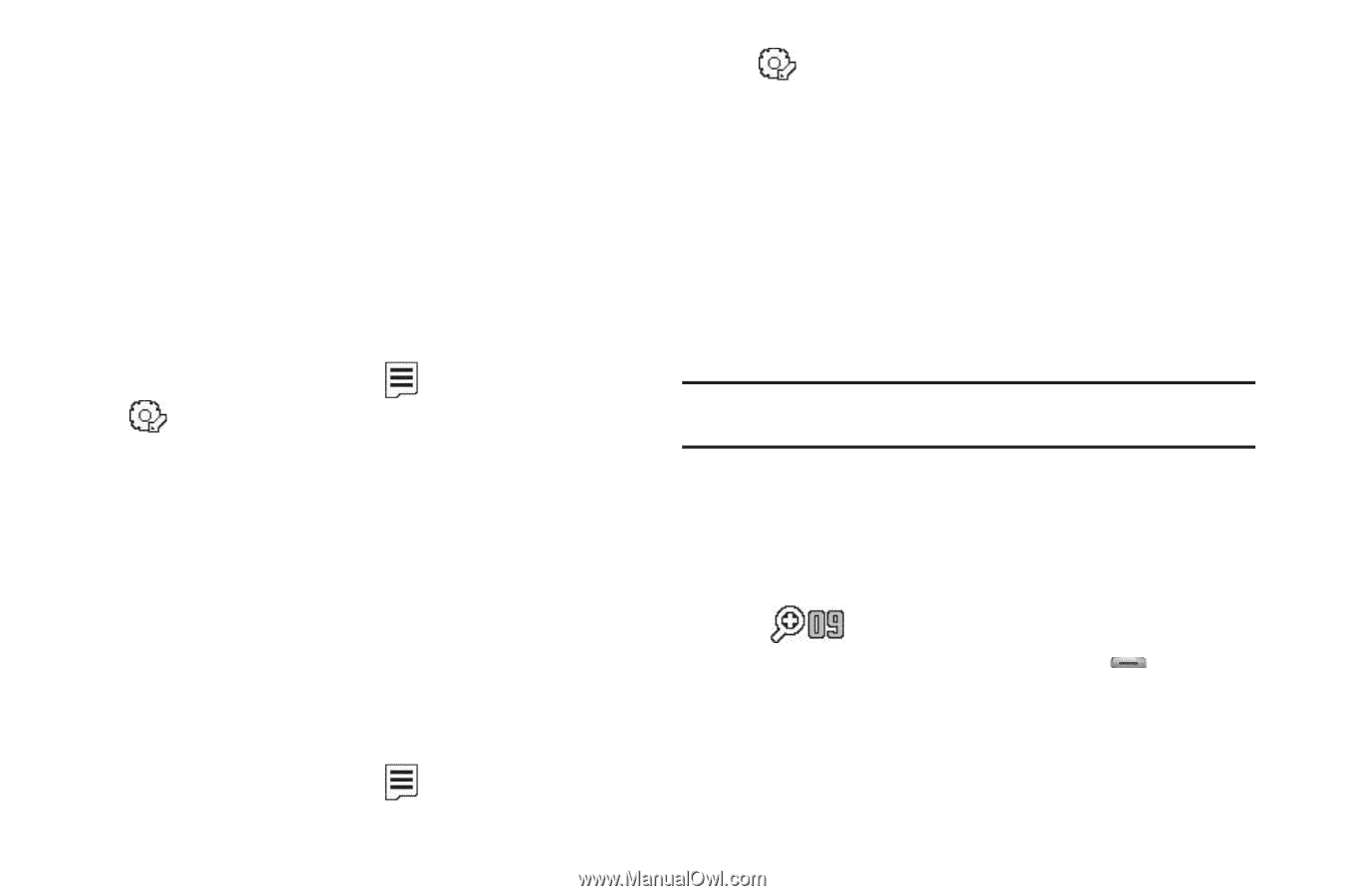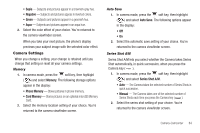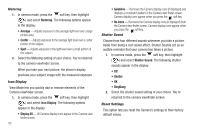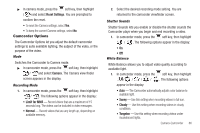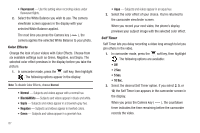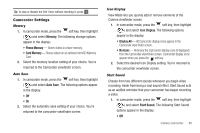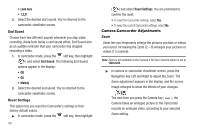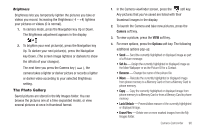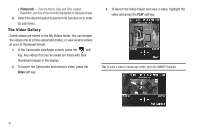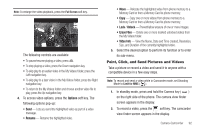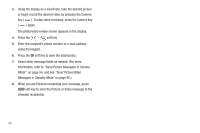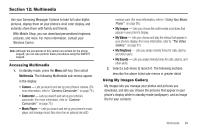Samsung SCH-R560 User Manual (user Manual) (ver.f10) (English) - Page 92
End Sound, Reset Settings, Camera-Camcorder Adjustments, Zoom
 |
View all Samsung SCH-R560 manuals
Add to My Manuals
Save this manual to your list of manuals |
Page 92 highlights
• Look here • 1,2,3! 2. Select the desired start sound. You're returned to the camcorder viewfinder screen. End Sound Choose from two different sounds whenever you stop video recording. Aside from being a cool sound effect, End Sound acts as an audible reminder that your camcorder has stopped recording a video. 1. In camcorder mode, press the soft key, then highlight ( ) and select End Sound. The following End Sound options appear in the display: • Off • OK • Melody 2. Select the desired end sound. You're returned to the camcorder viewfinder screen. Reset Settings This option lets you reset the Camcorder's settings to their factory default values. ᮣ In camcorder mode, press the soft key, then highlight 89 ( ) and select Reset Settings. You are prompted to confirm the reset. • To reset the Camcorder settings, select Yes. • To keep the current Camcorder settings, select No. Camera-Camcorder Adjustments Zoom Zoom lets you temporarily enlarge the pictures you take or videos you record. Increasing the Zoom (2 - 9) enlarges your pictures or videos (1 is normal). Note: Zoom is not available to the Camera if the Size Camera option is set to 1600x1200. ᮣ In camera or camcorder viewfinder screen, press the Navigation key Left and Right to adjust the Zoom. The Zoom adjustment appears in the display, and the screen image enlarges to show the affects of your changes. The next time you press the Camera key ( ), the Camera takes an enlarged picture or the Camcorder records an enlarged video, according to your selected Zoom setting.