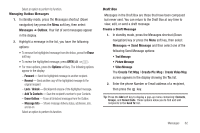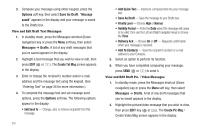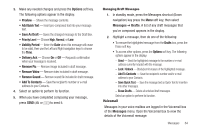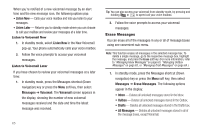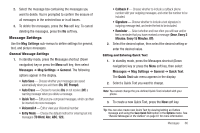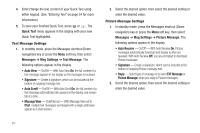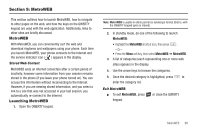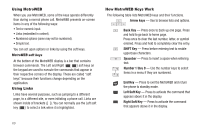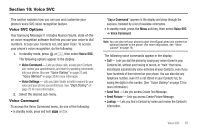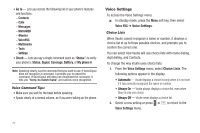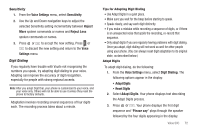Samsung SCH-R560 User Manual (user Manual) (ver.f10) (English) - Page 70
Text Message Settings, Quick Text highlighted.
 |
View all Samsung SCH-R560 manuals
Add to My Manuals
Save this manual to your list of manuals |
Page 70 highlights
4. Enter/change the text content of your Quick Text using either keypad. (See "Entering Text" on page 34 for more information.) 5. To save your finished Quick Text, press or . The Quick Text menu appears in the display with your new Quick Text highlighted. Text Message Settings 1. In standby mode, press the Messages shortcut (Down navigation) key or press the Menu soft key, then select Messages ➔ Msg Settings ➔ Text Message. The following options appear in the display. • Auto View - On/Off - With Auto View On, the full content of a text message appears in the display as the messages is received. • Signature - Create a signature, which can be included at the bottom of outgoing message text. • Auto Scroll - On/Off - With Auto Scroll On, the full content of a text message automatically rolls upward on the display, one screenfull at a time. • Message View - Chat/Normal - With Message View set to Chat, multiple text messages exchanged with a single addressee appear as a chat session. 2. Select the desired option, then select the desired setting or enter the desired value. Picture Message Settings 1. In standby mode, press the Messages shortcut (Down navigation) key or press the Menu soft key, then select Messages ➔ Msg Settings ➔ Picture Message. The following options appear in the display. • Auto Receive - On/Off - With Auto Receive On, Picture messages automatically download and display as they are received. With Auto Receive Off, you are prompted to download Picture messages. • Signature - Create a signature, which can be included at the bottom of outgoing Picture message text. • Reply - Select type of message to be sent (TXT Message or Picture Message) when you reply to Picture messages. 2. Select the desired option, then select the desired setting or enter the desired value. 67