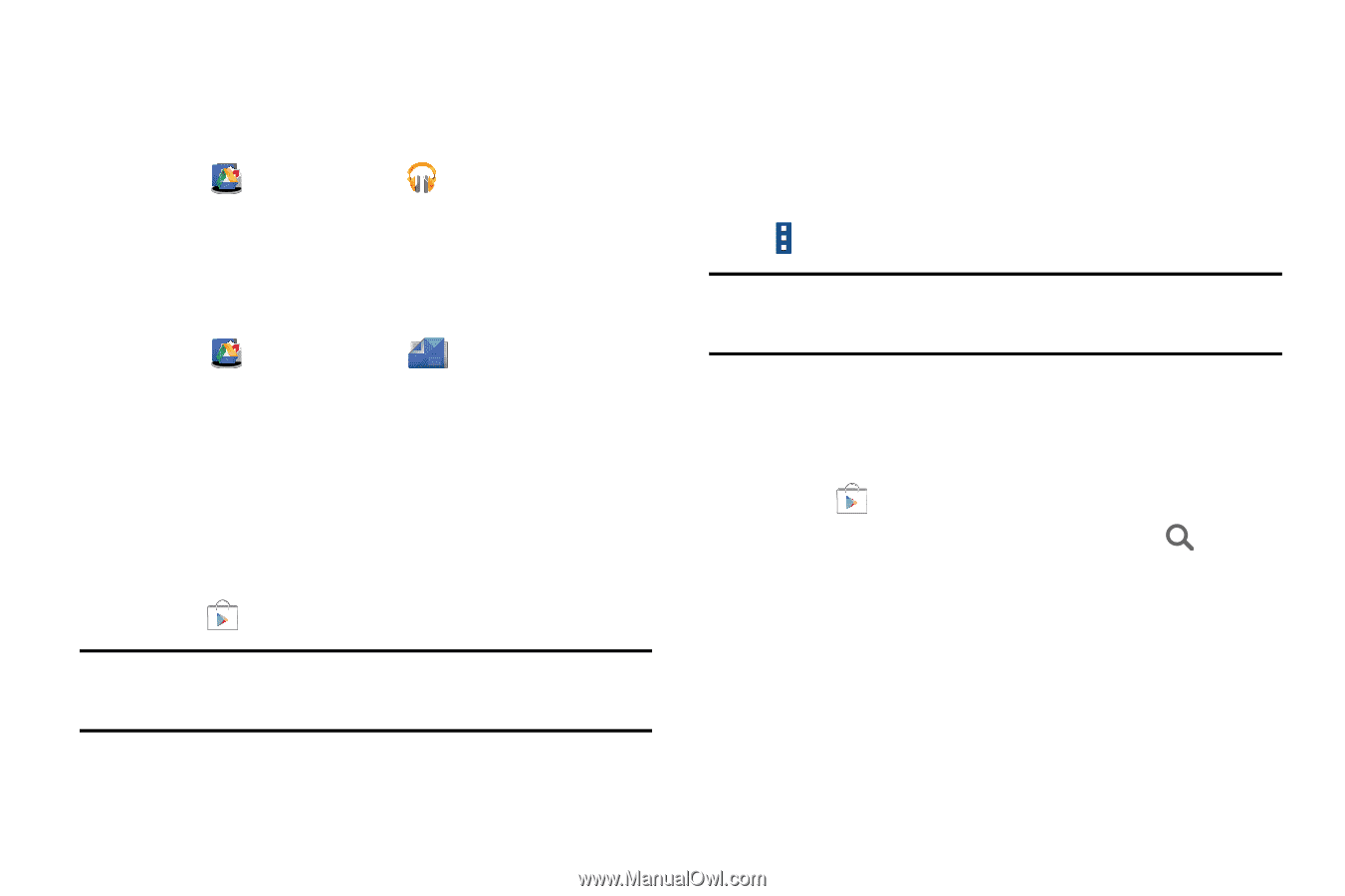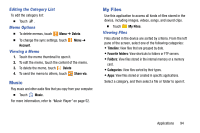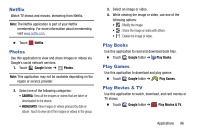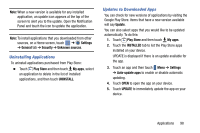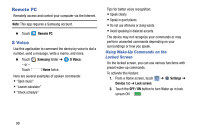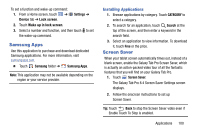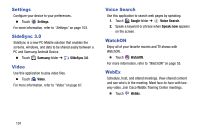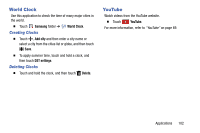Samsung SM-T320 User Manual Generic Wireless Sm-t320 Galaxy Tab Pro 8 Inch Kk - Page 102
Play Music, Play Newsstand, Play Store, Installing Applications - price
 |
View all Samsung SM-T320 manuals
Add to My Manuals
Save this manual to your list of manuals |
Page 102 highlights
Play Music Use this application to listen to music from the device or stream music from the Google cloud service. Ⅲ Touch Google folder ➔ Play Music. Play Newsstand Subscribe to your favorite magazines so you can have them available to read on your tablet at your leisure. Ⅲ Touch Google folder ➔ Play Newsstand. Play Store Google Play Store provides access to downloadable applications and games to install on your device. It also allows you to provide feedback and comments about an application, or flag an application that might be incompatible with your device. 1. Touch Play Store. Note: If you are not already logged in with your Google Account, see "Your Google Account" on page 39. 2. The first time you open Play Store, read the Google Play Terms of Service, the Google Music Terms of Service, the Google Books Terms of Service, and the YouTube Rentals Terms of Service, then touch Accept to continue. 3. Menu ➔ Help. Note: This application may not be available depending on the region or service provider. Installing Applications Use this application to purchase and download applications and games that are able to run on the device. 1. Touch Play Store. 2. Browse applications by category or touch Search to search with a keyword. 3. Select an application to view information. To download it, touch INSTALL. If there is a charge for the application, touch the price, and follow onscreen instructions to complete the purchase process. 97