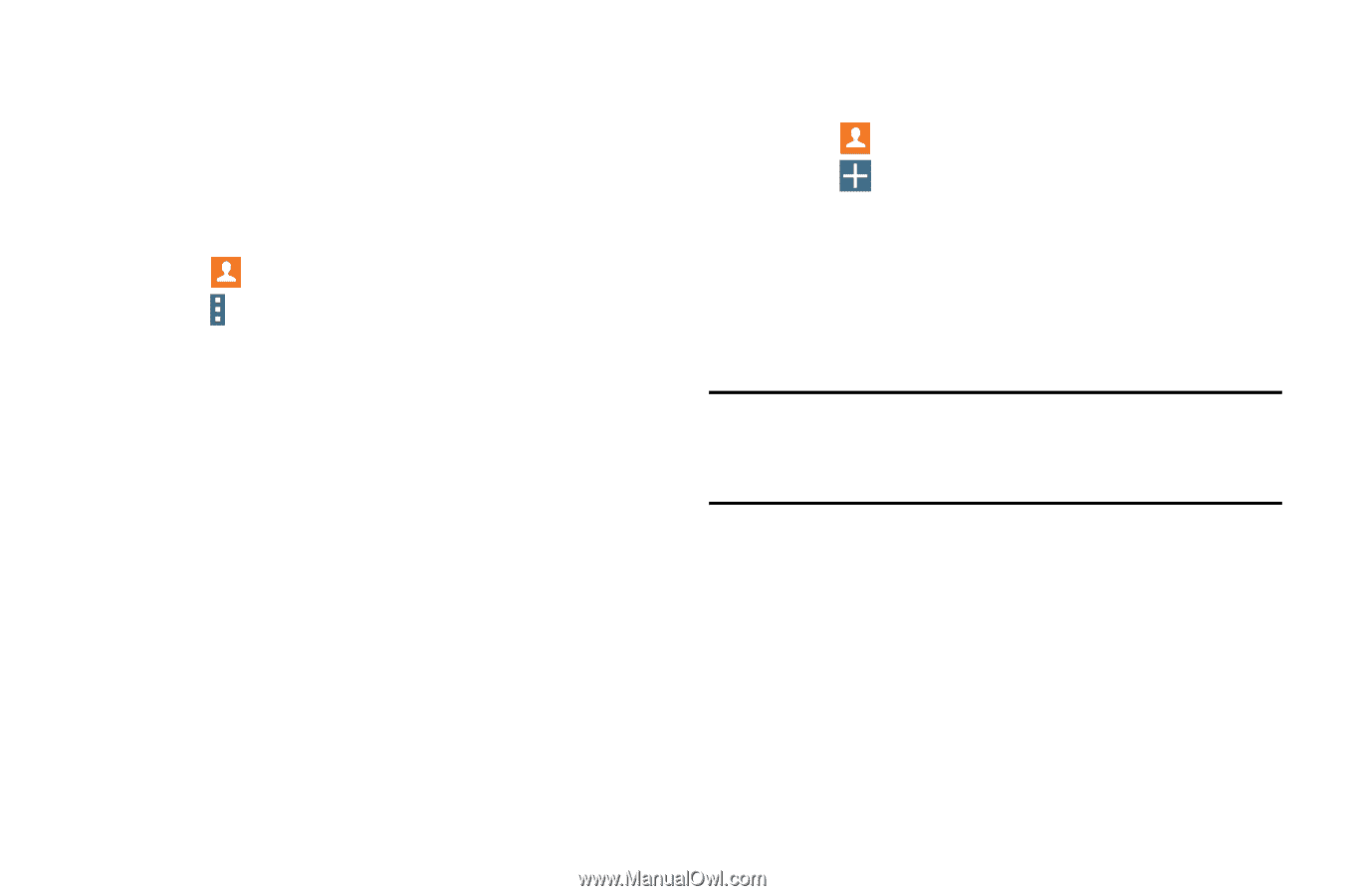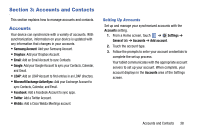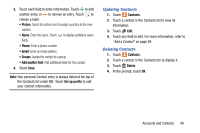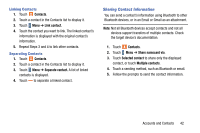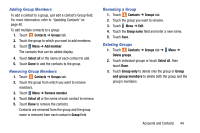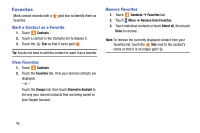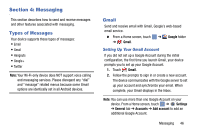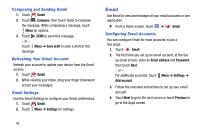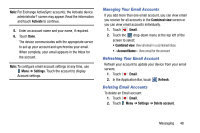Samsung SM-T320 User Manual Generic Wireless Sm-t320 Galaxy Tab Pro 8 Inch Kk - Page 48
Groups, Importing and Exporting Contacts, Create a New Group
 |
View all Samsung SM-T320 manuals
Add to My Manuals
Save this manual to your list of manuals |
Page 48 highlights
Importing and Exporting Contacts To back up and restore your contacts, you can export your contacts list to a storage device (such as a PC), or import your contacts list from a storage device. 1. Use the USB cable to connect your device to the storage device. 2. Touch Contacts. 3. Touch Menu ➔ Import/Export. 4. Touch an option and then follow the prompts. Groups Assign contacts to Groups to make searching for contacts faster or to quickly send messages to group members. Create a New Group Create a new group when you add or edit a contact. 1. Touch Contacts ➔ Groups tab. 2. Touch Create. 3. Touch the Group name field and enter a name. 4. Touch Add member, touch individual contacts or touch Select all, and then touch Done to add the selected contacts to the group. 5. Touch Save. Tip: Contacts can belong to more than one group. While editing a contact, touch the Groups field to add additional groups. Once you create a new group, the Contacts list can be set to display only the contacts in that group. For more information, refer to "Contacts Display Options" on page 41. 43