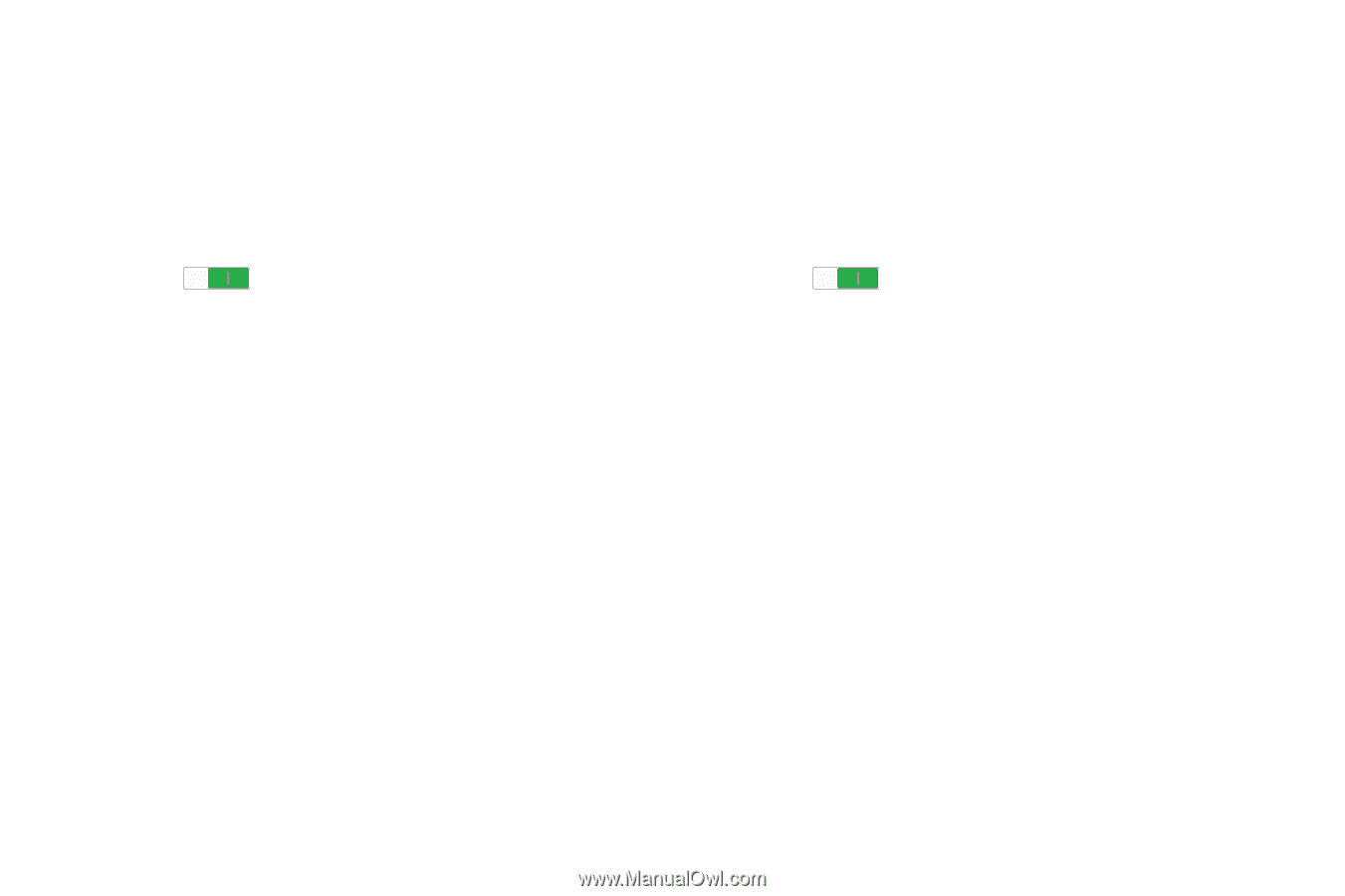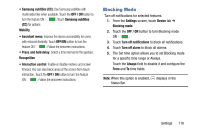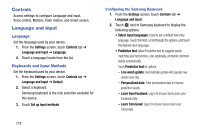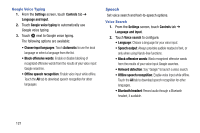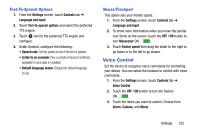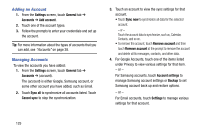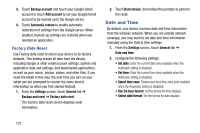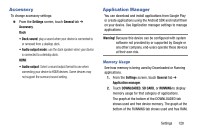Samsung SM-T320 User Manual Generic Wireless Sm-t320 Galaxy Tab Pro 8 Inch Kk - Page 128
Motions, Palm Motion, Settings, Controls, OFF /
 |
View all Samsung SM-T320 manuals
Add to My Manuals
Save this manual to your list of manuals |
Page 128 highlights
Motions Activate the motion recognition feature and change the settings that control motion recognition on your device. 1. From the Settings screen, touch Controls tab ➔ Motions. 2. Touch the OFF / ON button to turn the feature ON . 3. Configure the following options (touch each option for details): • Zoom: Zoom in or out while viewing images in Gallery or browsing web pages, when you touch and hold two points with your fingers and then tilt the device back and forth. • Browse an image: Set the device to scroll through an image by moving the device in any direction when the image is zoomed in. Palm Motion Activate the palm motion feature to control the device by touching the screen. 1. From the Settings screen, touch Controls tab ➔ Palm motion. 2. Touch the OFF / ON button to turn the feature ON . 3. Configure the following options (touch each option for details): • Capture screen: Capture an image of the screen when you sweep your hand left or right across the screen. • Mute/pause: Set the device to pause media playback when you touch the screen with your palm. 123