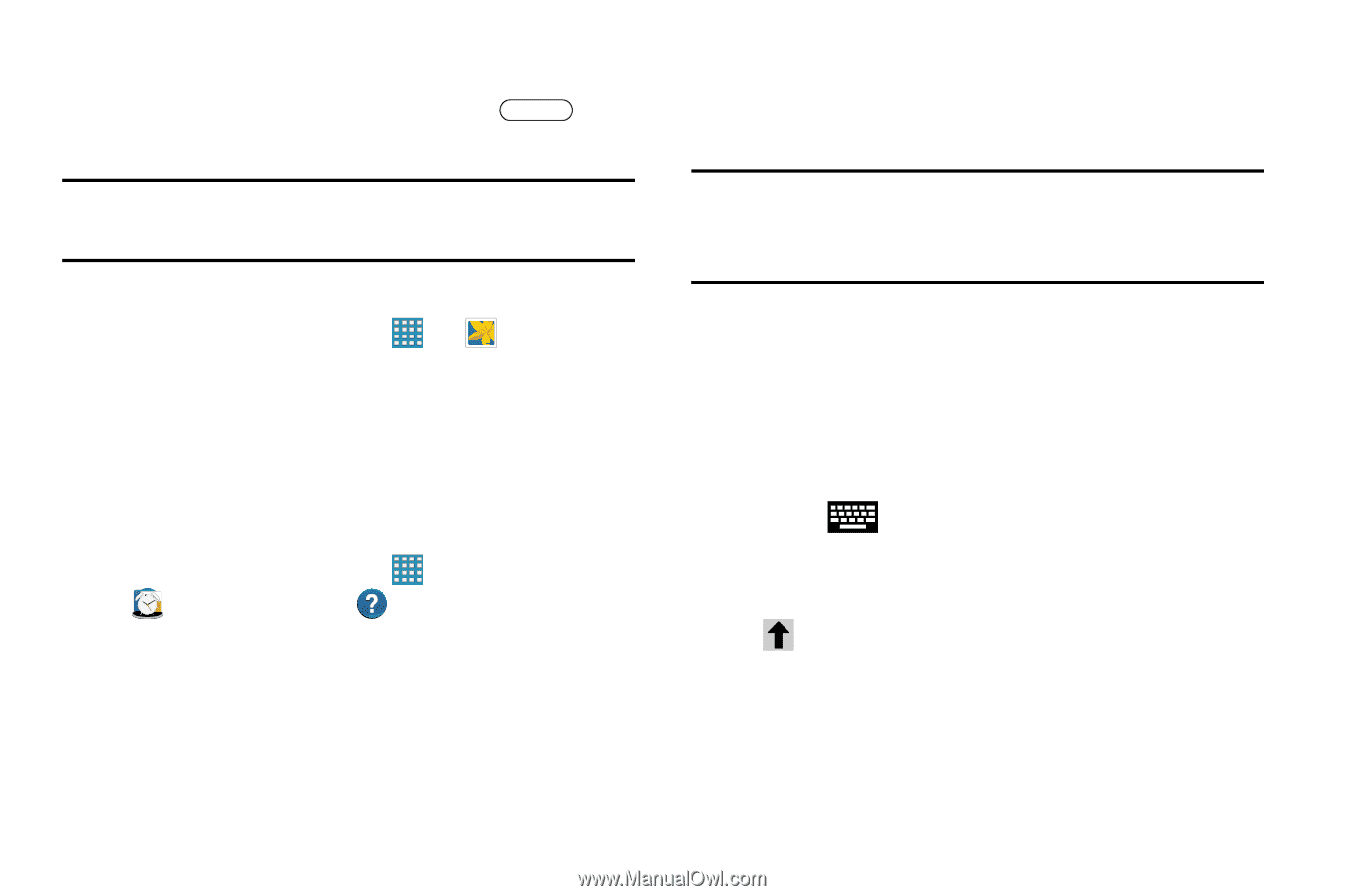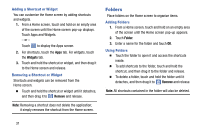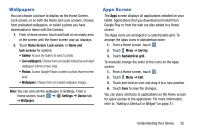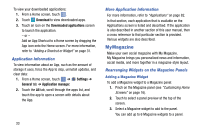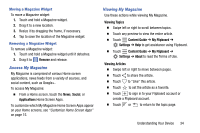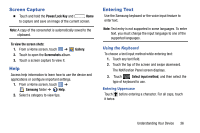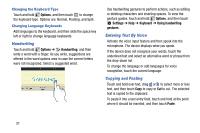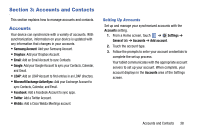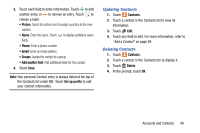Samsung SM-T320 User Manual Generic Wireless Sm-t320 Galaxy Tab Pro 8 Inch Kk - Page 41
Screen Capture, Help, Entering Text, Using the Keyboard
 |
View all Samsung SM-T320 manuals
Add to My Manuals
Save this manual to your list of manuals |
Page 41 highlights
Screen Capture Ⅲ Touch and hold the Power/Lock Key and Home to capture and save an image of the current screen. Note: A copy of the screenshot is automatically saved to the clipboard. To view the screen shots: 1. From a Home screen, touch ➔ 2. Touch to open the Screenshots album. 3. Touch a screen capture to view it. Gallery. Help Access help information to learn how to use the device and applications or configure important settings. 1. From a Home screen, touch ➔ Samsung folder ➔ Help. 2. Select a category to view tips. Entering Text Use the Samsung keyboard or the voice input feature to enter text. Note: Text entry is not supported in some languages. To enter text, you must change the input language to one of the supported languages. Using the Keyboard To choose a text input method while entering text: 1. Touch any text field. 2. Touch the top of the screen and swipe downward. The Notification Panel screen displays. 3. Touch Select input method, and then select the type of keyboard to use. Entering Uppercase Touch before entering a character. For all caps, touch it twice. Understanding Your Device 36