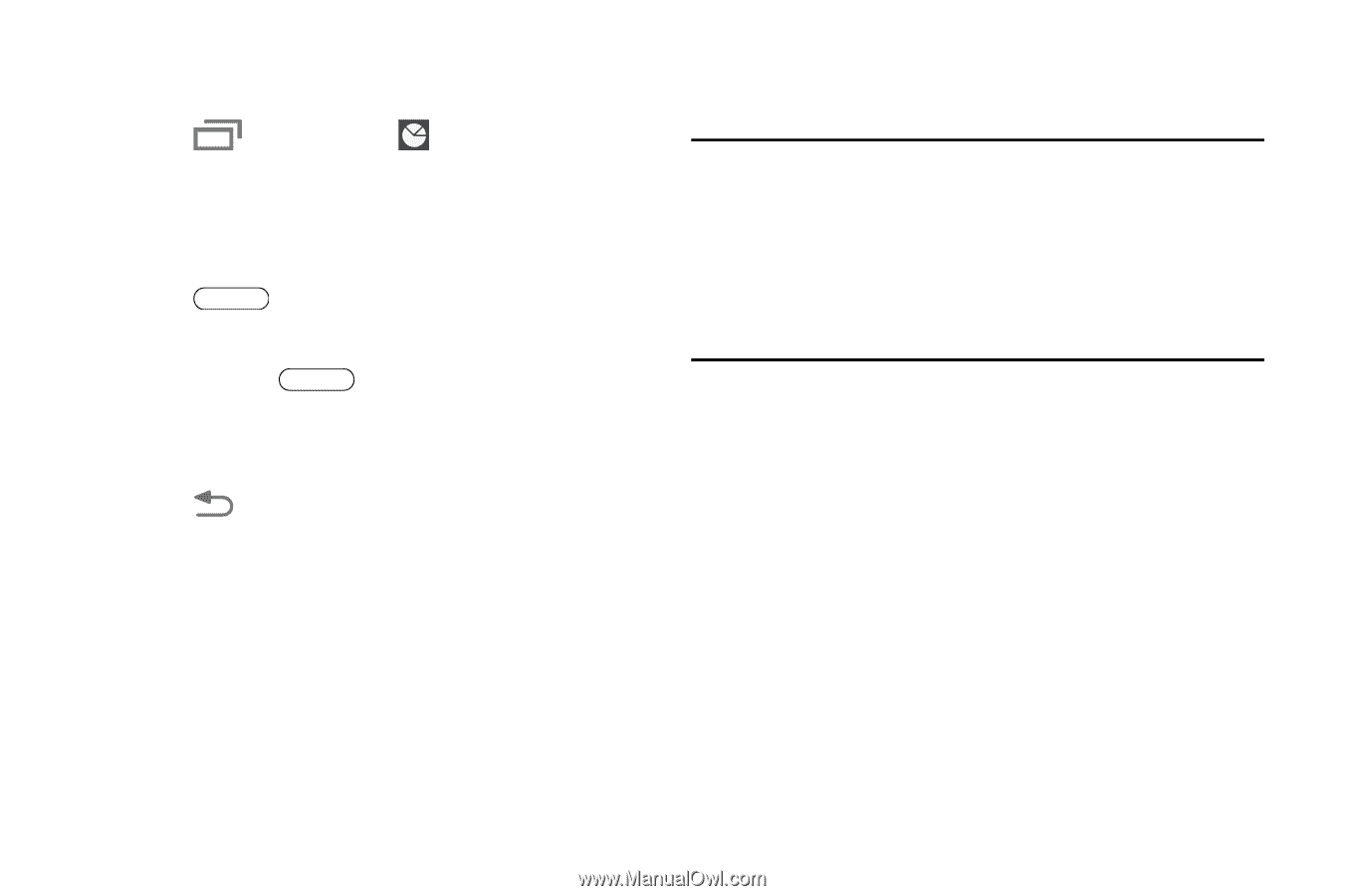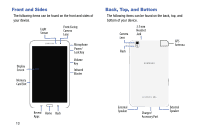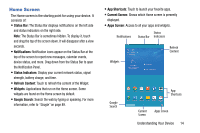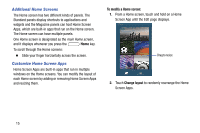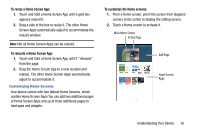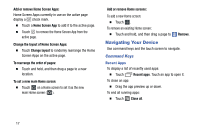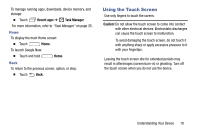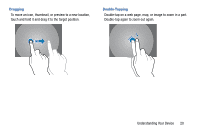Samsung SM-T320 User Manual Generic Wireless Sm-t320 Galaxy Tab Pro 8 Inch Kk - Page 23
Using the Touch Screen, Recent apps, Task Manager, Caution
 |
View all Samsung SM-T320 manuals
Add to My Manuals
Save this manual to your list of manuals |
Page 23 highlights
To manage running apps, downloads, device memory, and storage: Ⅲ Touch Recent apps ➔ Task Manager. For more information, refer to "Task Manager" on page 35. Home To display the main Home screen: Ⅲ Touch Home. To launch Google Now: Ⅲ Touch and hold Home. Back To return to the previous screen, option, or step: Ⅲ Touch Back. Using the Touch Screen Use only fingers to touch the screen. Caution! Do not allow the touch screen to come into contact with other electrical devices. Electrostatic discharges can cause the touch screen to malfunction. To avoid damaging the touch screen, do not touch it with anything sharp or apply excessive pressure to it with your fingertips. Leaving the touch screen idle for extended periods may result in afterimages (screen burn-in) or ghosting. Turn off the touch screen when you do not use the device. Understanding Your Device 18