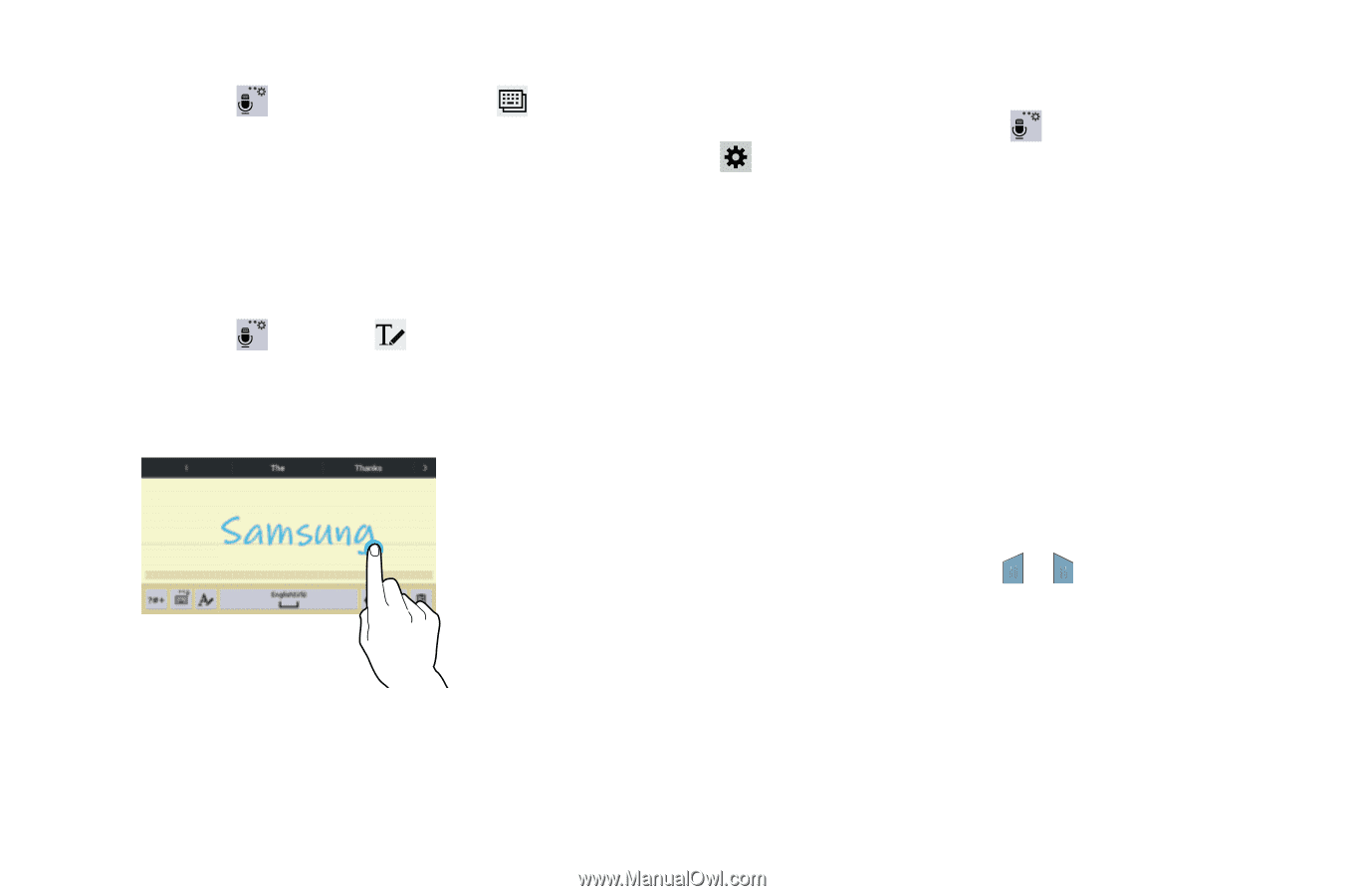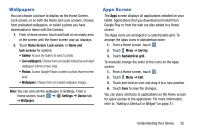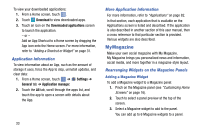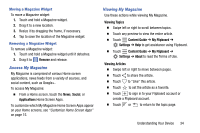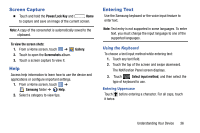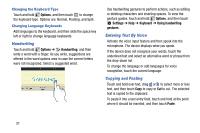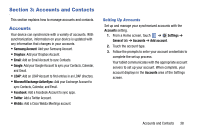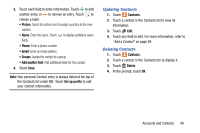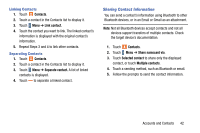Samsung SM-T320 User Manual Generic Wireless Sm-t320 Galaxy Tab Pro 8 Inch Kk - Page 42
Handwriting, Entering Text By Voice, Copying and Pasting, Options, Settings, Keyboard - case
 |
View all Samsung SM-T320 manuals
Add to My Manuals
Save this manual to your list of manuals |
Page 42 highlights
Changing the Keyboard Type Touch and hold Options, and then touch to change the keyboard type. Options are: Normal, Floating, and Split. Changing Language Keyboards Add languages to the keyboard, and then slide the space key left or right to change language keyboards. Handwriting Touch and hold Options ➔ Handwriting, and then write a word with a finger. As you write, suggestions are offered in the word options area in case the correct letters were not recognized. Select a suggested word. Use handwriting gestures to perform actions, such as editing or deleting characters and inserting spaces. To view the gesture guides, touch and hold Options, and then touch Settings ➔ Help ➔ Keyboard ➔ Using handwriting gestures. Entering Text By Voice Activate the voice input feature and then speak into the microphone. The device displays what you speak. If the device does not recognize your words, touch the underlined text and select an alternative word or phrase from the drop-down list. To change the language or add languages for voice recognition, touch the current language. Copying and Pasting Touch and hold over text, drag or to select more or less text, and then touch Copy to copy or Cut to cut. The selected text is copied to the clipboard. To paste it into a text entry field, touch and hold at the point where it should be inserted, and then touch Paste. 37