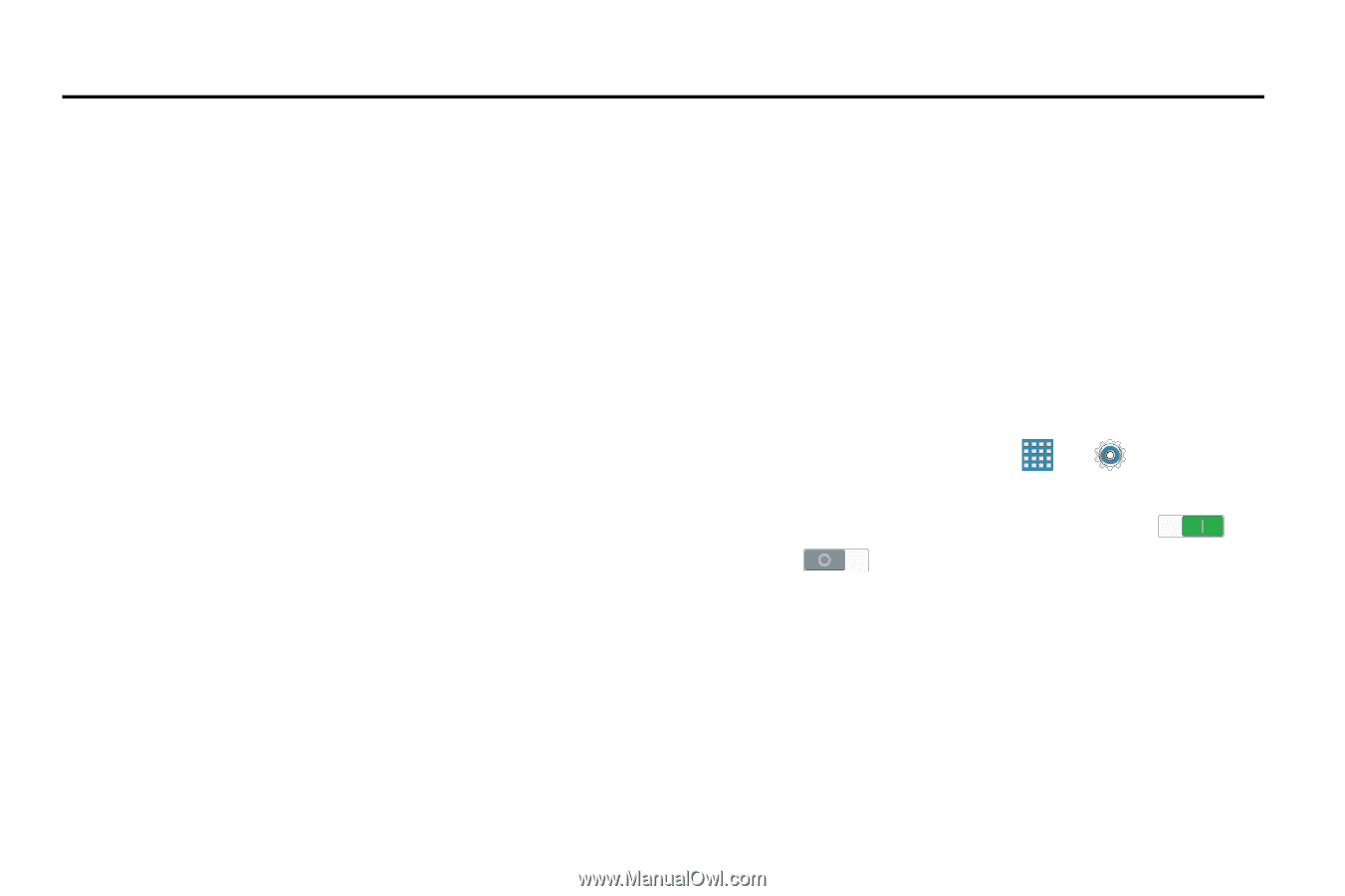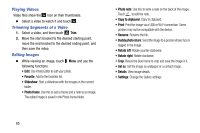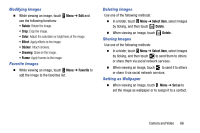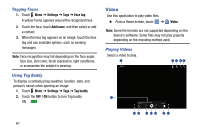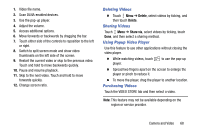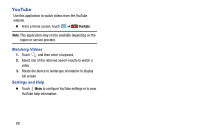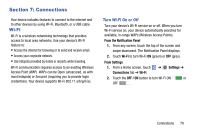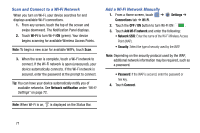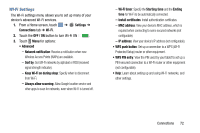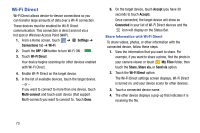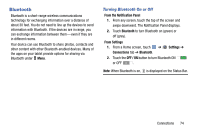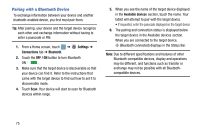Samsung SM-T320 User Manual Generic Wireless Sm-t320 Galaxy Tab Pro 8 Inch Kk - Page 75
Connections, Wi-Fi
 |
View all Samsung SM-T320 manuals
Add to My Manuals
Save this manual to your list of manuals |
Page 75 highlights
Section 7: Connections Your device includes features to connect to the internet and to other devices by using Wi-Fi, Bluetooth, or a USB cable. Wi-Fi Wi-Fi is a wireless networking technology that provides access to local area networks. Use your device's Wi-Fi feature to: • Access the internet for browsing or to send and receive email. • Access your corporate network. • Use hotspots provided by hotels or airports while traveling. Wi-Fi communication requires access to an existing Wireless Access Point (WAP). WAPs can be Open (unsecured, as with most hotspots) or Secured (requiring you to provide login credentials). Your device supports Wi-Fi 802.11 a/b/g/n/ac. Turn Wi-Fi On or Off Turn your device's Wi-Fi service on or off. When you turn Wi-Fi service on, your device automatically searches for available, in-range WAPs (Wireless Access Points). From the Notification Panel 1. From any screen, touch the top of the screen and swipe downward. The Notification Panel displays. 2. Touch Wi-Fi to turn Wi-Fi ON (green) or OFF (grey). From Settings 1. From a Home screen, touch ➔ Settings ➔ Connections tab ➔ Wi-Fi. 2. Touch the OFF / ON button to turn Wi-Fi ON or OFF . Connections 70