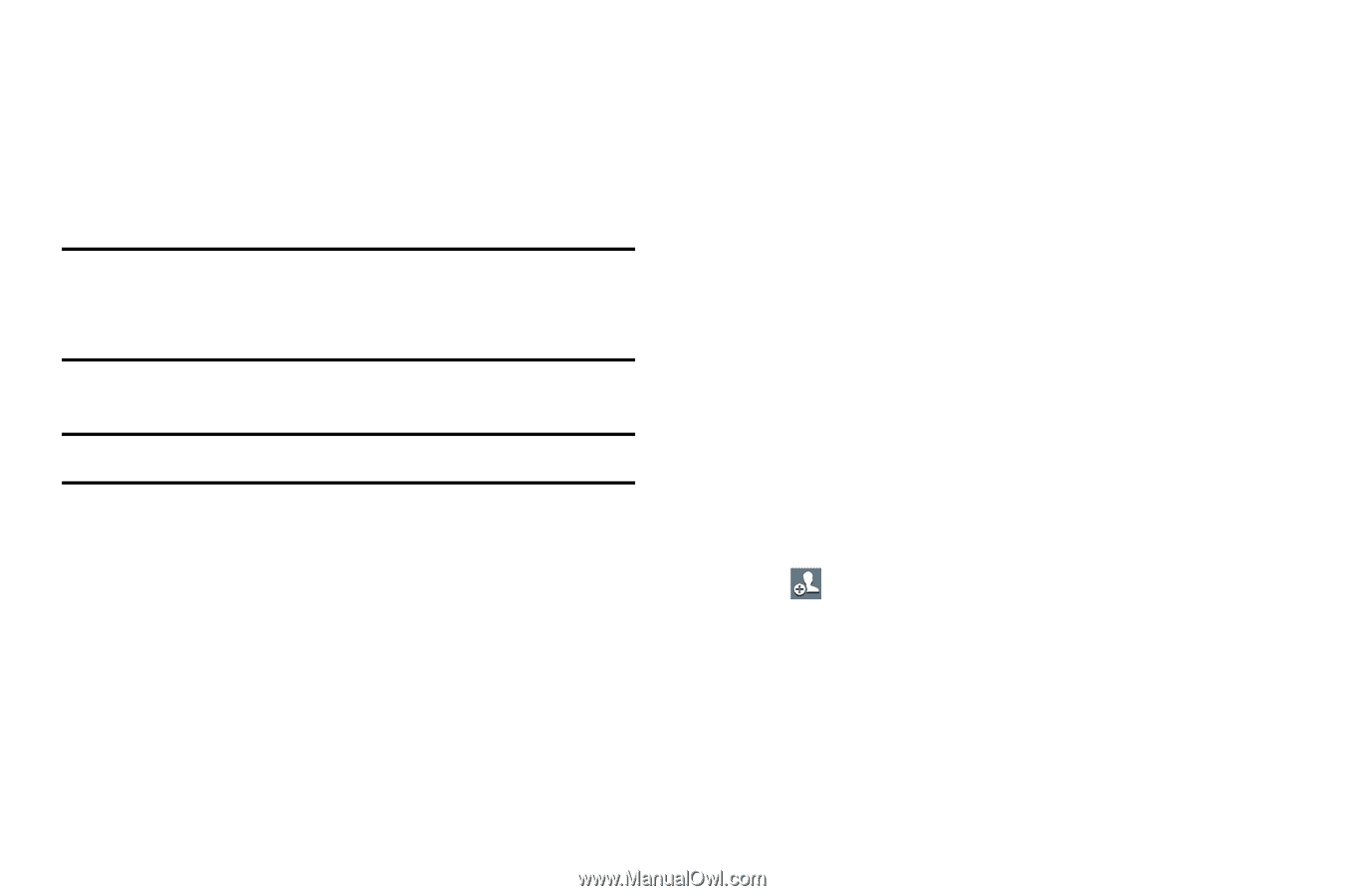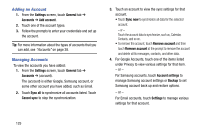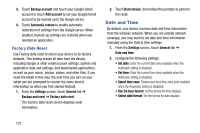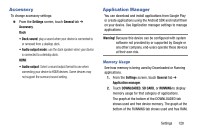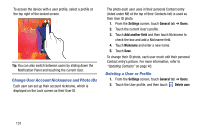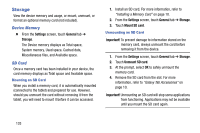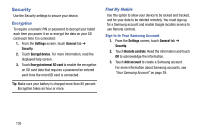Samsung SM-T320 User Manual Generic Wireless Sm-t320 Galaxy Tab Pro 8 Inch Kk - Page 135
Default Applications, Users, Setting Up User Profiles
 |
View all Samsung SM-T320 manuals
Add to My Manuals
Save this manual to your list of manuals |
Page 135 highlights
4. Touch one of the applications to view application information. The following options display: • Stop: Stops the application from running on the device. This is usually done prior to uninstalling the application. Warning! Not all services can be stopped. Stopping services may have undesirable consequences on the application or Android System. • Report: Report failure and other application information. Note: Options vary by application. Default Applications Set and manage your default applications. 1. From the Settings screen, touch General tab ➔ Default applications. 2. Touch an app to set it as the default application. - or - Touch an app to remove it as the default application. Users You can share this tablet with multiple people by creating User accounts and Profiles. • Users have their own space, which they can customize with their own apps, wallpaper, and so on. Users can also adjust tablet settings like Wi-Fi that affect everyone. • Profiles are restricted User accounts that allow only limited access to apps and content. Setting Up User Profiles Set up user profiles and then select one when unlocking the device to use personalized settings. By setting up multiple user profiles, several users can share the device without affecting the personal settings of others, such as email accounts, wallpaper preferences, and more. 1. From the Settings screen, touch General tab ➔ Users ➔ Add user. 2. Follow the onscreen instructions to set up a new user profile. Settings 130