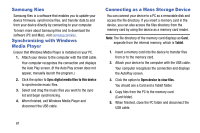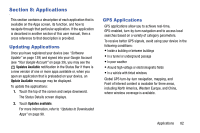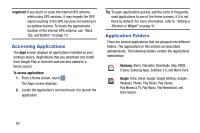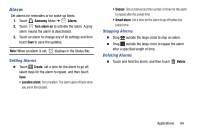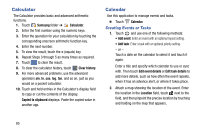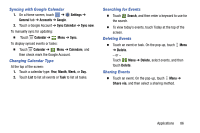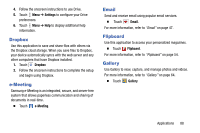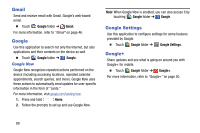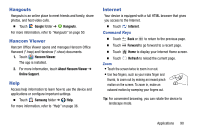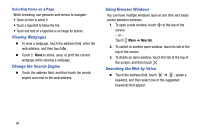Samsung SM-T320 User Manual Generic Wireless Sm-t320 Galaxy Tab Pro 8 Inch Kk - Page 91
Syncing with Google Calendar, Changing Calendar Type, Searching for Events, Deleting Events
 |
View all Samsung SM-T320 manuals
Add to My Manuals
Save this manual to your list of manuals |
Page 91 highlights
Syncing with Google Calendar 1. On a Home screen, touch ➔ Settings ➔ General tab ➔ Accounts ➔ Google. 2. Touch a Google Account ➔ Sync Calendar ➔ Sync now. To manually sync for updating: Ⅲ Touch Calendar ➔ Menu ➔ Sync. To display synced events or tasks: Ⅲ Touch Calendar ➔ Menu ➔ Calendars, and then check mark the Google Account. Changing Calendar Type At the top of the screen: 1. Touch a calendar type: Year, Month, Week, or Day. 2. Touch List to list all events or Task to list all tasks. Searching for Events Ⅲ Touch Search, and then enter a keyword to use for the search. Ⅲ To view today's events, touch Today at the top of the screen. Deleting Events Ⅲ Touch an event or task. On the pop-up, touch Menu ➔ Delete. - or - Touch Menu ➔ Delete, select events, and then touch Delete. Sharing Events Ⅲ Touch an event. On the pop-up, touch Menu ➔ Share via, and then select a sharing method. Applications 86