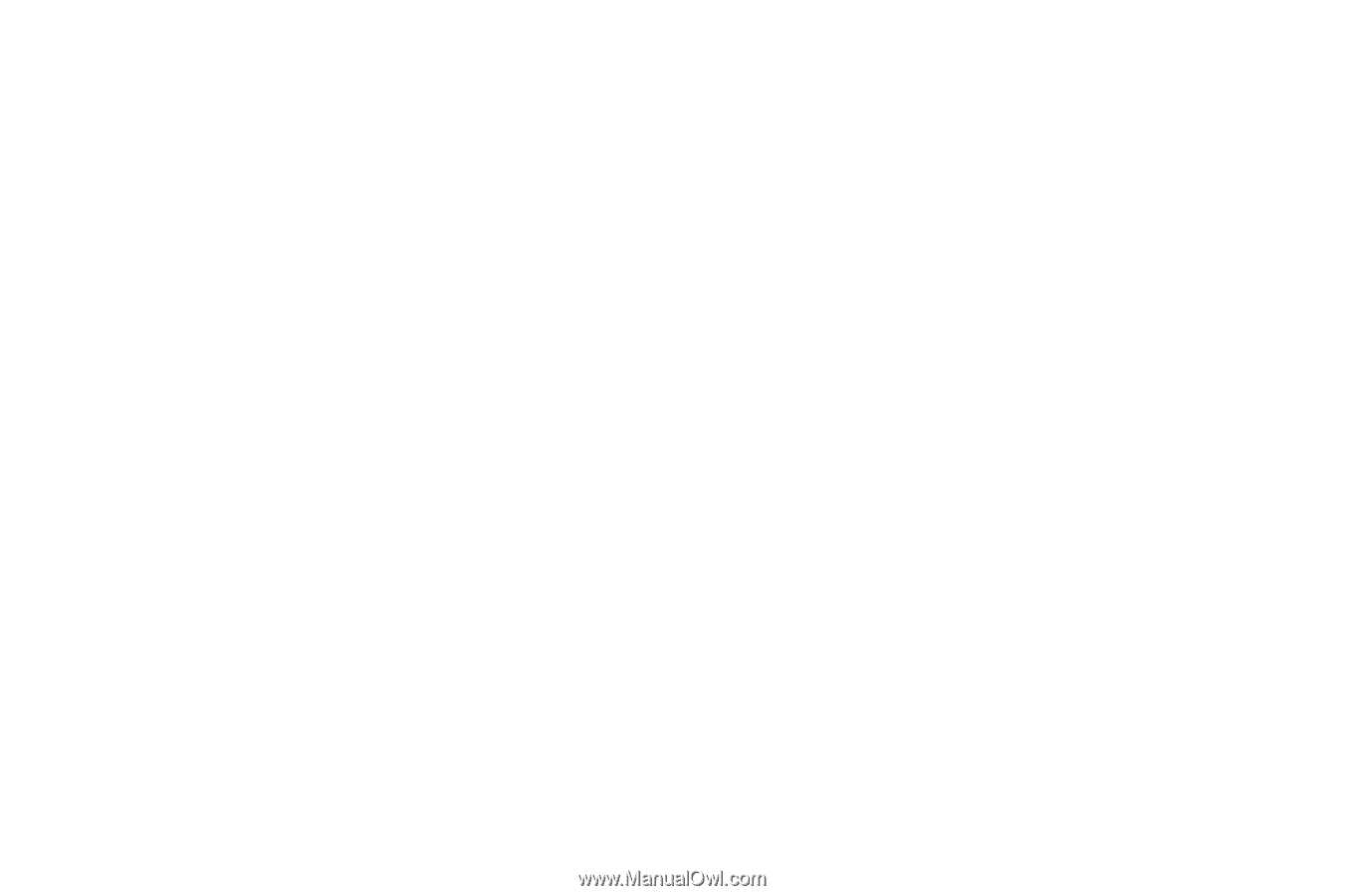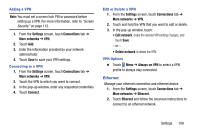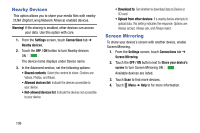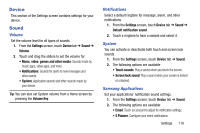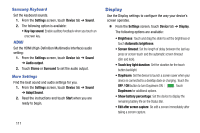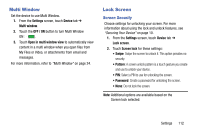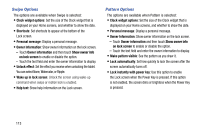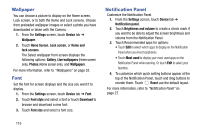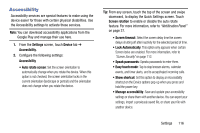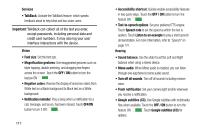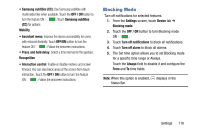Samsung SM-T320 User Manual Generic Wireless Sm-t320 Galaxy Tab Pro 8 Inch Kk - Page 118
Swipe Options, Pattern Options, Owner Information
 |
View all Samsung SM-T320 manuals
Add to My Manuals
Save this manual to your list of manuals |
Page 118 highlights
Swipe Options The options are available when Swipe is selected: • Clock widget options: Set the size of the Clock widget that is displayed on your Home screens, and whether to show the date. • Shortcuts: Set shortcuts to appear at the bottom of the Lock screen. • Personal message: Display a personal message. • Owner Information: Show owner information on the lock screen. - Touch Owner information and then touch Show owner info on lock screen to enable or disable the option. - Touch the text field and enter the owner information to display. • Unlock effect: Set the effect you receive when unlocking the tablet. You can select None, Watercolor, or Ripple. • Wake up in lock screen: Unlock the screen using wake-up command when swipe or motion lock is enabled. • Help text: Show help information on the Lock screen. Pattern Options The options are available when Pattern is selected: • Clock widget options: Set the size of the Clock widget that is displayed on your Home screens, and whether to show the date. • Personal message: Display a personal message. • Owner Information: Show owner information on the lock screen. - Touch Owner information and then touch Show owner info on lock screen to enable or disable the option. - Touch the text field and enter the owner information to display. • Make pattern visible: See the pattern as you draw it. • Lock automatically: Set how quickly to lock the screen after the screen automatically turns off. • Lock instantly with power key: Use this option to enable the Lock screen when the Power Key is pressed. If this option is not enabled, the screen dims or brightens when the Power Key is pressed. 113