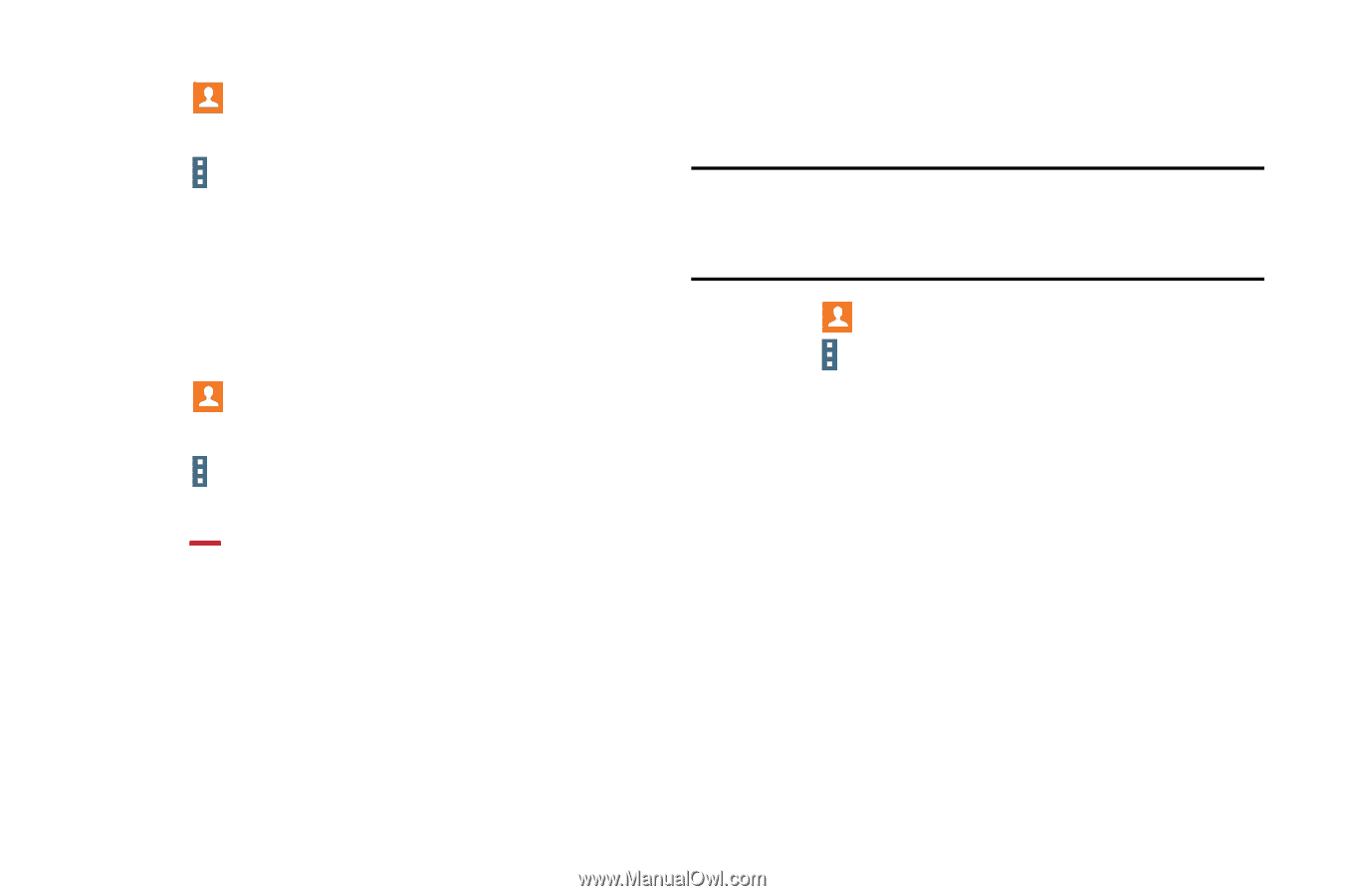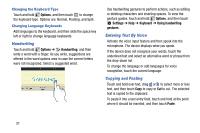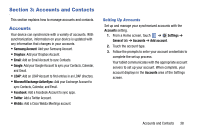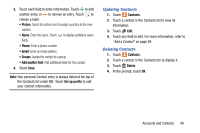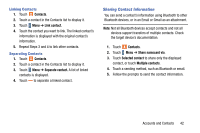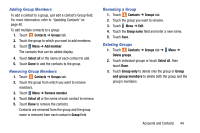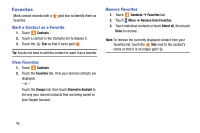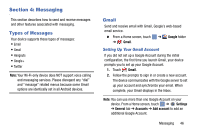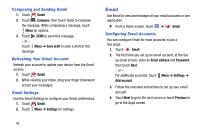Samsung SM-T320 User Manual Generic Wireless Sm-t320 Galaxy Tab Pro 8 Inch Kk - Page 47
Sharing Contact Information, Accounts and Contacts
 |
View all Samsung SM-T320 manuals
Add to My Manuals
Save this manual to your list of manuals |
Page 47 highlights
Linking Contacts 1. Touch Contacts. 2. Touch a contact in the Contacts list to display it. 3. Touch Menu ➔ Link contact. 4. Touch the contact you want to link. The linked contact's information is displayed with the original contact's information. 5. Repeat Steps 3 and 4 to link other contacts. Separating Contacts 1. Touch Contacts. 2. Touch a contact in the Contacts list to display it. 3. Touch Menu ➔ Separate contact. A list of linked contacts is displayed. 4. Touch to separate a linked contact. Sharing Contact Information You can send a contact's information using Bluetooth to other Bluetooth devices, or in an Email or Gmail as an attachment. Note: Not all Bluetooth devices accept contacts and not all devices support transfers of multiple contacts. Check the target device's documentation. 1. Touch Contacts. 2. Touch Menu ➔ Share namecard via. 3. Touch Selected contact to share only the displayed contact, or touch Multiple contacts. 4. Touch a sending method, such as Bluetooth or email. 5. Follow the prompts to send the contact information. Accounts and Contacts 42