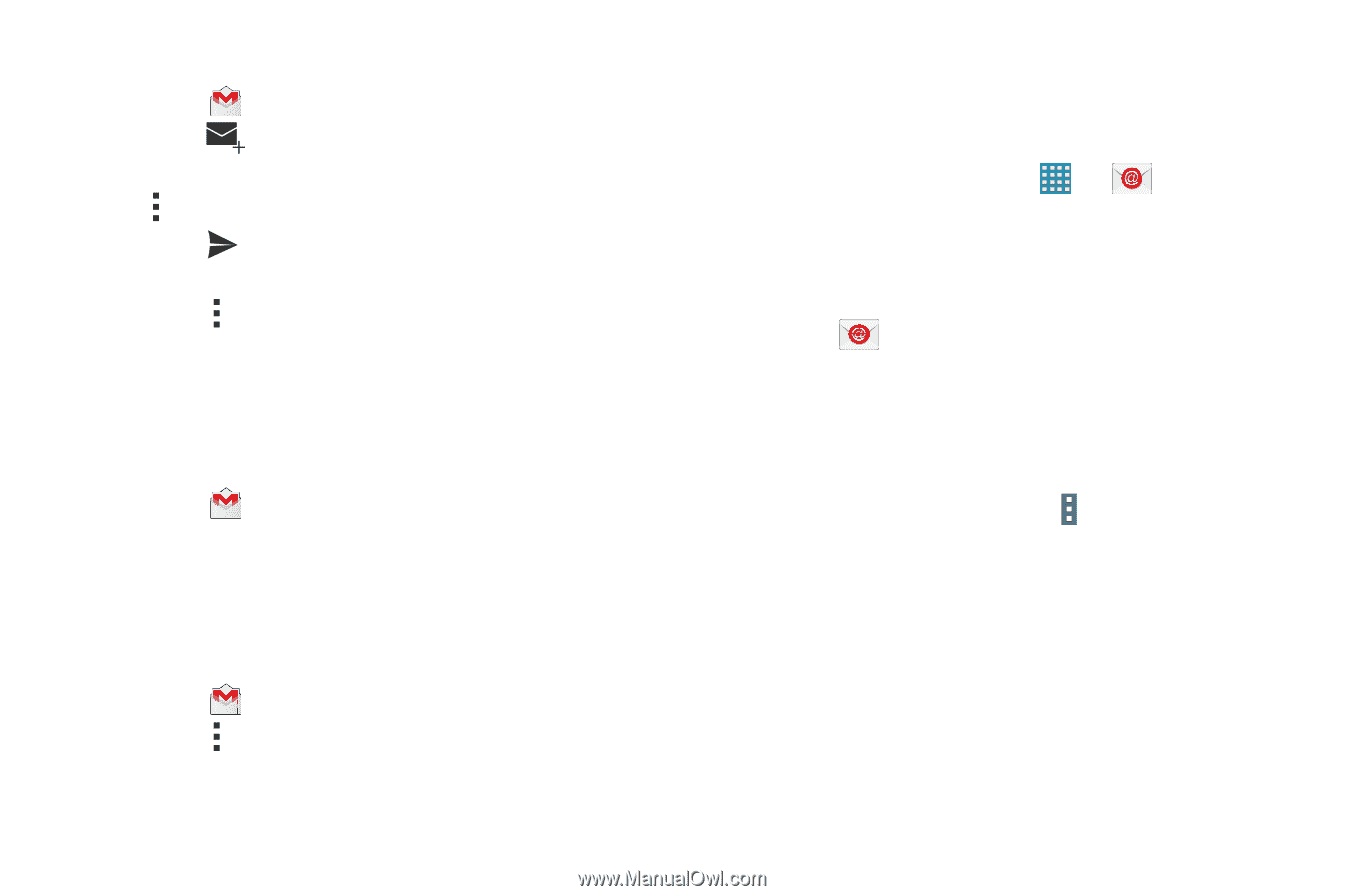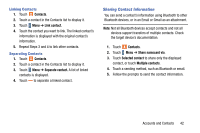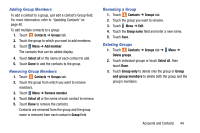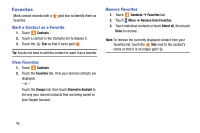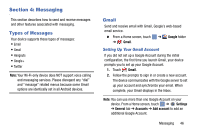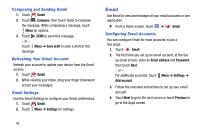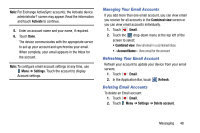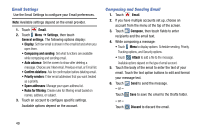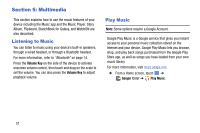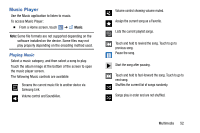Samsung SM-T320 User Manual Generic Wireless Sm-t320 Galaxy Tab Pro 8 Inch Kk - Page 52
Email, Composing and Sending Gmail, Refreshing Your Gmail Account, Gmail Settings
 |
View all Samsung SM-T320 manuals
Add to My Manuals
Save this manual to your list of manuals |
Page 52 highlights
Composing and Sending Gmail 1. Touch Gmail. 2. Touch Compose, then touch fields to compose the message. While composing a message, touch Menu for options. 3. Touch SEND to send this message. - or - Touch Menu ➔ Save draft to save a draft of this message. Refreshing Your Gmail Account Refresh your account to update your device from the Gmail servers. 1. Touch Gmail. 2. While viewing your Inbox, drag your finger downward across your messages. Gmail Settings Use the Gmail Settings to configure your Gmail preferences. 1. Touch Gmail. 2. Touch Menu ➔ Settings for settings. Email Use Email to view and manage all your email accounts in one application. Ⅲ From a Home screen, touch ➔ Email. Configuring Email Accounts You can configure Email for most accounts in just a few steps. 1. Touch Email. 2. The first time you set up an email account, at the Set up email screen, enter an Email address and Password, then touch Next. - or - For additional accounts, touch Menu ➔ Settings ➔ Add account. 3. Follow the onscreen instructions to set up your email account. 4. Touch Next to go to the next screen or touch Previous to go to the Apps screen. 47