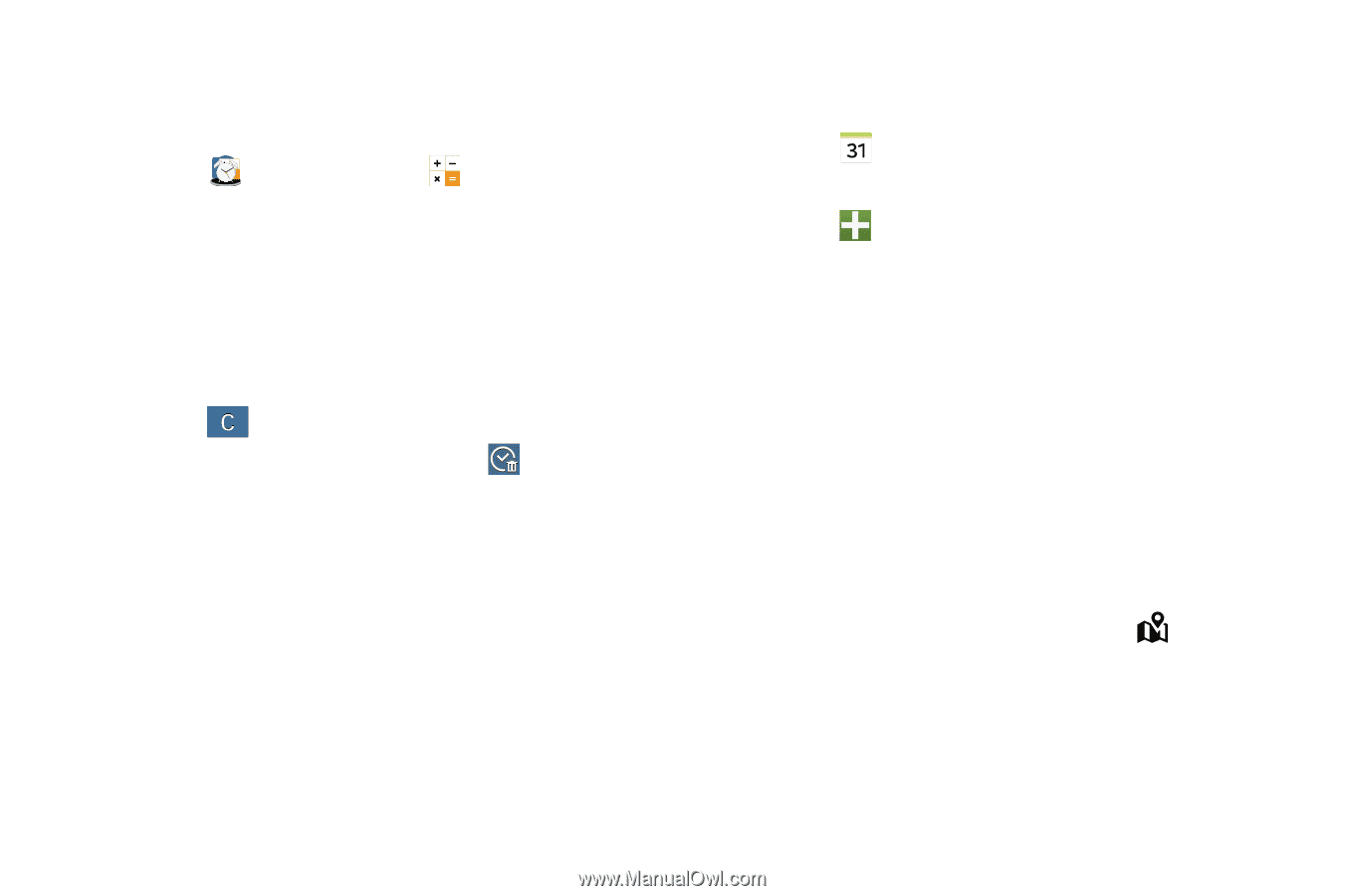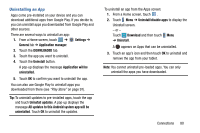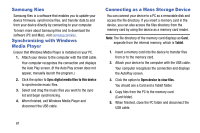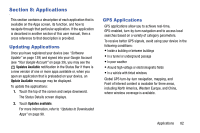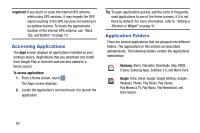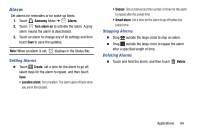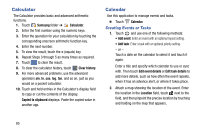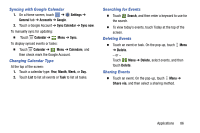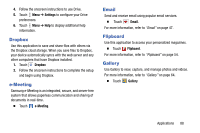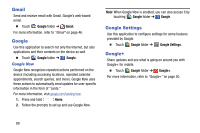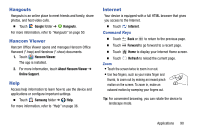Samsung SM-T320 User Manual Generic Wireless Sm-t320 Galaxy Tab Pro 8 Inch Kk - Page 90
Calculator, Calendar, Creating Events or Tasks
 |
View all Samsung SM-T320 manuals
Add to My Manuals
Save this manual to your list of manuals |
Page 90 highlights
Calculator The Calculator provides basic and advanced arithmetic functions. 1. Touch Samsung folder ➔ Calculator. 2. Enter the first number using the numeric keys. 3. Enter the operation for your calculation by touching the corresponding onscreen arithmetic function key. 4. Enter the next number. 5. To view the result, touch the = (equals) key. 6. Repeat Steps 3 through 5 as many times as required. 7. Touch to clear the result. 8. To clear the calculator history, touch Clear history. 9. For more advanced problems, use the advanced operators sin, ln, cos, log, tan, and so on, just as you would on a pocket calculator. 10. Touch and hold entries in the Calculator's display field to copy or cut the contents of the display. Copied to clipboard displays. Paste the copied value in another app. Calendar Use this application to manage events and tasks. Ⅲ Touch Calendar. Creating Events or Tasks 1. Touch and use one of the following methods: • Add event: Enter an event with an optional repeat setting. • Add task: Enter a task with an optional priority setting. - or - Touch a date on the calendar to select it and touch it again. Enter a title and specify which calendar to use or sync with. Then touch Edit event details or Edit task details to add more details, such as how often the event repeats, when it has an advance alert, or where it takes place. 2. Attach a map showing the location of the event. Enter the location in the Location field, touch next to the field, and then pinpoint the precise location by touching and holding on the map that appears. 85