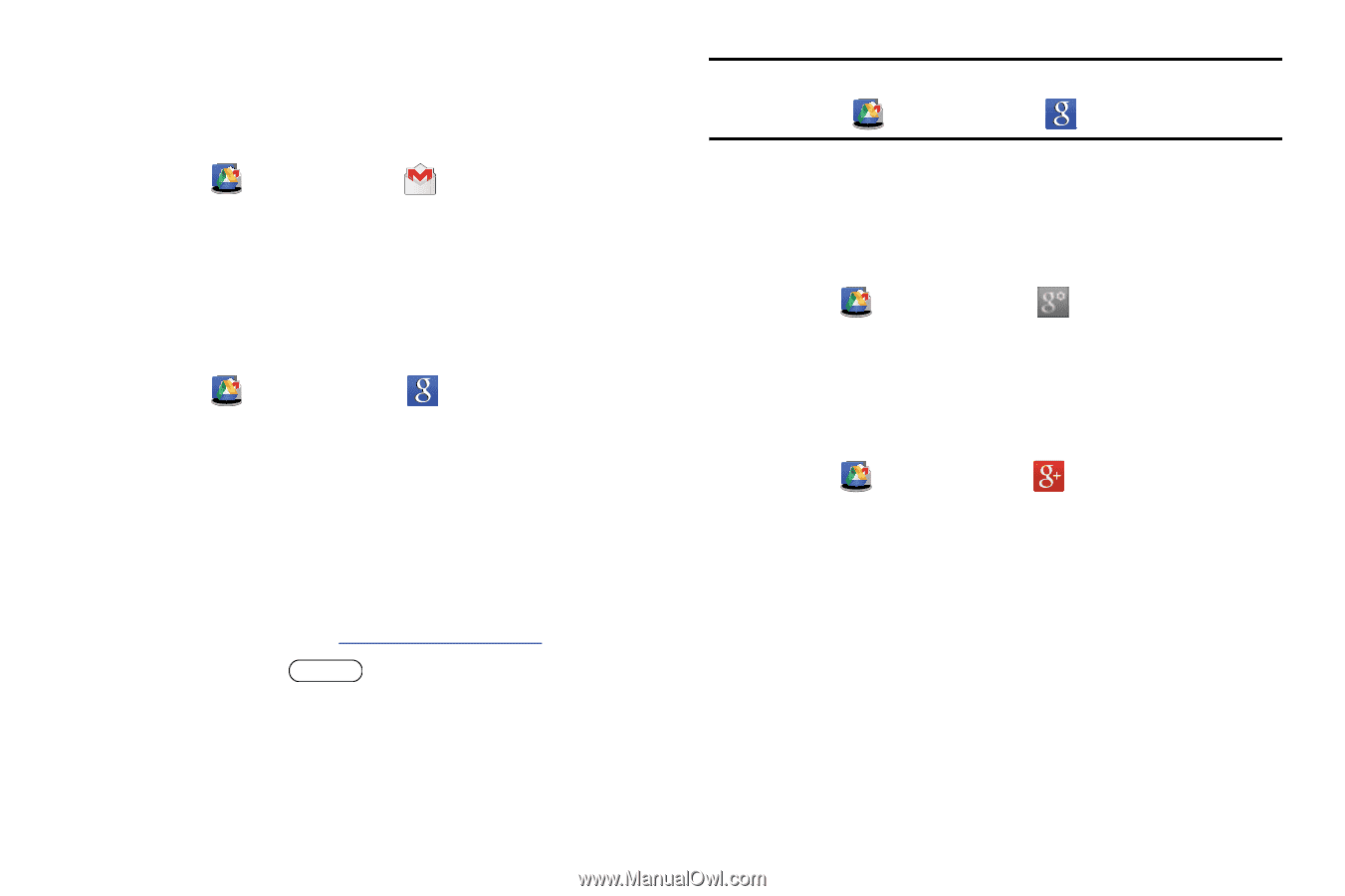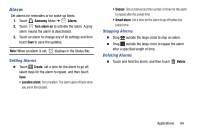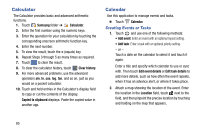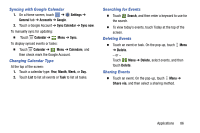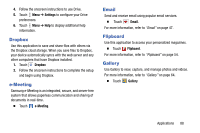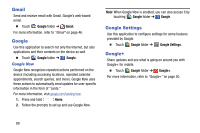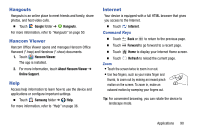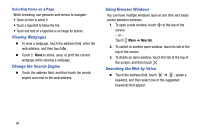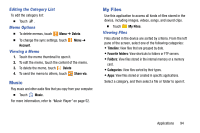Samsung SM-T320 User Manual Generic Wireless Sm-t320 Galaxy Tab Pro 8 Inch Kk - Page 94
Gmail, Google, Google Settings, Google Now
 |
View all Samsung SM-T320 manuals
Add to My Manuals
Save this manual to your list of manuals |
Page 94 highlights
Gmail Send and receive email with Gmail, Google's web-based email. Ⅲ Touch Google folder ➔ Gmail. For more information, refer to "Gmail" on page 46. Google Use this application to search not only the Internet, but also applications and their contents on the device as well. Ⅲ Touch Google folder ➔ Google Now Google. Google Now recognizes repeated actions performed on the device (including accessing locations, repeated calendar appointments, search queries, and more). Google Now uses these actions to automatically send updates for user-specific information in the form of "cards." For more information, visit google.com/landing/now. 1. Press and hold Home. 2. Follow the prompts to set up and use Google Now. Note: When Google Now is enabled, you can also access it by touching Google folder ➔ Google. Google Settings Use this application to configure settings for some features provided by Google. Ⅲ Touch Google folder ➔ Google Settings. Google+ Share updates and see what is going on around you with Google+ for mobile. Ⅲ Touch Google folder ➔ Google+. For more information, refer to "Google+" on page 50. 89