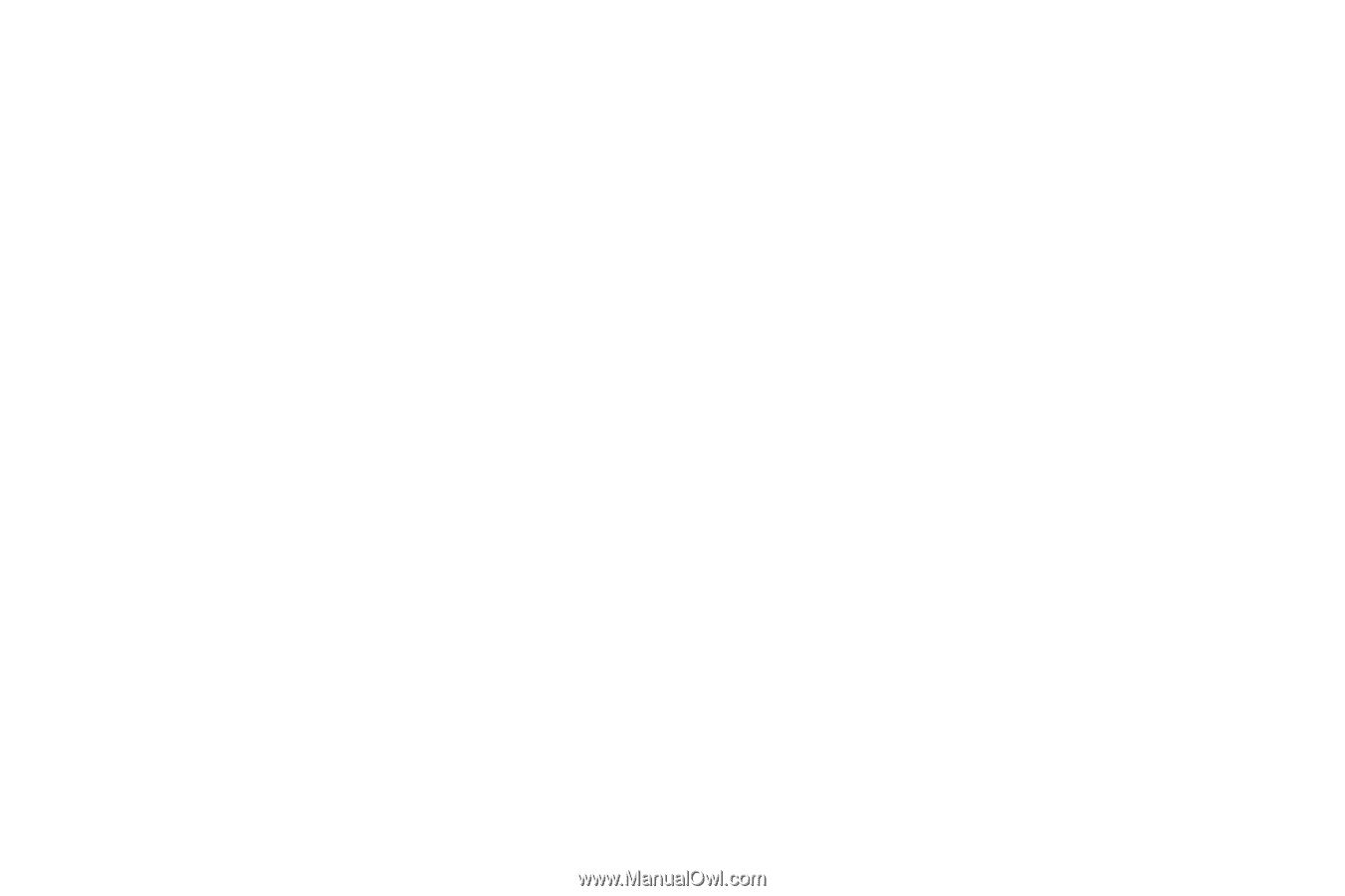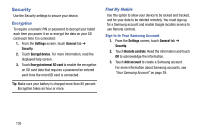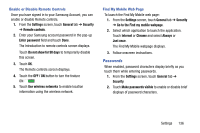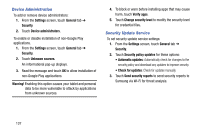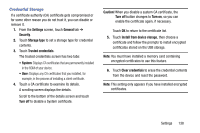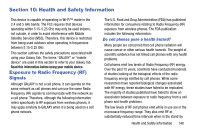Samsung SM-T320 User Manual Generic Wireless Sm-t320 Galaxy Tab Pro 8 Inch Kk - Page 144
About Device, Software Update - firmware
 |
View all Samsung SM-T320 manuals
Add to My Manuals
Save this manual to your list of manuals |
Page 144 highlights
About Device View information about your device, including status, legal information, hardware and software versions, and battery use. 1. From the Settings screen, touch General tab ➔ About device. 2. Touch items to view details: • Software update: Connect to the network and download new software updates for your device, if available. • Status: View Battery status, Battery level, IP address, Wi-Fi MAC address, Bluetooth address, Up time, and Device status. • Legal information: Touch an option to display Open source licenses, Google and Samsung legal information, and Privacy Alert. • Device name: Enter the name for your device. The default is the model number: SM-T320. • Model number: Display your device's model number. • Android version: Display the firmware version of your device. • Kernel version: Display the kernel version of your device. • Build number: Display your device's build number. • SE for Android status: Display Security Enhancements for Android status information. 139 Software Update The Software Update feature enables you to use your device to connect to the network and download any new software directly to your device. The device automatically updates with the latest available software when you access this option. Software Update Options To register your device and check for a software update: 1. From the Settings screen, touch General tab ➔ About device ➔ Software update. 2. Touch Update. Your device is connected to the server and a search is performed for a software update. 3. Touch Auto update to check for updates automatically.