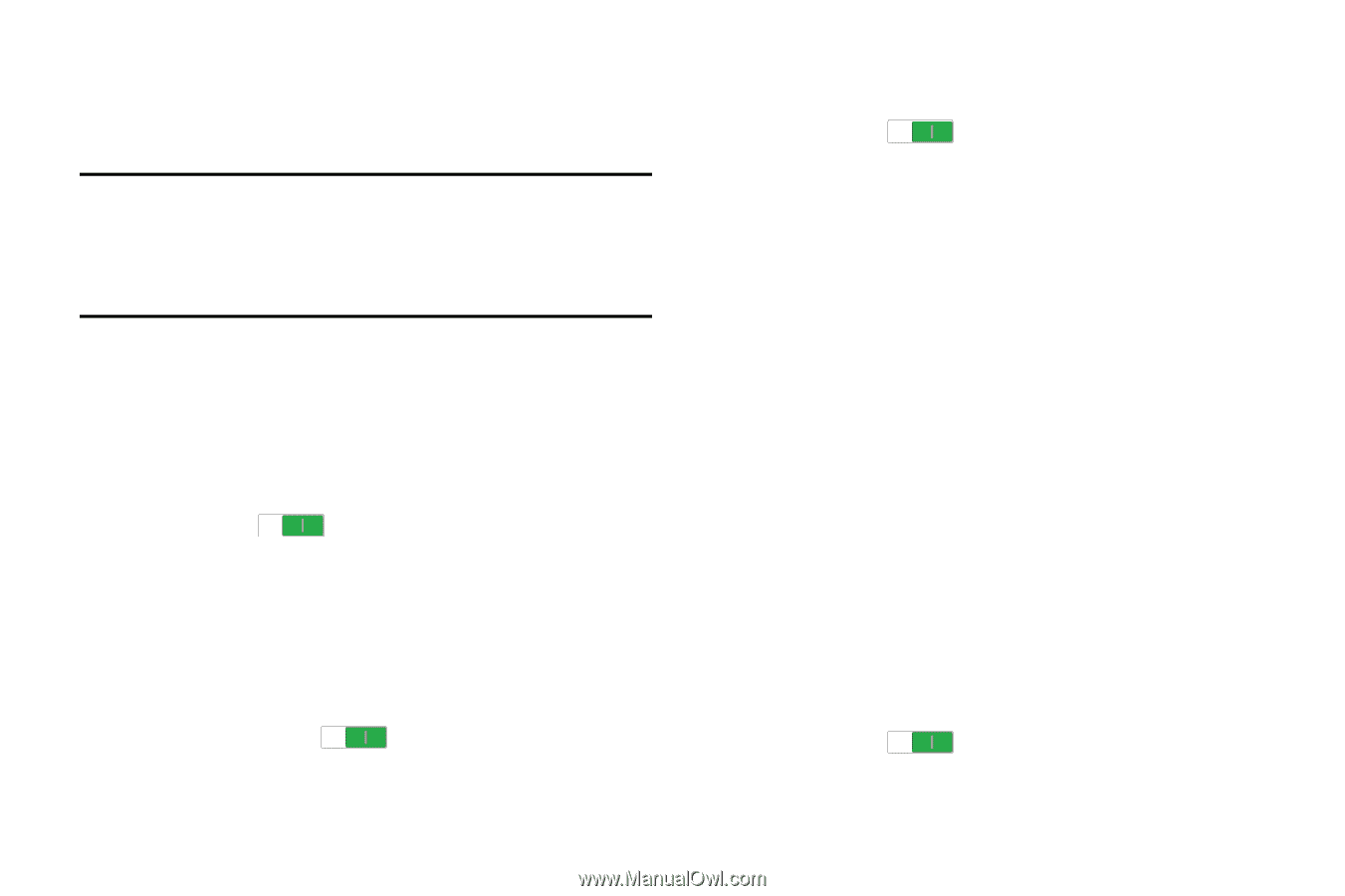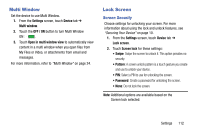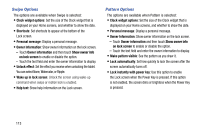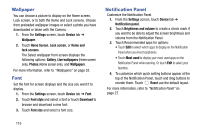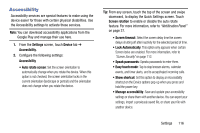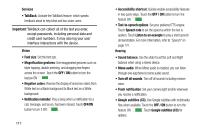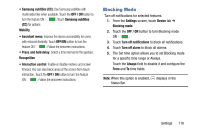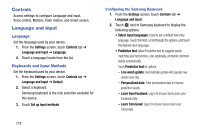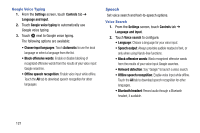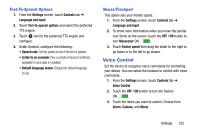Samsung SM-T320 User Manual Generic Wireless Sm-t320 Galaxy Tab Pro 8 Inch Kk - Page 122
Google subtitles CC, Listen to an example - black
 |
View all Samsung SM-T320 manuals
Add to My Manuals
Save this manual to your list of manuals |
Page 122 highlights
Services • TalkBack: Activate the TalkBack feature, which speaks feedback aloud to help blind and low-vision users. Important! TalkBack can collect all of the text you enter, except passwords, including personal data and credit card numbers. It may also log your user interface interactions with the device. Vision • Font size: Set the font size. • Magnification gestures: Use exaggerated gestures such as triple-tapping, double pinching, and dragging two fingers across the screen. Touch the OFF / ON button to turn the feature ON . • Negative colors: Reverse the display of onscreen colors from White text on a Black background to Black text on a White background. • Notification reminder: Play a beep when a notification for a call, message, and so on, has been missed. Touch OFF/ON button to turn it ON . 117 • Accessibility shortcut: Quickly enable accessibility features in two quick steps. Touch the OFF / ON button to turn the feature ON . • Text-to-speech options: Set your preferred TTS engine. Touch Speech rate to set the speed at which the text is spoken. Touch Listen to an example to play a short speech demonstration. For more information, refer to "Speech" on page 121. Hearing • Sound balance: Use the slider to set the Left and Right balance when using a stereo device. • Mono audio: When Mono audio is enabled, you can listen through one earphone to mono audio sound. • Turn off all sounds: Turn off all sounds including receiver voice. • Flash notification: Set your camera light to blink whenever you receive a notification. • Google subtitles (CC): Use Google subtitles with multimedia files when available. Touch the OFF / ON button to turn the feature ON . Touch Google subtitles (CC) for options.