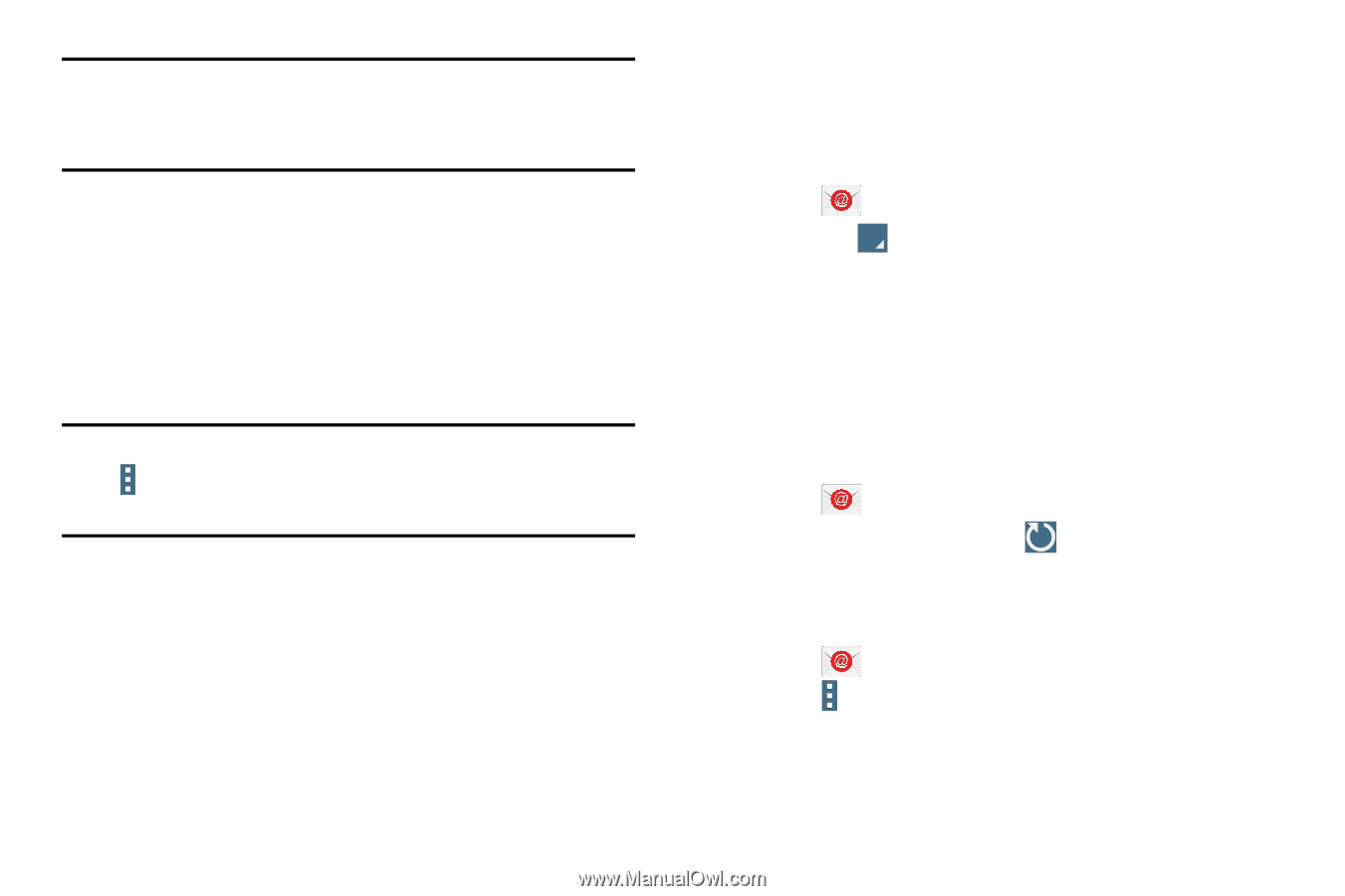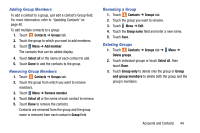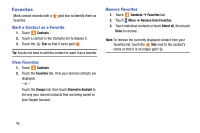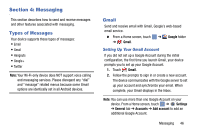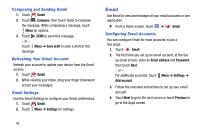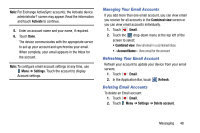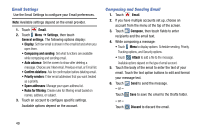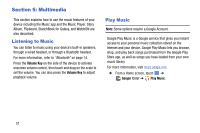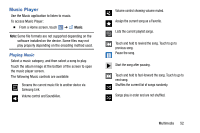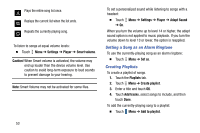Samsung SM-T320 User Manual Generic Wireless Sm-t320 Galaxy Tab Pro 8 Inch Kk - Page 53
Managing Your Email Accounts, Deleting Email Accounts, Activate, Settings, Combined view, Email
 |
View all Samsung SM-T320 manuals
Add to My Manuals
Save this manual to your list of manuals |
Page 53 highlights
Note: For Exchange ActiveSync accounts, the Activate device administrator? screen may appear. Read the information and touch Activate to continue. 5. Enter an account name and your name, if required. 6. Touch Done. The device communicates with the appropriate server to set up your account and synchronize your email. When complete, your email appears in the Inbox for the account. Note: To configure email account settings at any time, use Menu ➔ Settings. Touch the account to display Account settings. Managing Your Email Accounts If you add more than one email account, you can view email you receive for all accounts in the Combined view screen or you can view email accounts individually. 1. Touch Email. 2. Touch the drop-down menu at the top left of the screen to select: • Combined view: View all email in a combined inbox. • : View email for the account. Refreshing Your Email Account Refresh your account to update your device from your email servers. 1. Touch Email. 2. In the Application Bar, touch Refresh. Deleting Email Accounts To delete an Email account: 1. Touch Email. 2. Touch Menu ➔ Settings ➔ Delete account. Messaging 48