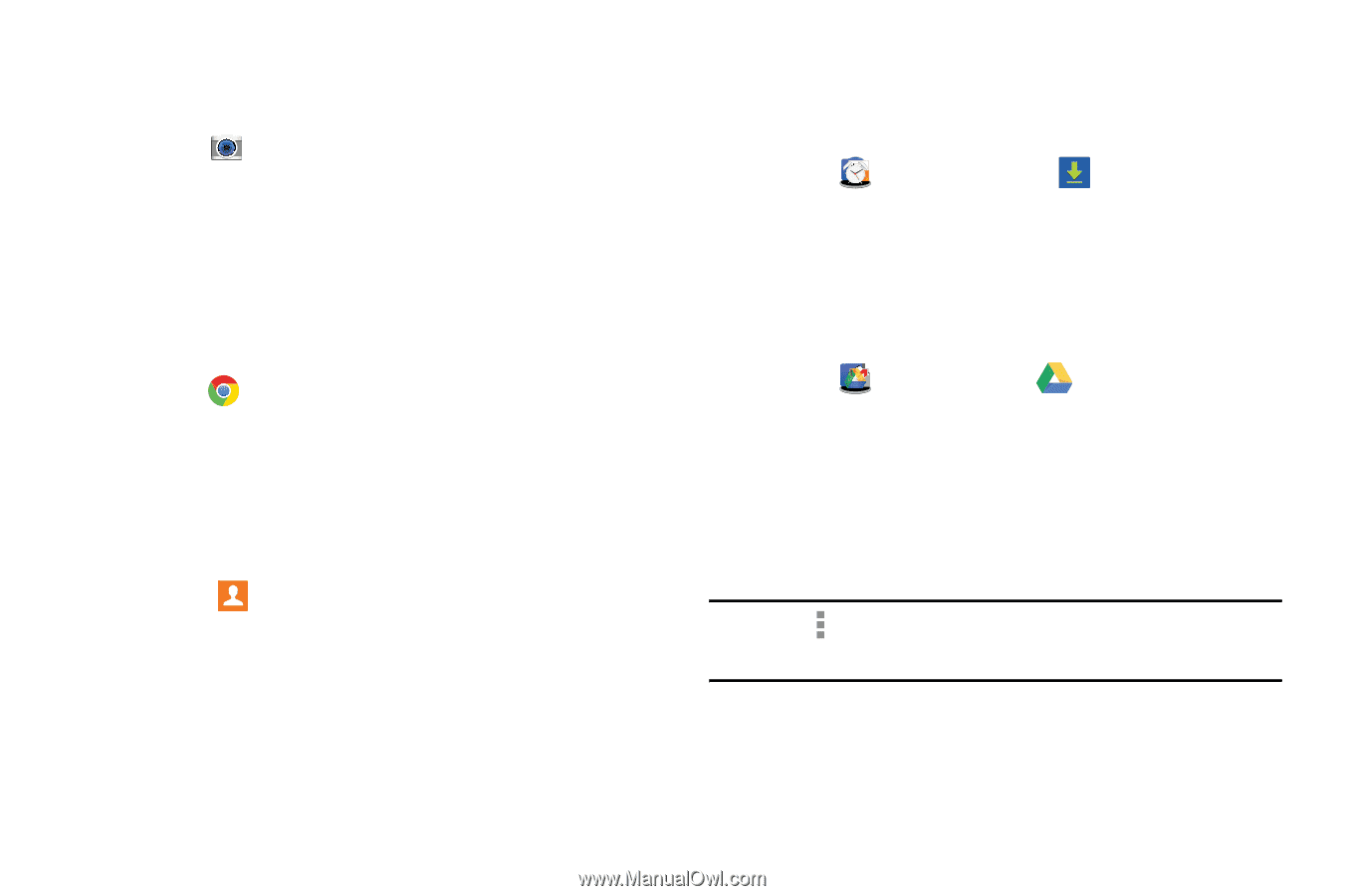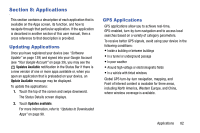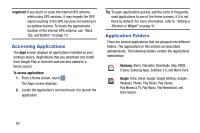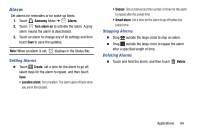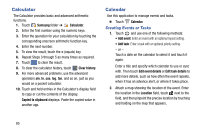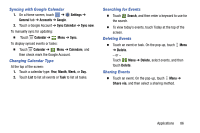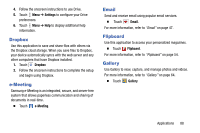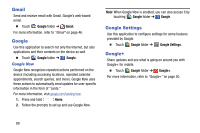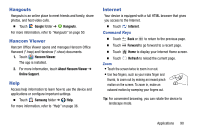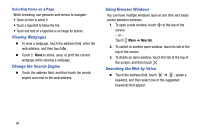Samsung SM-T320 User Manual Generic Wireless Sm-t320 Galaxy Tab Pro 8 Inch Kk - Page 92
Camera, Chrome, Contacts, Downloads, Drive, Samsung, Google, Go to Drive, Product Tour
 |
View all Samsung SM-T320 manuals
Add to My Manuals
Save this manual to your list of manuals |
Page 92 highlights
Camera Use this application to take photos or videos. Ⅲ Touch Camera. For more information, refer to "Camera" on page 56. Chrome Use Chrome to browse the internet and bring your open tabs, bookmarks and omnibox data from your computer to your tablet. Ⅲ Touch Chrome. Contacts Store contact information for your friends, family, and colleagues, to quickly access information or to send a message. Ⅲ Touch Contacts. For more information, refer to "Contacts" on page 39. Downloads Use this application to see what files are downloaded through the applications. 1. Touch Samsung folder ➔ Downloads. 2. Select a file to open it with an appropriate application. Drive Use the Google Drive app to open, view, rename, and share your Google Docs and files. 1. Touch Google folder ➔ Drive. 2. Sign in to your Google account. For more information, refer to "Setting Up Your Gmail Account" on page 46. A product tour displays the first time you access Drive. 3. Touch Next to view the product tour or touch Go to Drive to get started. Tip: Touch Menu ➔ Product Tour to repeat the product tour at any time. 87