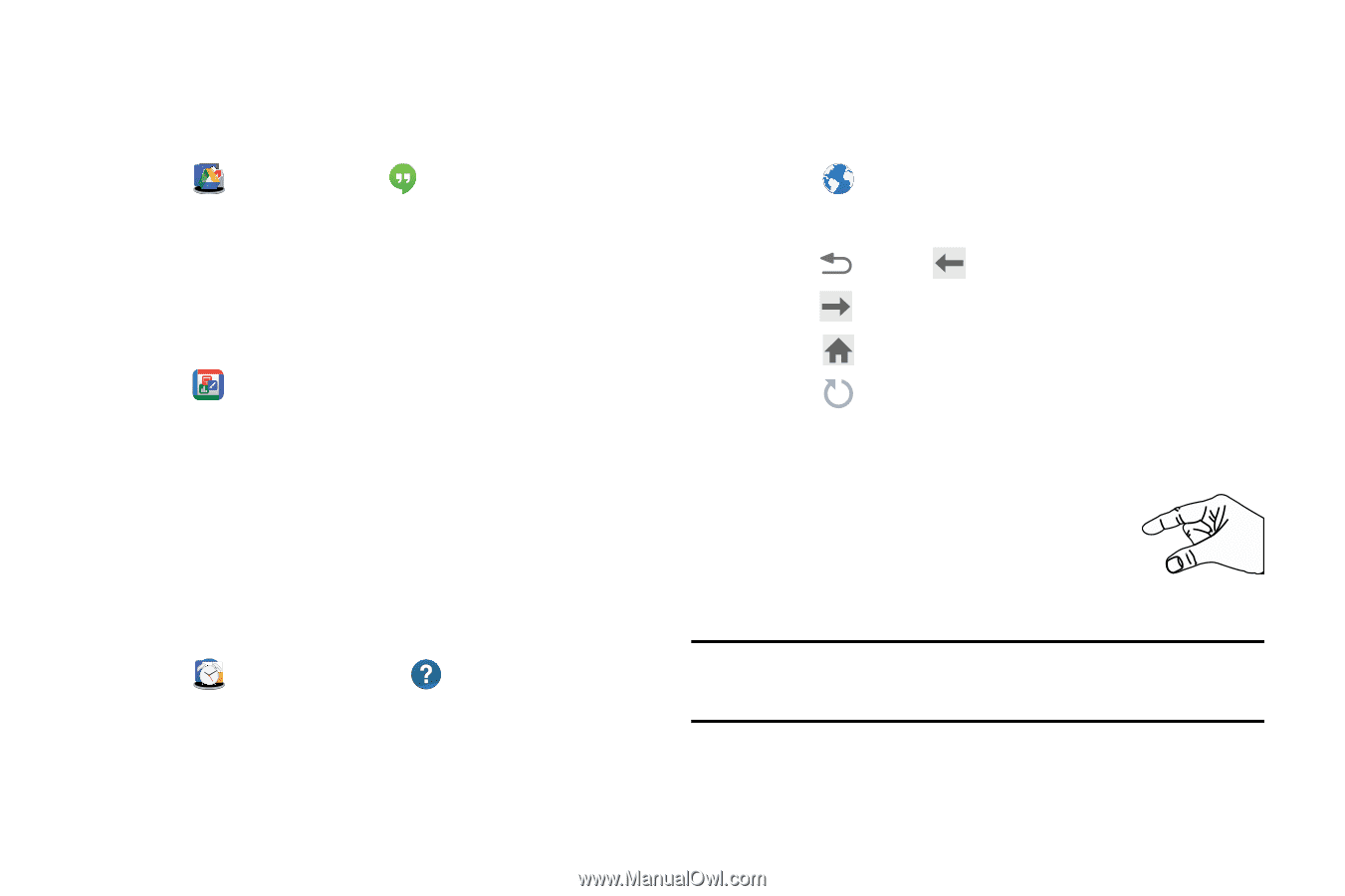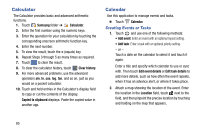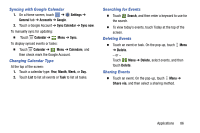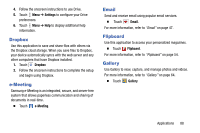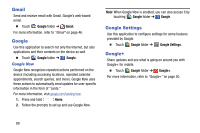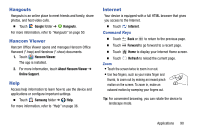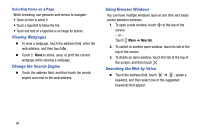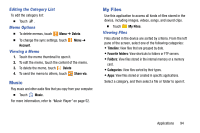Samsung SM-T320 User Manual Generic Wireless Sm-t320 Galaxy Tab Pro 8 Inch Kk - Page 95
Hangouts, Hancom Viewer, Help, Internet
 |
View all Samsung SM-T320 manuals
Add to My Manuals
Save this manual to your list of manuals |
Page 95 highlights
Hangouts Hangouts is an online place to meet friends and family, share photos, and host video calls. Ⅲ Touch Google folder ➔ Hangouts. For more information, refer to "Hangouts" on page 50. Hancom Viewer Hancom Office Viewer opens and manages Hancom Office Hanword (*.hwp) and Hanshow (*.show) documents. 1. Touch Hancom Viewer. The app is installed. 2. For more information, touch About Hancom Viewer ➔ Online Support. Help Access help information to learn how to use the device and applications or configure important settings. Ⅲ Touch Samsung folder ➔ Help. For more information, refer to "Help" on page 36. Internet Your device is equipped with a full HTML browser that gives you access to the Internet. Ⅲ Touch Internet. Command Keys Ⅲ Touch Back or to return to the previous page. Ⅲ Touch Forward to go forward to a recent page. Ⅲ Touch Home to display your Internet Home screen. Ⅲ Touch Zoom Refresh to reload the current page. • Touch the screen twice to zoom in or out. • Use two fingers, such as your index finger and thumb, to zoom out by making an inward pinch motion on the screen. To zoom in, make an outward motion by sweeping your fingers out. Tip: For convenient browsing, you can rotate the device to landscape mode. Applications 90