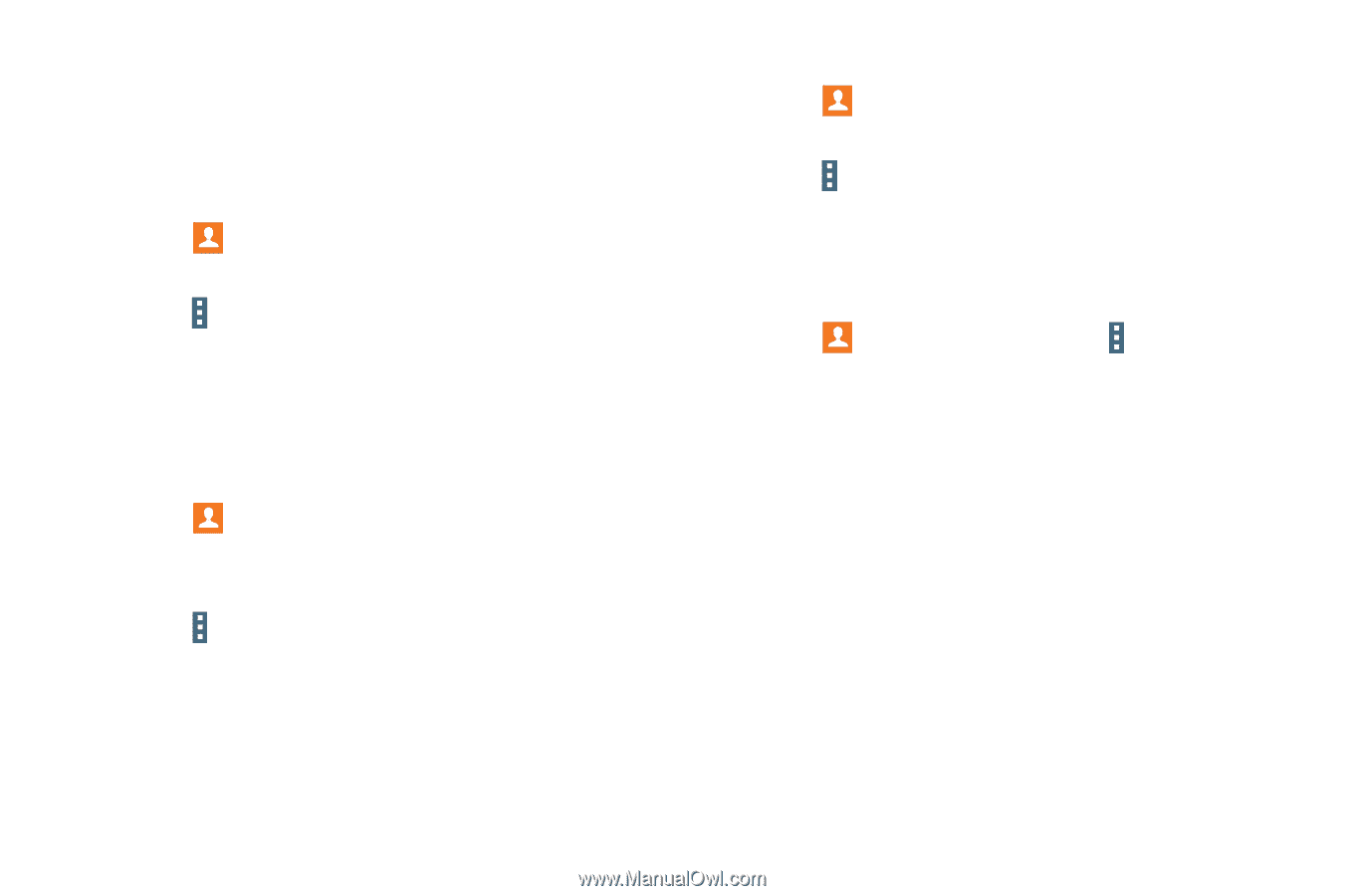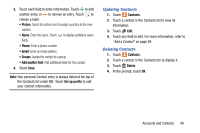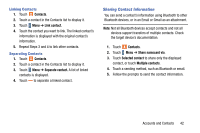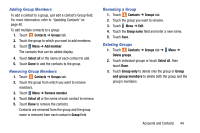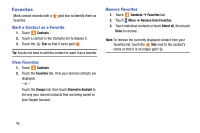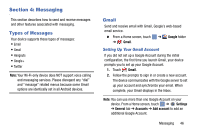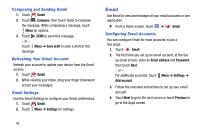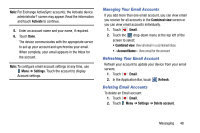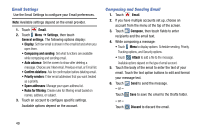Samsung SM-T320 User Manual Generic Wireless Sm-t320 Galaxy Tab Pro 8 Inch Kk - Page 49
Adding Group Members, Removing Group Members, Renaming a Group, Deleting Groups
 |
View all Samsung SM-T320 manuals
Add to My Manuals
Save this manual to your list of manuals |
Page 49 highlights
Adding Group Members To add a contact to a group, just edit a contact's Group field. For more information, refer to "Updating Contacts" on page 40. To add multiple contacts to a group: 1. Touch Contacts ➔ Groups tab. 2. Touch the group to which you want to add members. 3. Touch Menu ➔ Add member. The contacts that can be added display. 4. Touch Select all or the name of each contact to add. 5. Touch Done to add the contacts to the group. Removing Group Members 1. Touch Contacts ➔ Groups tab. 2. Touch the group from which you want to remove members. 3. Touch Menu ➔ Remove member. 4. Touch Select all or the name of each contact to remove. 5. Touch Done to remove the contacts. Contacts are removed from the group and the group name is removed from each contact's Group field. Renaming a Group 1. Touch Contacts ➔ Groups tab. 2. Touch the group you want to rename. 3. Touch Menu ➔ Edit. 4. Touch the Group name field and enter a new name. 5. Touch Save. Deleting Groups 1. Touch Contacts ➔ Groups tab ➔ Delete groups. Menu ➔ 2. Touch individual groups or touch Select all, then touch Done. 3. Touch Group only to delete only the group or Group and group members to delete both the group and the group's members. Accounts and Contacts 44