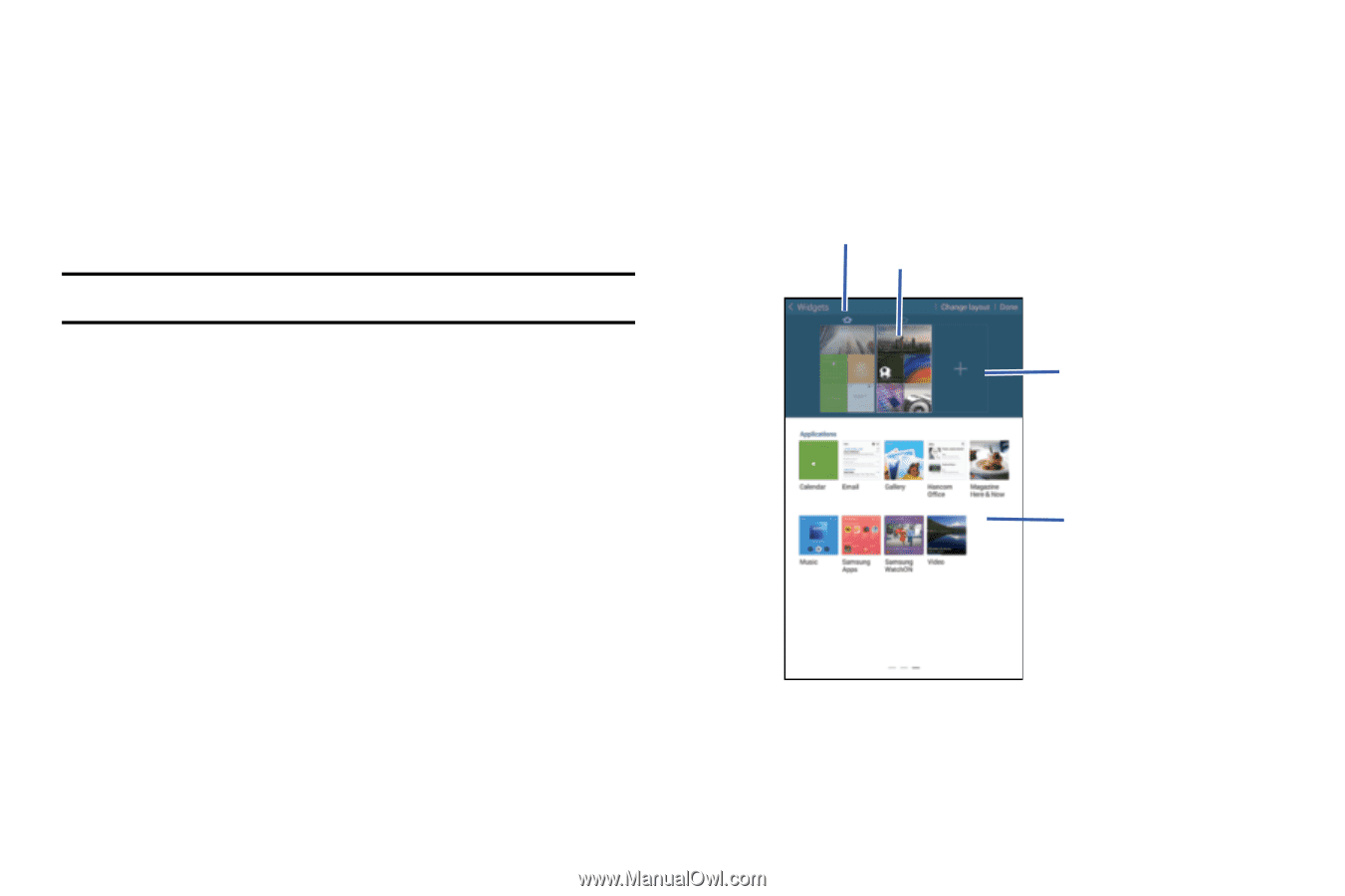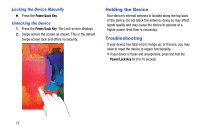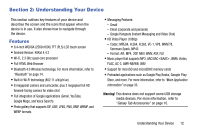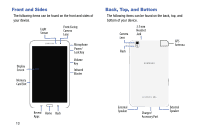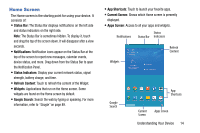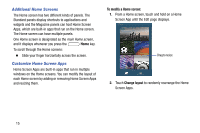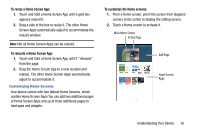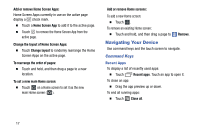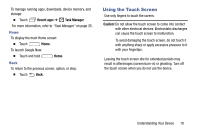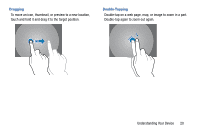Samsung SM-T320 User Manual Generic Wireless Sm-t320 Galaxy Tab Pro 8 Inch Kk - Page 21
To resize a Home Screen App, To customize the Home screens
 |
View all Samsung SM-T320 manuals
Add to My Manuals
Save this manual to your list of manuals |
Page 21 highlights
To resize a Home Screen App: 1. Touch and hold a Home Screen App until a gold box appears around it. 2. Drag a side of the box to resize it. The other Home Screen Apps automatically adjust to accommodate the resized window. Note: Not all Home Screen Apps can be resized. To relocate a Home Screen App: 1. Touch and hold a Home Screen App until it "releases" from the page. 2. Drag the Home Screen App to a new location and release. The other Home Screen Apps automatically adjust to accommodate it. Customizing Home Screens Your device comes with two default Home Screens, which contain Home Screen Apps.You can add two additional pages of Home Screen Apps and up to three additional pages to hold apps and widgets. To customize the Home screens: 1. From a Home screen, pinch the screen from diagonal corners to the center to display the editing screen. 2. Touch a Home screen to activate it. Main Home Screen Active Page Add Page Home Screen Apps Understanding Your Device 16