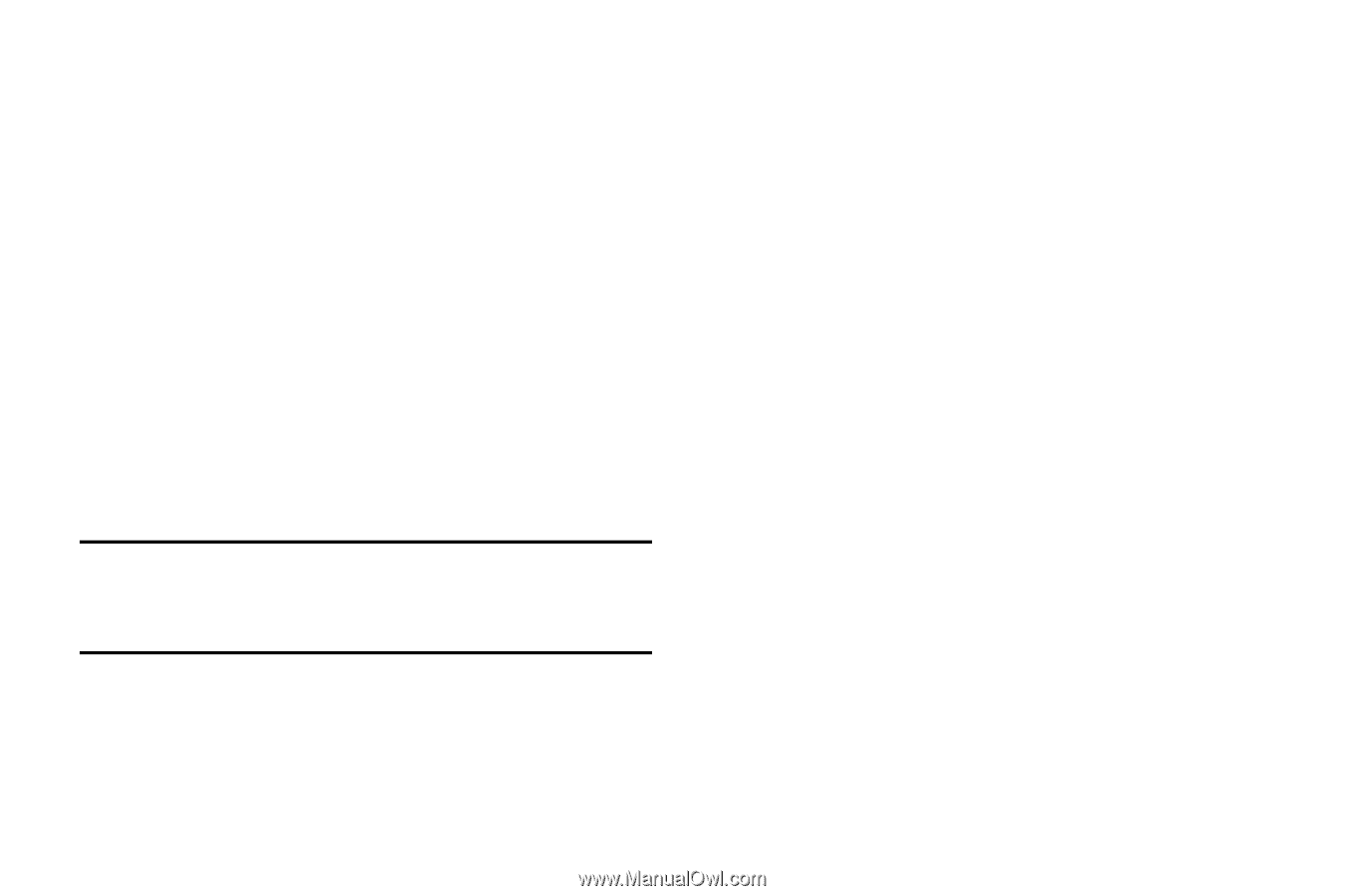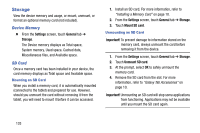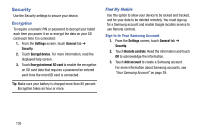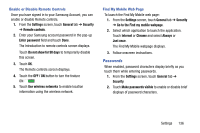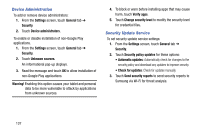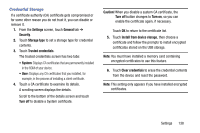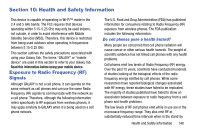Samsung SM-T320 User Manual Generic Wireless Sm-t320 Galaxy Tab Pro 8 Inch Kk - Page 142
Device Administration, Security Update Service, Unknown sources.
 |
View all Samsung SM-T320 manuals
Add to My Manuals
Save this manual to your list of manuals |
Page 142 highlights
Device Administration To add or remove device administrators: 1. From the Settings screen, touch General tab ➔ Security. 2. Touch Device administrators. To enable or disable installation of non-Google Play applications. 1. From the Settings screen, touch General tab ➔ Security. 2. Touch Unknown sources. An informational pop-up displays. 3. Read the message and touch OK to allow installation of non-Google Play applications. Warning! Enabling this option causes your tablet and personal data to be more vulnerable to attack by applications from unknown sources. 4. To block or warn before installing apps that may cause harm, touch Verify apps. 5. Touch Change security level to modify the security level for credential files. Security Update Service To set security update service settings: 1. From the Settings screen, touch General tab ➔ Security. 2. Touch Security policy updates for these options: • Automatic updates: Automatically check for changes to the security policy and download any updates to improve security. • Check for updates: Check for updates manually. 3. Touch Send security reports to send security reports to Samsung via Wi-Fi for threat analysis. 137