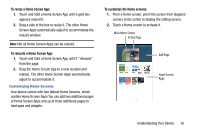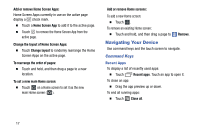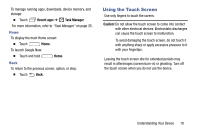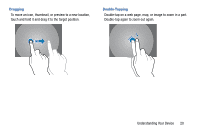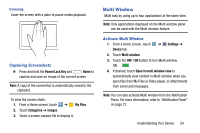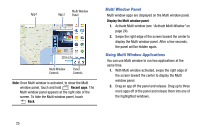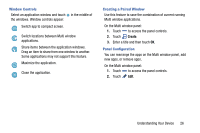Samsung SM-T320 User Manual Generic Wireless Sm-t320 Galaxy Tab Pro 8 Inch Kk - Page 26
Control Motions, Settings, Controls, Motions, OFF /
 |
View all Samsung SM-T320 manuals
Add to My Manuals
Save this manual to your list of manuals |
Page 26 highlights
Swipe Swipe left or right on the Home screen or the Applications screen to see another panel. Swipe up or down to scroll through a web page or a list, such as contacts. Pinching and Spreading Spread two fingers apart on a web page, map, or image to zoom in. Pinch to zoom out. Control Motions Simple motions allow easy control of the device. Before using motions, make sure the motion feature is activated. 1. From a Home screen, touch ➔ Settings ➔ Controls tab ➔ Motions. 2. Touch the OFF / ON button to turn the feature ON . 21
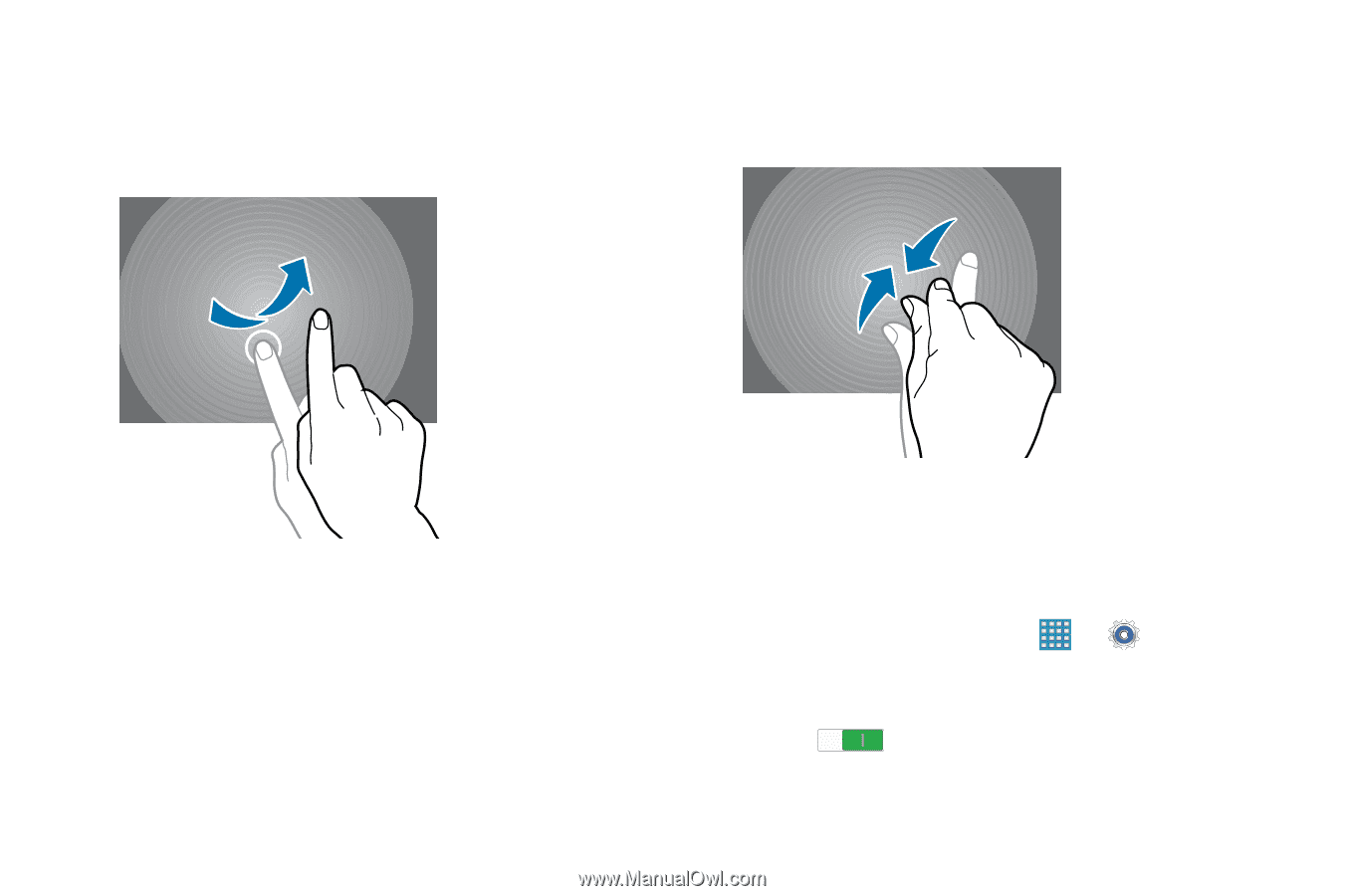
21
Swipe
Swipe left or right on the Home screen or the Applications
screen to see another panel. Swipe up or down to scroll
through a web page or a list, such as contacts.
Pinching and Spreading
Spread two fingers apart on a web page, map, or image to
zoom in. Pinch to zoom out.
Control Motions
Simple motions allow easy control of the device.
Before using motions, make sure the motion feature is
activated.
1.
From a Home screen, touch
➔
Settings
➔
Controls
tab
➔
Motions
.
2.
Touch the
OFF / ON
button to turn the feature
ON
.