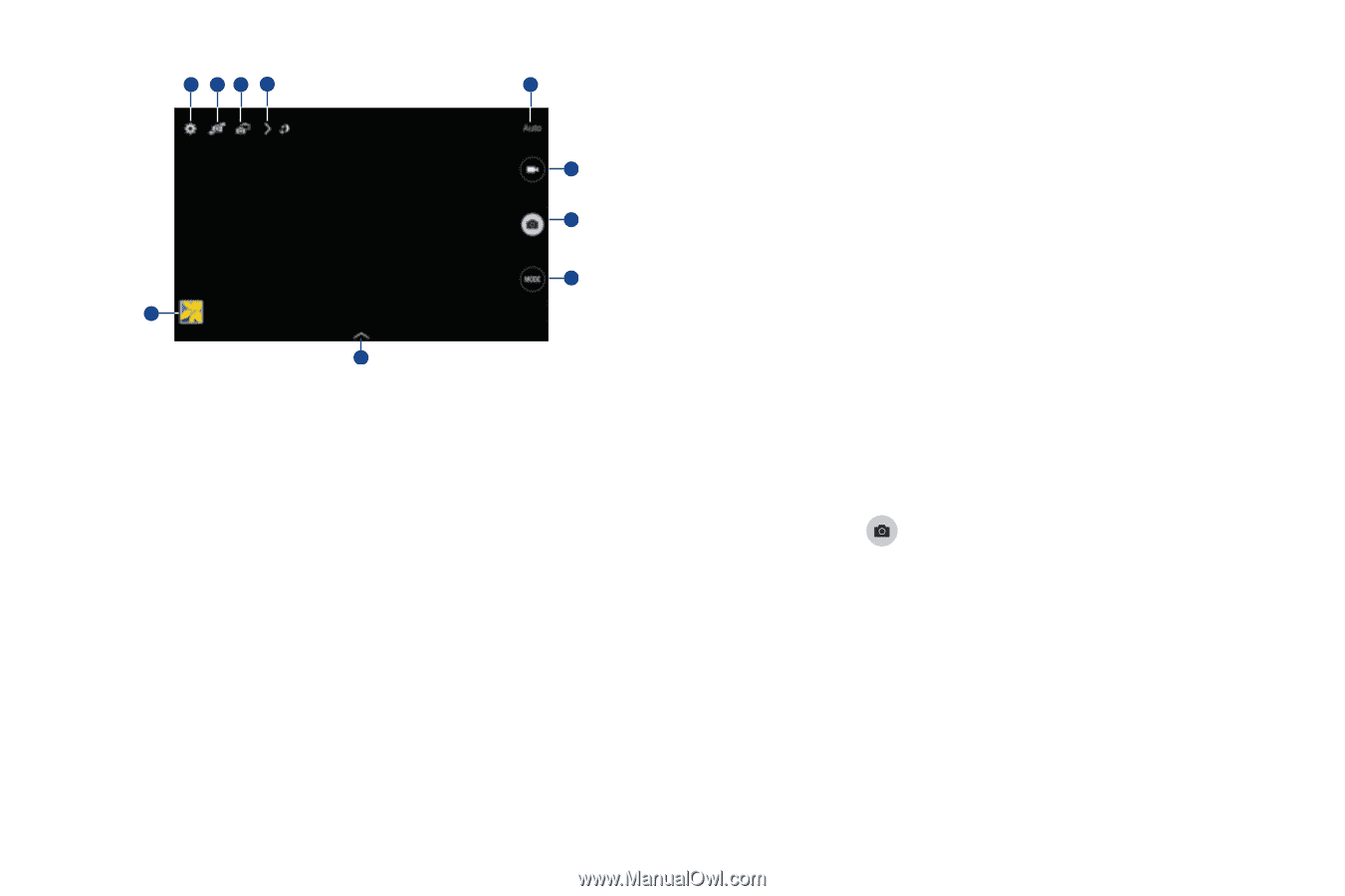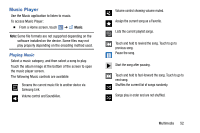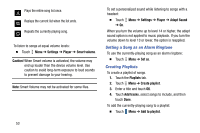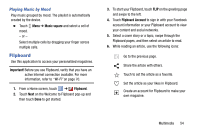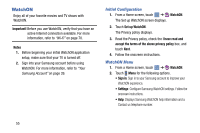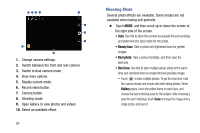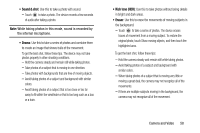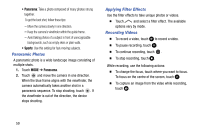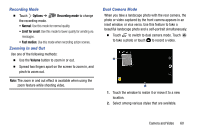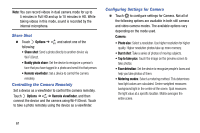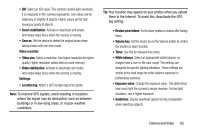Samsung SM-T320 User Manual Generic Wireless Sm-t320 Galaxy Tab Pro 8 Inch Kk - Page 62
Shooting Mode, Gallery
 |
View all Samsung SM-T320 manuals
Add to My Manuals
Save this manual to your list of manuals |
Page 62 highlights
1 23 4 5 6 7 8 9 10 1. Change camera settings. 2. Switch between the front and rear camera. 3. Switch to dual camera mode. 4. View more options. 5. Display current mode. 6. Record video button. 7. Camera button. 8. Shooting mode. 9. Open Gallery to view photos and videos. 10. Select an available effect. 57 Shooting Mode Several photo effects are available. Some modes are not available when taking self-portraits. Ⅲ Touch MODE, and then scroll up or down the screen at the right side of the screen. • Auto: Use this to allow the camera to evaluate the surroundings and determine the ideal mode for the photo. • Beauty face: Take a photo with lightened faces for gentler images. • Best photo: Take a series of photos, and then save the best one. • Best face: Use this to take multiple group shots at the same time and combine them to create the best possible image. - Touch to take multiple photos. To get the best shot, hold the camera steady and remain still while taking photos. When Gallery opens, touch the yellow frame on each face, and choose the best individual pose for the subject. After choosing a pose for each individual, touch Save to merge the images into a single photo, and save it.