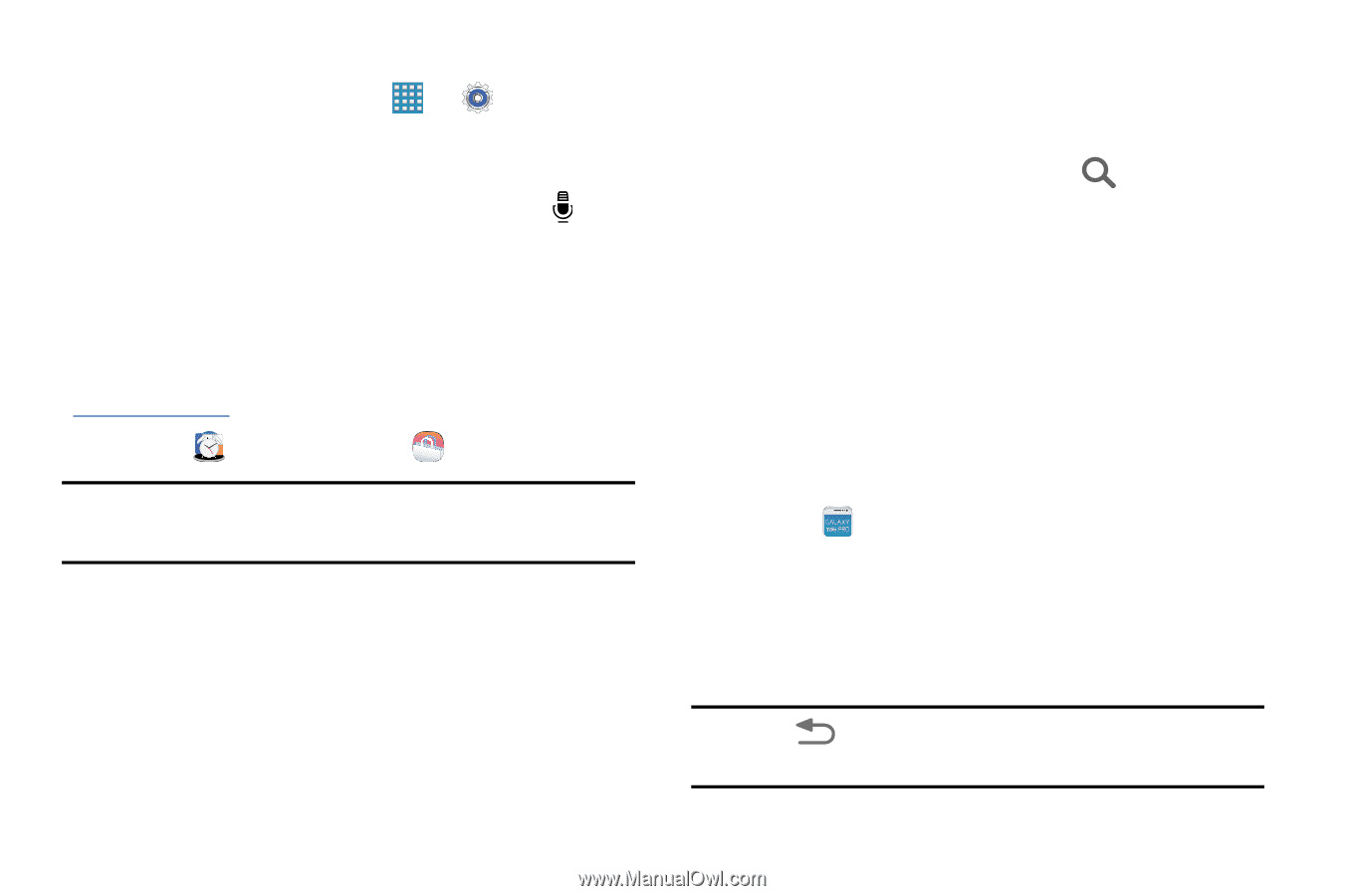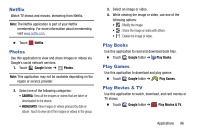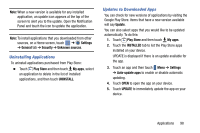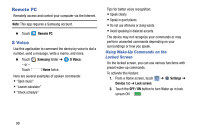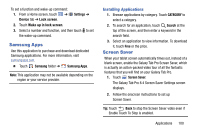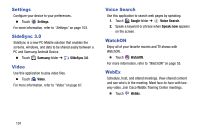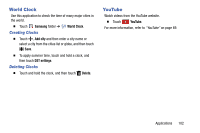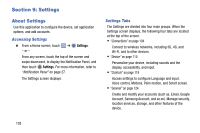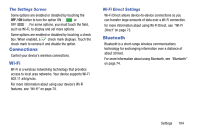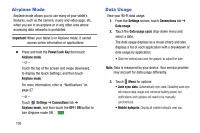Samsung SM-T320 User Manual Generic Wireless Sm-t320 Galaxy Tab Pro 8 Inch Kk - Page 105
Samsung Apps, Screen Saver - tab pro
 |
View all Samsung SM-T320 manuals
Add to My Manuals
Save this manual to your list of manuals |
Page 105 highlights
To set a function and wake-up command: 1. From a Home screen, touch ➔ Device tab ➔ Lock screen. Settings ➔ 2. Touch Wake up in lock screen. 3. Select a number and function, and then touch to set the wake-up command. Samsung Apps Use this application to purchase and download dedicated Samsung applications. For more information, visit samsungapps.com. Ⅲ Touch Samsung folder ➔ Samsung Apps. Note: This application may not be available depending on the region or your service provider. Installing Applications 1. Browse applications by category. Touch CATEGORY to select a category. 2. To search for an application, touch Search at the top of the screen, and then enter a keyword in the search field. 3. Select an application to view information. To download it, touch Free or the price. Screen Saver When your tablet screen automatically times out, instead of a blank screen, enable the Galaxy Tab Pro Screen Saver, which is actually an action-packed video tour of all the fantastic features that you will find on your Galaxy Tab Pro. 1. Touch Screen Saver. The Galaxy Tab Pro 8.4 Screen Saver Settings screen displays. 2. Follow the onscreen instructions to set up Screen Saver. Tip: Touch Back to stop the Screen Saver video even if Enable Touch To Stop is enabled. Applications 100